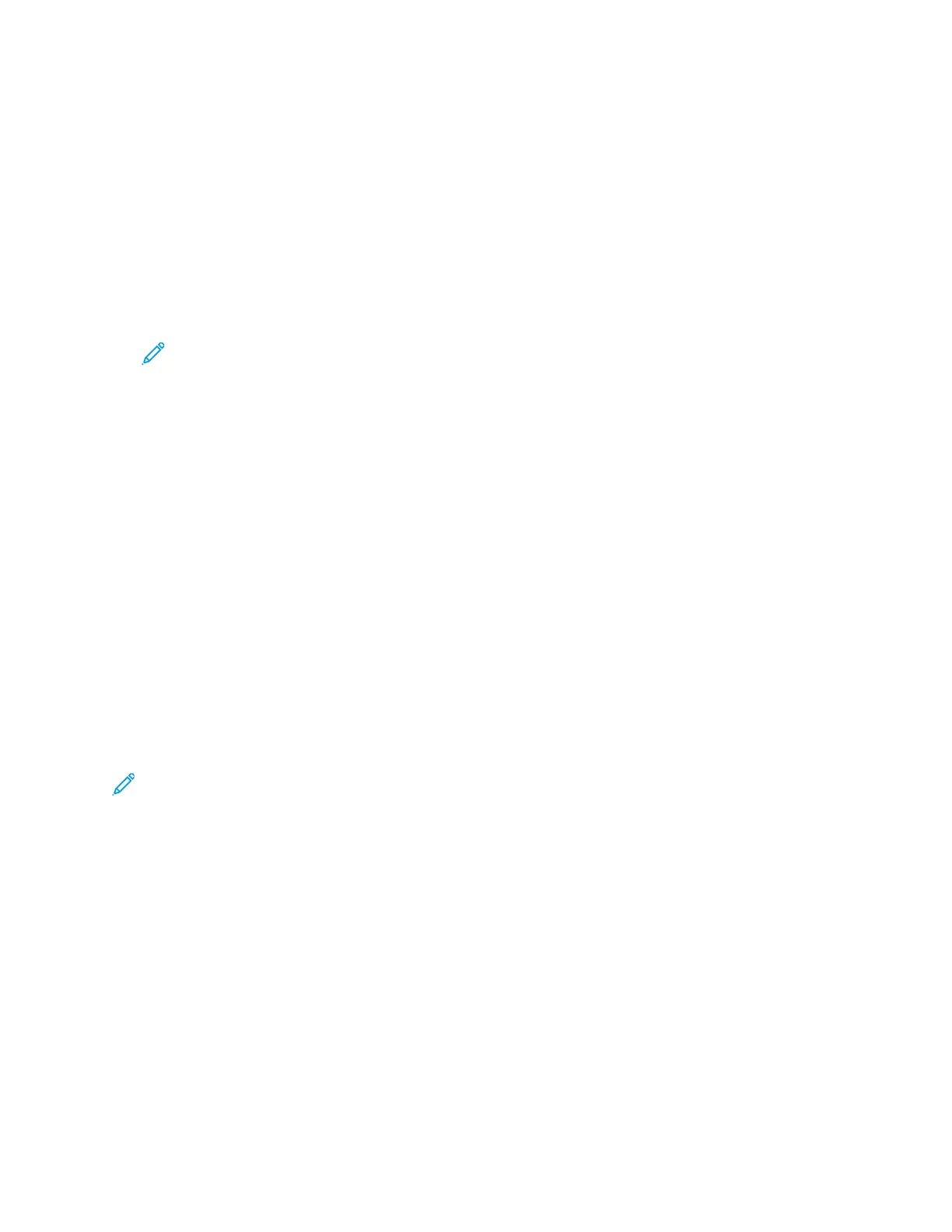2. At the device control panel, press the Home button.
3. Touch Server Fax.
4. To clear previous app settings, touch Reset.
5. Enter recipients.
• If the entry screen appears, touch an option, or touch X.
• To select a contact or group from the Device Address Book, touch Device Address Book, then
select a recipient.
• To enter the fax number manually, touch Manual Entry. In the Enter Fax Number field, enter
the fax number, then touch Add.
• To add more recipients, touch Add Recipient, then repeat the procedure.
Note: To insert a pause as needed, touch Dial Pause. To enter longer pauses, touch Dial
Pause multiple times.
6. Adjust server fax settings as needed.
• To scan more documents using the document glass, or to change settings for different
sections of the job, touch Build Job.
• If you are scanning from 2-sided original documents, touch 2-Sided Scanning, then select an
option.
For details about available features, refer to Apps Features.
7. Touch Send.
8. If Build Job is enabled, touch Scan, then, when prompted, do these steps;
• To change settings, touch Program Next Segment.
• To scan another page, touch Scan Next Segment.
• To finish, touch Submit.
9. To return to the Home screen, press the Home button.
SSeennddiinngg aa DDeellaayyeedd SSeerrvveerr FFaaxx
You can set a time in the future for the printer to send your fax job. The delay can range from 15
minutes through 24 hours.
Note: Before you use this feature, set the printer to the current time.
To specify the time to send your server fax:
1. Load your original documents.
2. At the printer control panel, press the Home button.
3. Touch Server Fax.
4. Add server fax recipients, then adjust server fax settings as needed. For details, refer to Sending a
Server Fax.
5. Touch Delay Send.
6. Touch Delay Send, then set the time to send the server fax:
• To set the hour, touch the Hour field, then use the numeric keypad, or touch the arrows.
• To set the minutes, touch the Minute field, then use the numeric keypad, or touch the arrows.
• If your printer is set to display the 12-hour clock, touch AM or PM.
7. Touch OK.
Xerox
®
AltaLink
®
C81XX Series Color Multifunction Printer
User Guide
141
Xerox® Apps