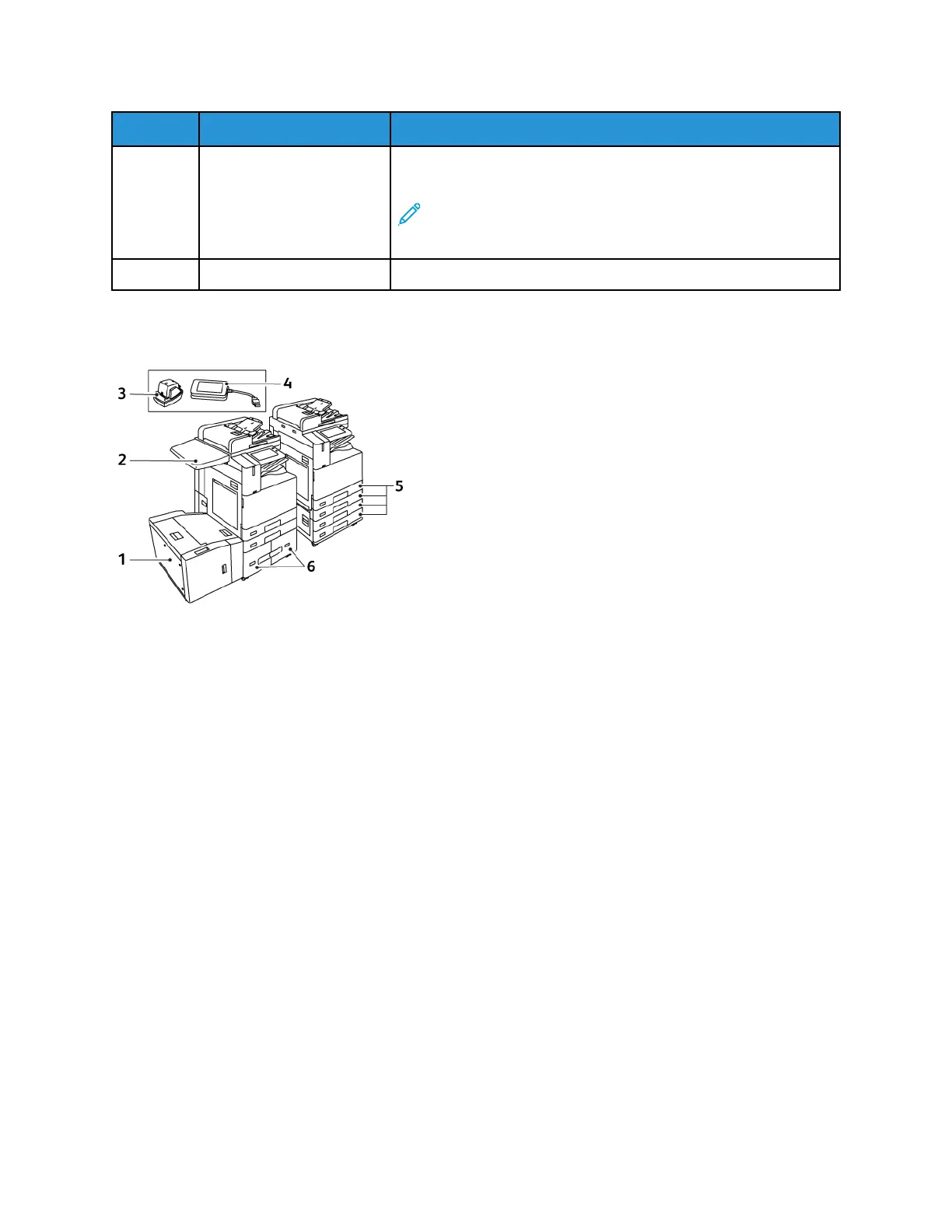Item Name
Description
9 Language Button Pressing the Language button allows you to set the language that
appears on the control panel touch screen.
Note: Sometimes this option is hidden from view. For
details, see the System Administrator Guide at www.xerox.
com/office/ALC81XXdocs.
10 Reset Use the Reset button to reset all the apps to the default settings.
CCoonnffiigguurraattiioonnss aanndd OOppttiioonnss
1. Tray 6: High-Capacity Feeder
2. Work Surface
3. Convenience Stapler
4. RFID (Radio Frequency Identification)
Card Reader Kit
5. Trays 1 and 2, and Trays 3 and 4 of the 2-
Tray Module
6. Trays 3 and 4 of the High-Capacity
Tandem Tray Module
Xerox
®
AltaLink
®
C81XX Series Color Multifunction Printer
User Guide
29
Getting Started