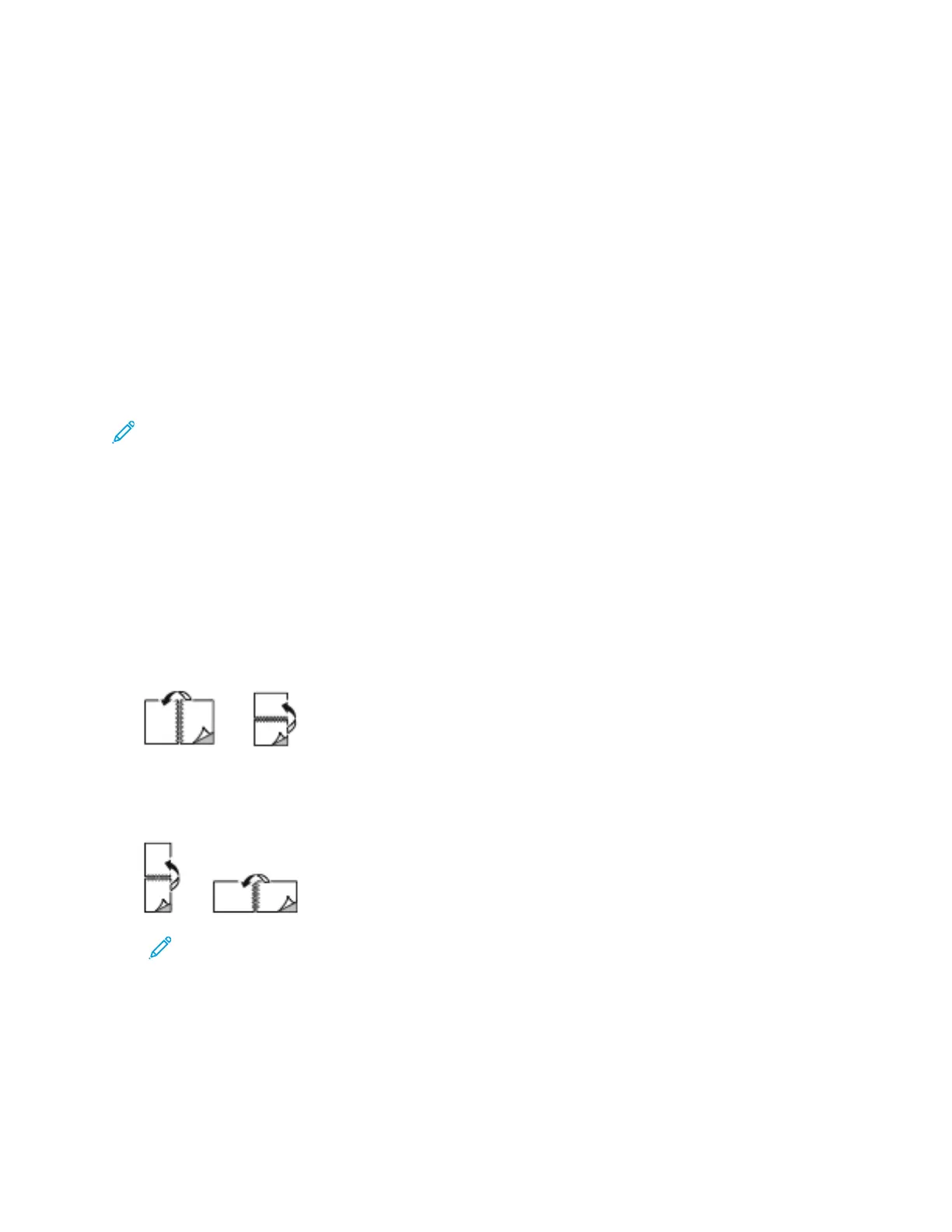• No Scaling: This option does not change the size of the page image printed on the output paper,
and 100% appears in the percentage box. If the original document size is larger than the output
size, the page image is cropped. If the original document size is smaller than the output size, extra
space appears around the page image.
• Manually Scale: This option scales the document by the amount entered in the percentage box
below the preview image.
PPrriinnttiinngg oonn BBootthh SSiiddeess ooff tthhee PPaappeerr
PPrriinnttiinngg aa 22--SSiiddeedd DDooccuummeenntt
If your printer supports Automatic 2-Sided Printing, the options are specified in the print driver. The
print driver uses the settings for portrait or landscape orientation from the application for printing the
document.
Note: Ensure that the paper size and weight are supported. For more information, refer to
Supported Paper.
22--SSiiddeedd PPaaggee LLaayyoouutt OOppttiioonnss
You can specify the page layout for 2-sided printing, which determines how the printed pages turn.
These settings override the application page orientation settings.
• 1-Sided Print: This option prints on one side of the media. Use this option when printing on
envelopes, labels, or other media that cannot be printed on both sides.
• 2-Sided Print: This option prints the job on both sides of the paper to allow binding on the long
edge of the paper. The following illustrations show the result for documents with portrait and
landscape orientations, respectively:
• 2-Sided Print, Flip on Short Edge: This option prints on both sides of the paper. The images print
to allow binding on the short edge of the paper. The following illustrations show the result for
documents with portrait and landscape orientations, respectively:
Note: 2–Sided Printing is part of the Earth Smart settings.
To change your default print driver settings, refer to Selecting Printing Options.
XXeerrooxx BBllaacckk aanndd WWhhiittee
You can select printing in color or black and white.
Xerox
®
AltaLink
®
C81XX Series Color Multifunction Printer
User Guide
165
Printing