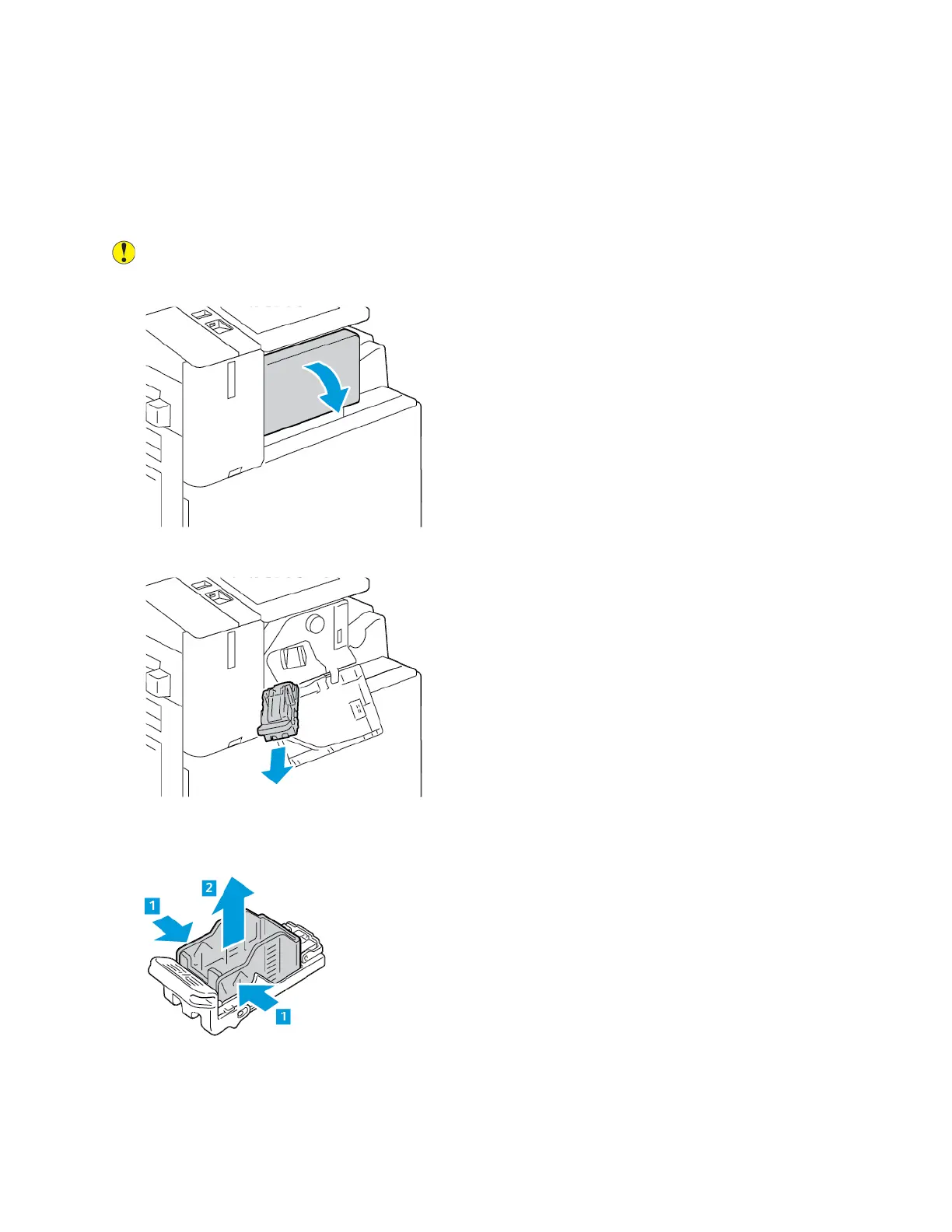SSttaappllee CCaarrttrriiddggeess aanndd SSttaappllee RReeffiillllss
When a staple cartridge is empty, a message appears on the control panel.
RReeppllaacciinngg SSttaapplleess iinn tthhee IInntteeggrraatteedd OOffffiiccee FFiinniisshheerr
Caution: Do not perform this procedure when the printer is copying or printing.
1. Open the finisher front door.
2. To remove the staple cartridge, grasp the orange handle, then pull it firmly toward you.
3. Check inside the finisher for any loose staples and remove them.
4. Pinch both sides of the staple pack and remove the staple pack from the cartridge.
256
Xerox
®
AltaLink
®
C81XX Series Color Multifunction Printer
User Guide
Maintenance