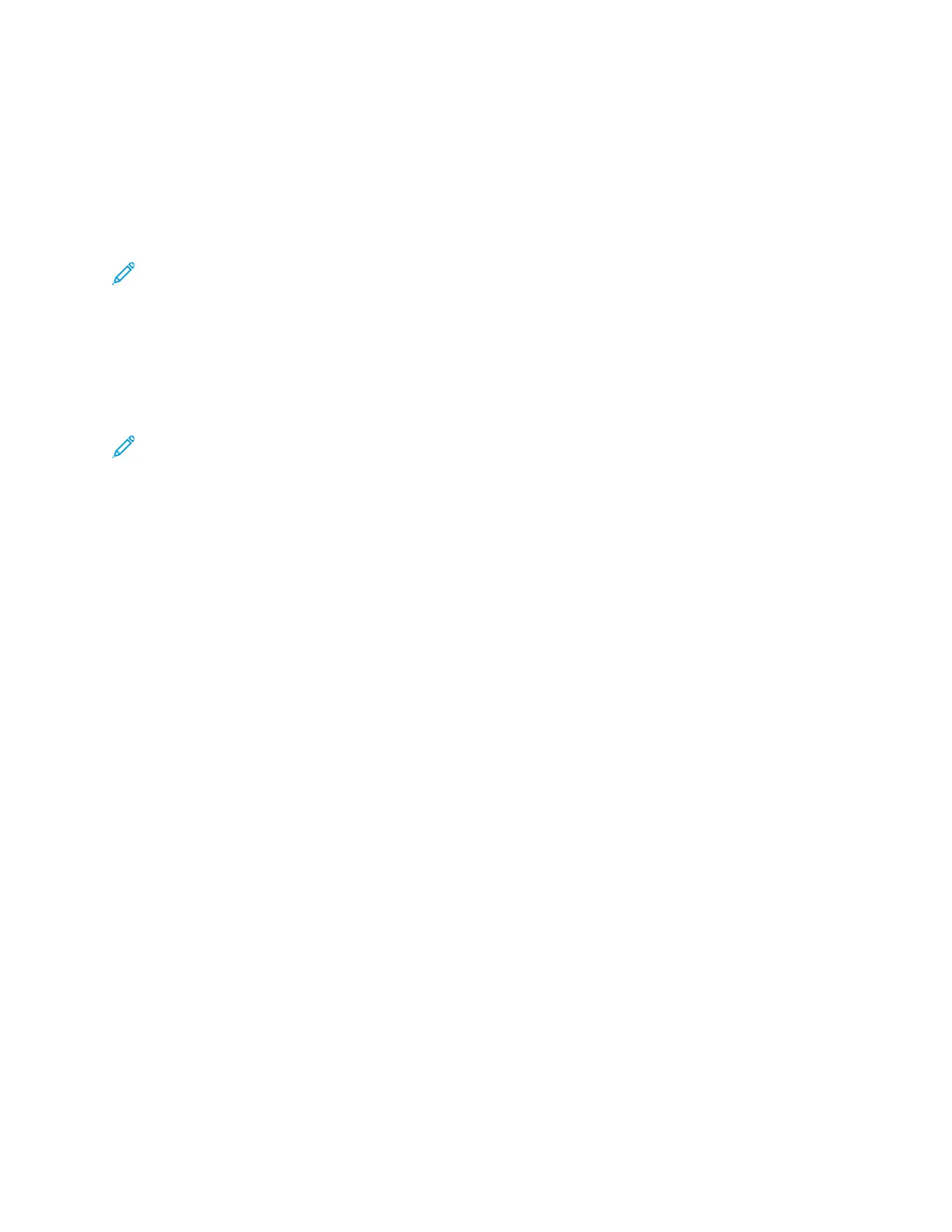CCoonnffiigguurriinngg TTrraayyss 33 aanndd 44 ooff tthhee TTaannddeemm TTrraayy
MMoodduullee
Trays 3 and 4 in the Tandem Tray Module are high-capacity paper trays. Configure Trays 3 and 4 to
support the paper in use. For details on supported paper sizes, refer to Supported Paper.
To configure Trays 3 and 4 in the Tandem Tray Module:
Note: Before you make any tray adjustments, compare the paper size to the current Tray 3 and
4 configurations. If the paper size matches the tray configuration, no tray adjustment is
needed.
1. Remove any paper from the tray.
2. Pinch the guide lock on the front paper guide, then slide the paper guide to the required paper
size.
3. To lock the paper guides into place, release the guide lock.
Note: The paper guides lock into place only at the designated standard paper sizes.
Xerox
®
AltaLink
®
C81XX Series Color Multifunction Printer
User Guide
35
Getting Started