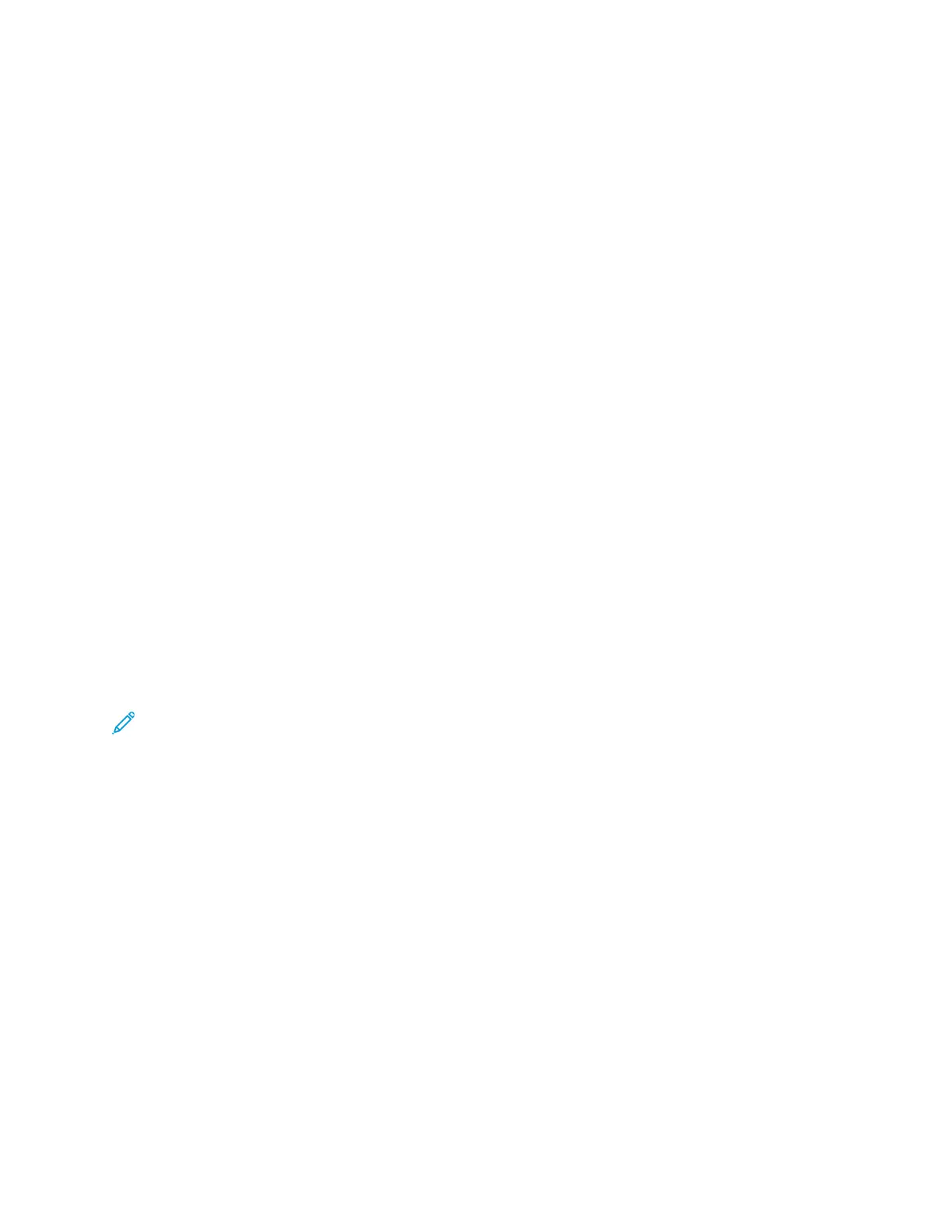4. To clear previous app settings, touch Reset.
5. To enter the number of copies needed, use the numeric keypad.
6. Adjust copy settings as needed.
• To scan more documents using the document glass, or to change settings for different
sections of the job, touch Build Job.
• If you are scanning from 2-sided original documents, touch 2-Sided Copying, then select an
option.
For details about available features, refer to Apps Features.
7. Touch Start. If you placed documents in the feeder, scanning continues until the feeder is empty.
8. If Build Job is enabled, touch Scan, then, when prompted, do these steps:
• To change settings, touch Program Next Segment.
• To scan another page, touch Scan Next Segment.
• To finish, touch Submit.
9. To return to the Home screen, press the Home button.
CCooppyy WWoorrkkfflloowwss
Note: Some features are hidden from view when the Copy App is installed. For details on configuring
and customizing the Apps, refer to the System Administrator Guide at www.xerox.com/office/
ALC81XXdocs.
AAddjjuussttiinngg CCoolloorr SSeettttiinnggss
Before you print a copy of a color original image, you can adjust the balance of the printing colors
between cyan, magenta, yellow, and black. You can adjust the color of the copy using preset color
effects. For example, you can adjust colors for brightness or coolness. Adjusting the saturation makes
the image colors more vivid or pastel.
Note: When the Color Preset Screen setting is enabled, a color preset screen appears each time
you access the Copy App. At the Make All My Copies screen, select a color printing option for
your copy jobs.
Select color or black and white output
1. At the printer control panel, press the Home button.
2. Touch Copy.
3. Touch Output Color.
Xerox
®
AltaLink
®
C81XX Series Color Multifunction Printer
User Guide
93
Xerox® Apps