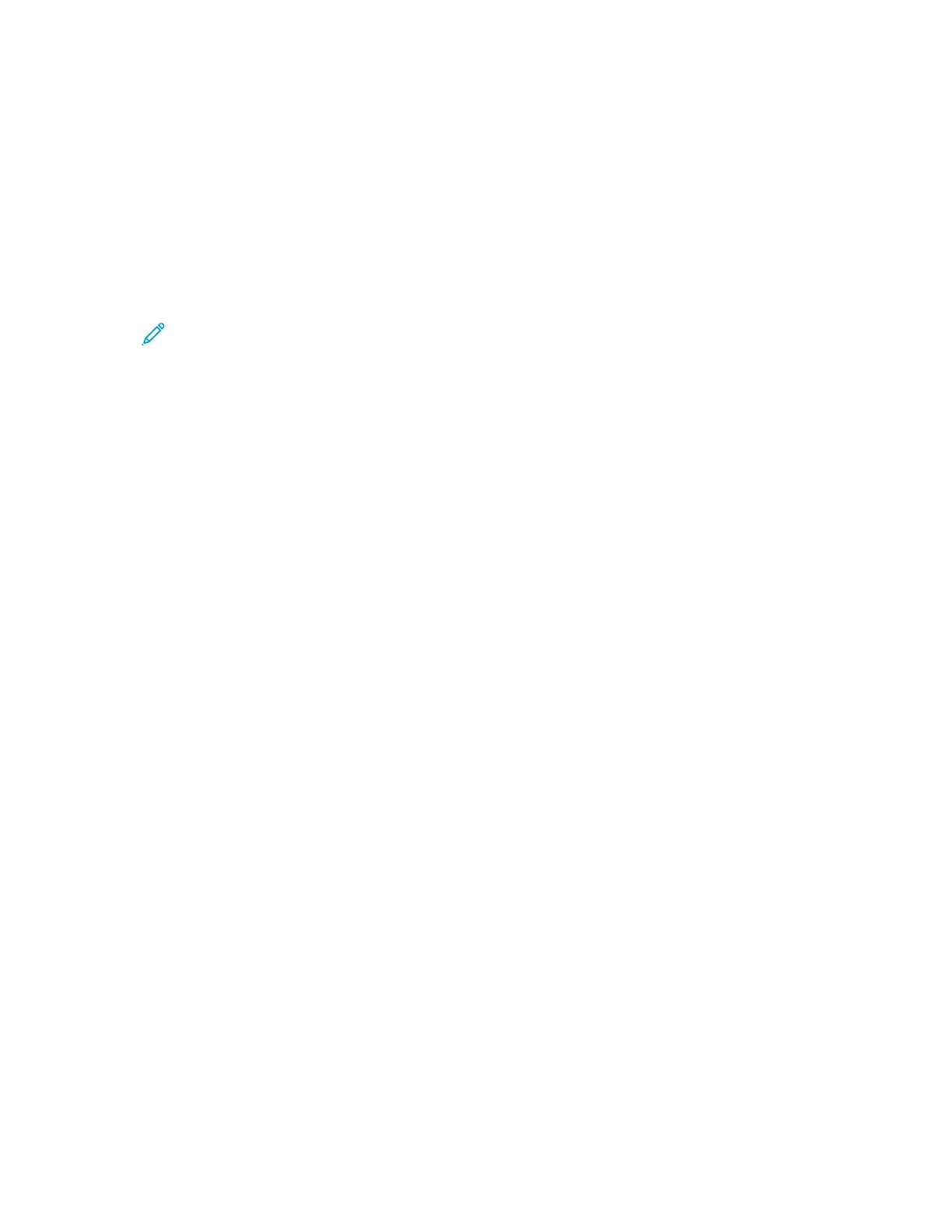MMaacciinnttoosshh PPrriinnttiinngg OOppttiioonnss
SSeelleeccttiinngg PPrriinnttiinngg OOppttiioonnss ffoorr MMaacciinnttoosshh
To use specific printing options, change the settings before sending the job to the printer.
1. With the document open in your application, click File→Print.
2. Select your printer.
3. In the Print window, in the print options list, click Xerox Features.
Note: To see all printing options, click Show Details.
4. Select any other required printing options from the lists.
5. To send the job to the printer, click Print.
SSeelleeccttiinngg FFiinniisshhiinngg OOppttiioonnss ffoorr MMaacciinnttoosshh
If your printer has a finisher installed, select finishing options in the Xerox
®
Features of the print
driver.
To select finishing options in the Macintosh print driver:
1. In the Print window, in the print options list, click Xerox Features.
2. To select a finishing option, click the arrow to the right of the Finishing field, then select an
option.
3. To select the output tray, click the arrow to the right of the Output Destination field, then select
an option.
• Automatic: This option determines the output destination based on the number of sets and
the stapling option selected. The printer sends multiple sets or stapled sets to the finisher
output tray.
• Center Tray: This option selects the output tray in the middle of the Offset Catch Tray, the
Office Finisher, or the Business Ready Finisher.
• Center Bottom Tray: This option selects the output tray on the bottom of the Offset Catch
Tray.
• Finisher Tray: This option selects the output tray on the Integrated Office Finisher.
• Left Tray: This option selects the output tray on the left side of the printer.
• Right Tray: This option selects the output tray on top of the Office Finisher.
• Right Top Tray: This option selects the output tray on top of the Business Ready Finisher.
• Right Middle Tray: This option selects the output tray that is in the middle of the Business
Ready Booklet Maker Finisher.
• Right Bottom Tray: This option selects the output tray that is on the bottom of the Business
Ready Finisher when the optional Booklet Maker is not installed.
4. To send the job to the printer, click Print.
Xerox
®
AltaLink
®
C81XX Series Color Multifunction Printer
User Guide
155
Printing