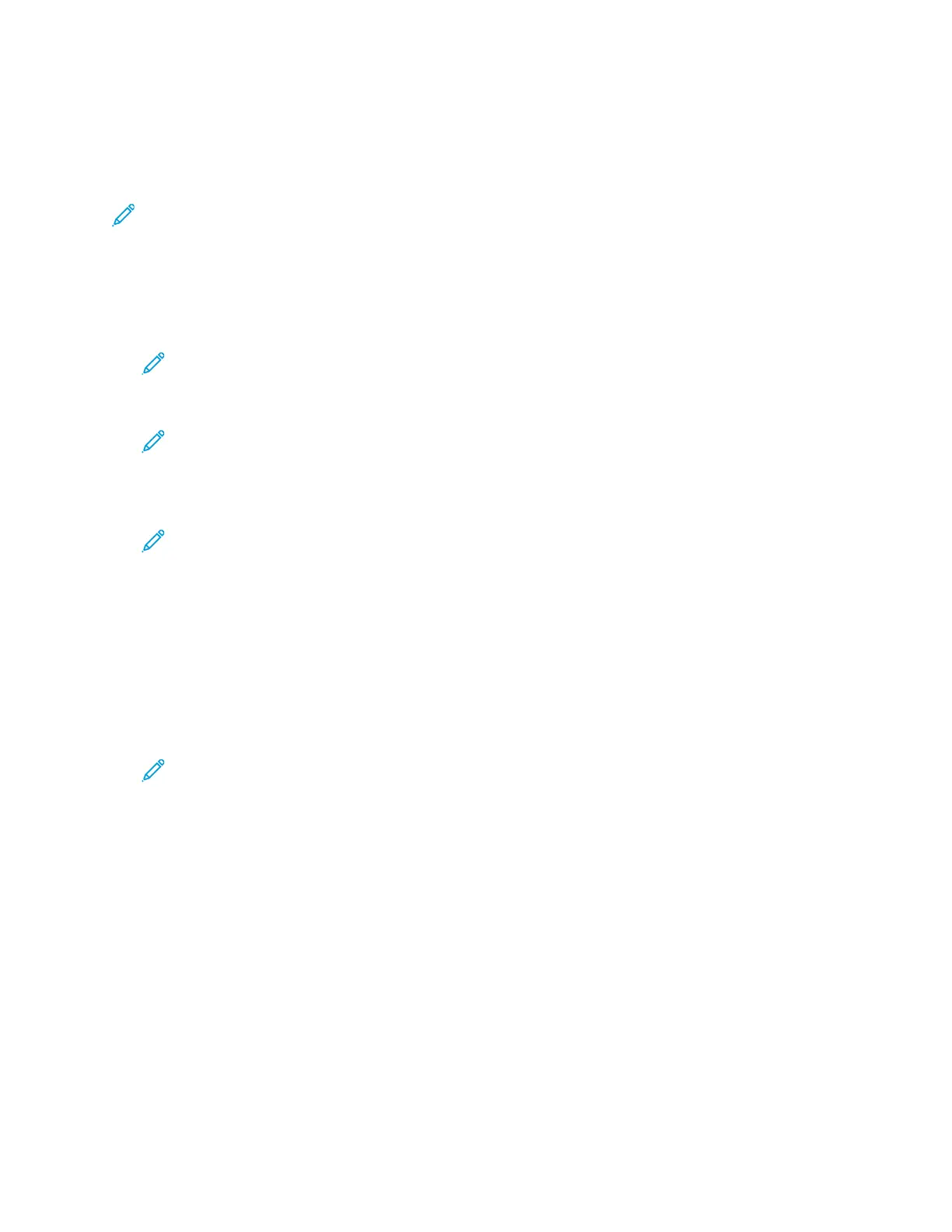UUssiinngg tthhee RReemmoottee CCoonnttrrooll PPaanneell FFeeaattuurree
The Remote Control Panel feature in the Embedded Web Server allows you to access the printer
control panel remotely from a Web browser.
Note: To access the Remote Control Panel, first enable the feature. For details, contact your
system administrator or refer to the System Administrator Guide at www.xerox.com/office/
ALC81XXdocs.
To access the Remote Control Panel feature:
1. At your computer, open a Web browser. In the address field, type the IP address of the printer,
then press Enter or Return.
Note: For details about obtaining the IP address of your printer, refer to Finding the IP
Address of Your Printer.
2. In the Quick Links area, click Remote Control Panel.
Note: If the Remote Control Panel option is not displayed or fails to load, contact your
system administrator.
3. To restrict other users from accessing the device control panel when you are connected remotely
to the device, click Block device control panel (local user can only observe).
Note: If a local user attempts to access the control panel while the device control panel is
locked, the control panel does not respond. A message appears on the control panel,
confirming that the control panel is locked and the device is being controlled remotely.
4. To enable remote access to the device control panel, click Start Remote Session. The remote
control panel sends a request to the local control panel.
• If the local control panel is inactive, the remote control panel session is activated
automatically.
• If a local user is active on the device, a Remote Session Request message appears on the
local control panel. The local user chooses to accept or deny the request. If the request is
accepted, the remote control panel session is activated. If the request is denied, a Request
Denied message appears in the Embedded Web Server.
Note: If the system administrator requests a remote session, if the request is denied, an
option to override the local session is displayed.
50
Xerox
®
AltaLink
®
C81XX Series Color Multifunction Printer
User Guide
Getting Started