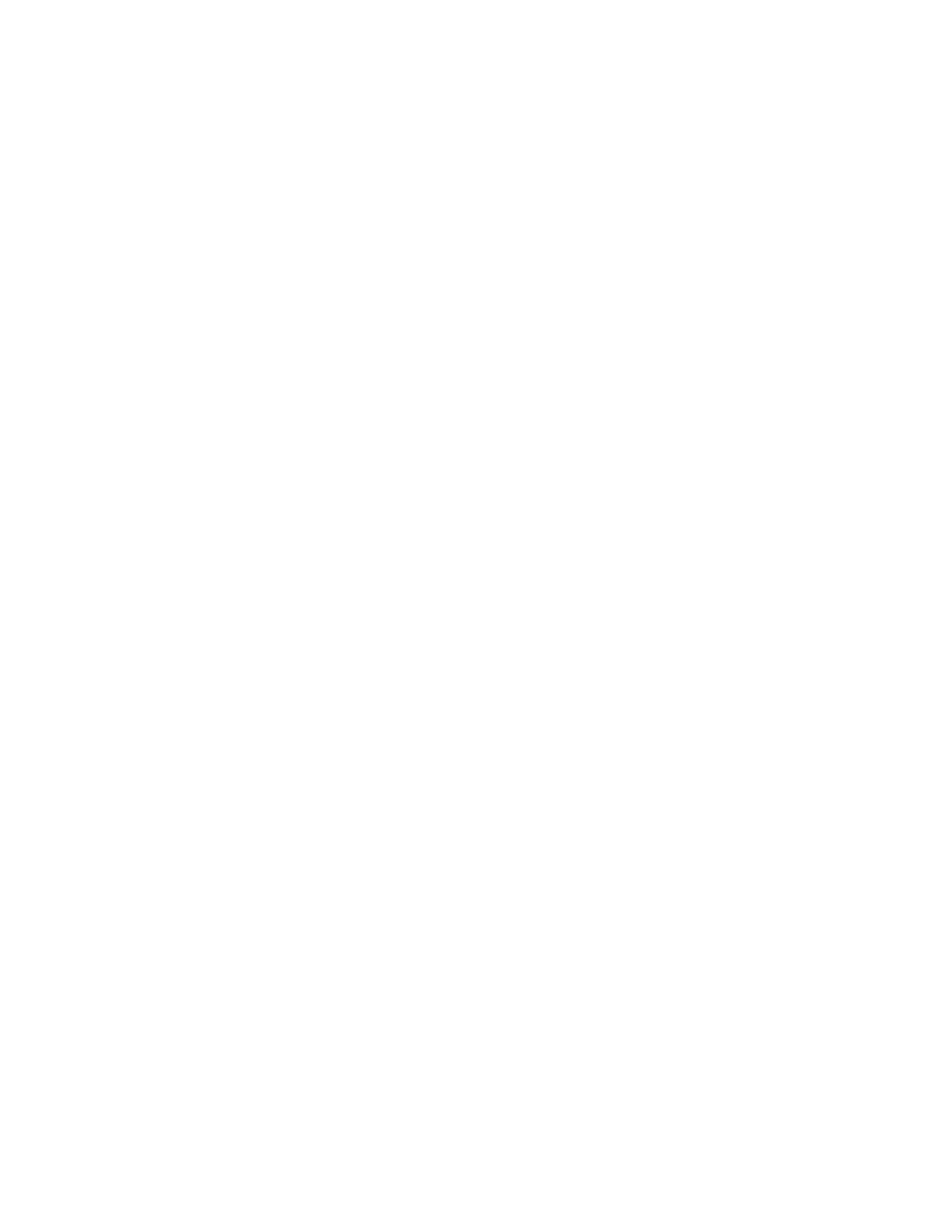MMiinniimmiizziinngg PPaappeerr JJaammss
The printer is designed to function with minimal paper jams using Xerox supported paper. Other
paper types can cause jams. If supported paper is jamming frequently in one area, clean that area of
the paper path. To avoid damage, always remove jammed paper carefully without tearing it. Try to
remove the paper in the same direction it normally moves through the printer. Even a small piece of
paper left in the printer can cause a jam. Do not reload paper that has jammed.
The following can cause paper jams:
• Selecting the incorrect paper type in the print driver.
• Using damaged paper.
• Using unsupported paper.
• Loading paper incorrectly.
• Overfilling the tray.
• Adjusting the paper guides improperly.
Most jams can be prevented by following a simple set of rules:
• Use only supported paper. For details, refer to Supported Paper.
• Follow proper paper handling and loading techniques.
• Always use clean, undamaged paper.
• Avoid paper that is curled, torn, moist, creased, or folded.
• To separate the sheets before loading into the tray, fan the paper.
• Observe the paper tray fill line; never overfill the tray.
• Remove transparencies from the output tray immediately after printing.
• Adjust the paper guides in all trays after inserting the paper. A guide that is not properly adjusted
can cause poor print quality, misfeeds, skewed prints, and printer damage.
• After loading the trays, select the correct paper type and size on the control panel.
• When printing, select the correct type and size in the print driver.
• Store paper in a dry location.
• Use only Xerox paper and transparencies designed for the printer.
Avoid the following:
• Polyester coated paper that is designed especially for inkjet printers.
• Highly glossy or coated paper.
• Paper that is folded, wrinkled, or excessively curled.
• Fanning transparencies before loading in the paper tray.
• Loading more than one type, size, or weight of paper in a tray at the same time.
• Loading hole punched paper or paper with folded corners or staples in the document feeder.
• Overfilling the paper trays.
• Allowing the output tray to overfill.
• Allowing the output tray to fill with more than a few transparencies.
284
Xerox
®
AltaLink
®
C81XX Series Color Multifunction Printer
User Guide
Troubleshooting