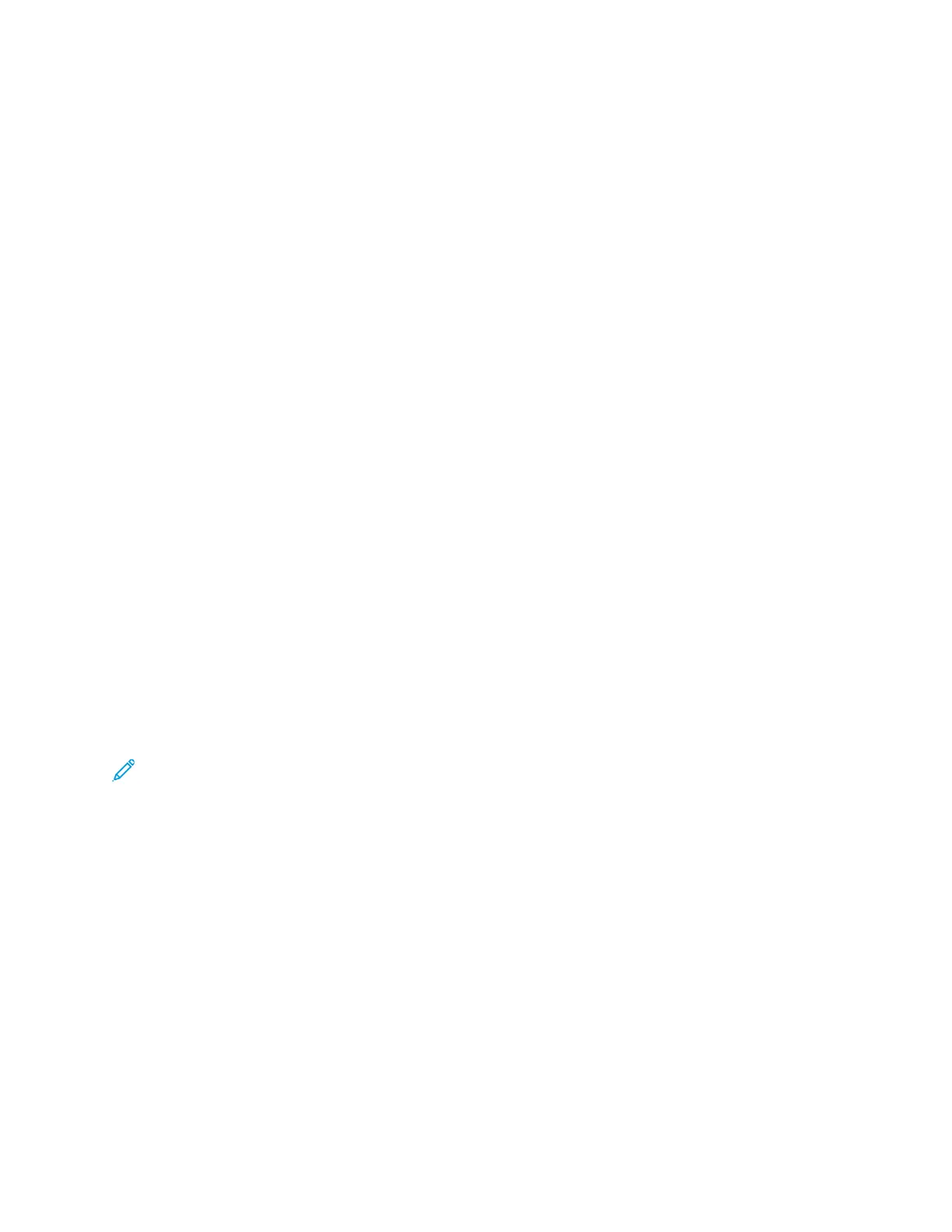SShhiiffttiinngg tthhee IImmaaggee
You can change the placement of an image on the copy page. This is useful if the image is smaller
than the page size. For image shift to work correctly, position original documents as follows.
• Document Feeder: Position original documents face up, long edge entering the feeder first.
• Document Glass: Position original documents face down, in the upper-left corner of the document
glass, long edge to the left.
To change the placement of the image:
1. At the printer control panel, press the Home button.
2. Touch Copy.
3. Touch Image Shift.
4. Select one of the following options.
• Off: This option is the default setting.
• Auto Center: This option centers the image on the page.
5. To enter a specific amount of image shift, touch More, then touch Margin Shift. Touch the
required Up / Down or Left / Right fields. To enter the amount of shift, use the numeric keypad,
or touch the arrows.
6. To mirror the same image shift applied to Side 1 on Side 2, touch the Mirror Side 1 check box.
7. To select a pre-defined amount of shift, use the Presets option.
8. Touch OK.
BBooookk CCooppyyiinngg
You can use the Book Copying feature to copy books, magazines, or other bound documents. You can
use this feature to copy images for different results.
You can copy either the left or right page onto a single sheet of paper. You can copy both the left and
right pages onto two sheets of paper.
Note: Use the document glass to make copies from books, magazines, or other bound
documents. Do not place bound originals in the document feeder.
To set up book copying:
1. At the printer control panel, press the Home button.
2. Touch Copy.
3. Touch Book Copying.
4. Select one of the following options.
• Off: This option is the default setting.
• Both Pages: This option scans both pages of an open book onto two sheets of paper.
• Left/Right Page Only: This option scans the left or right page of an open book onto a single
sheet of paper.
5. If Binding Edge Erase is required, touch More. Touch the Binding Edge Erase field. To enter the
amount to erase, use the numeric keypad, or touch the arrows. You can erase up to 50 mm (2 in.)
from both pages, or 25 mm (1 in.) from one page.
6. Touch OK.
96
Xerox
®
AltaLink
®
C81XX Series Color Multifunction Printer
User Guide
Xerox® Apps