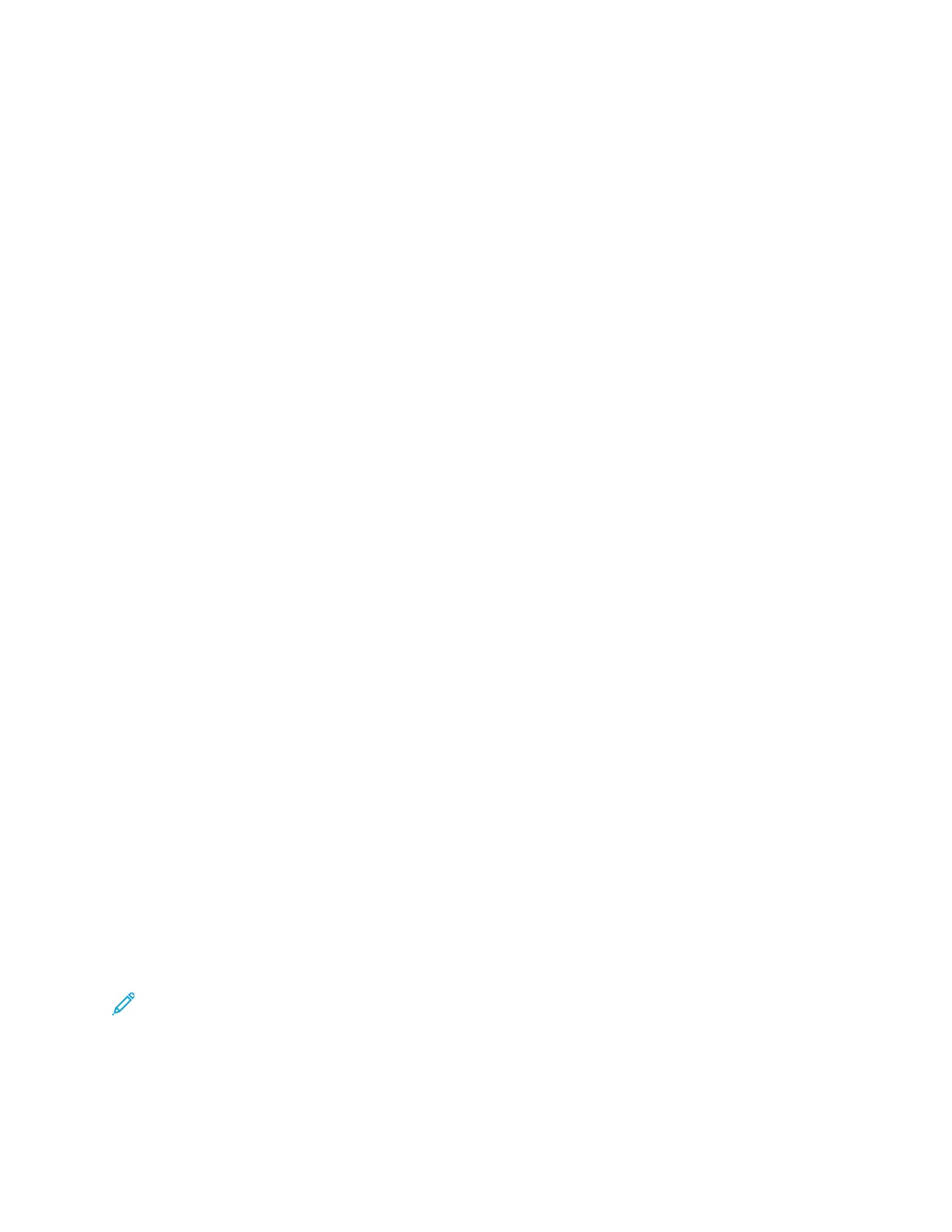10. Continue scanning segments until all original documents are scanned.
11. Touch Submit.
PPrriinnttiinngg aa SSaammppllee JJoobb
Sample Job allows you to print a test copy of a job to inspect before printing multiple copies. This
feature is useful for complex or high-volume jobs. After you print and inspect the test copy, you can
choose to print or cancel the remaining copies.
To print a sample copy of your job:
1. At the printer control panel, press the Home button.
2. Touch Copy.
3. Adjust the copy settings as needed.
4. Enter the number of copies needed.
5. Touch the Sample Job toggle button.
6. Touch the Start button. The sample job prints.
7. Inspect the sample job, then select one of the following options:
• If the copy is unsatisfactory, touch Delete. Touch Delete to confirm. The job is canceled and
no more copies are printed.
• If the copy is satisfactory, touch Print. The remaining copies are printed.
8. To return to the home screen, press the Home button.
SSaavviinngg CCuurrrreenntt CCooppyy SSeettttiinnggss
To use a particular combination of copy settings for future copy jobs, you can save the settings with a
name and retrieve them for later use.
To save the current copy settings:
1. At the printer control panel, press the Home button.
2. Touch Copy.
3. Change the settings required.
4. Touch Save Current Settings.
5. To create a new saved setting, touch any option labeled <Available>.
6. Enter a name for the saved setting using the touch screen keyboard, then touch OK.
RReettrriieevviinngg SSaavveedd CCooppyy SSeettttiinnggss
You can retrieve and use any previously saved copy settings for current jobs.
Note: To save the copy settings with a name, refer to Saving Current Copy Settings.
To retrieve saved settings:
1. At the printer control panel, press the Home button.
2. Touch Copy.
Xerox
®
AltaLink
®
C81XX Series Color Multifunction Printer
User Guide
103
Xerox® Apps
