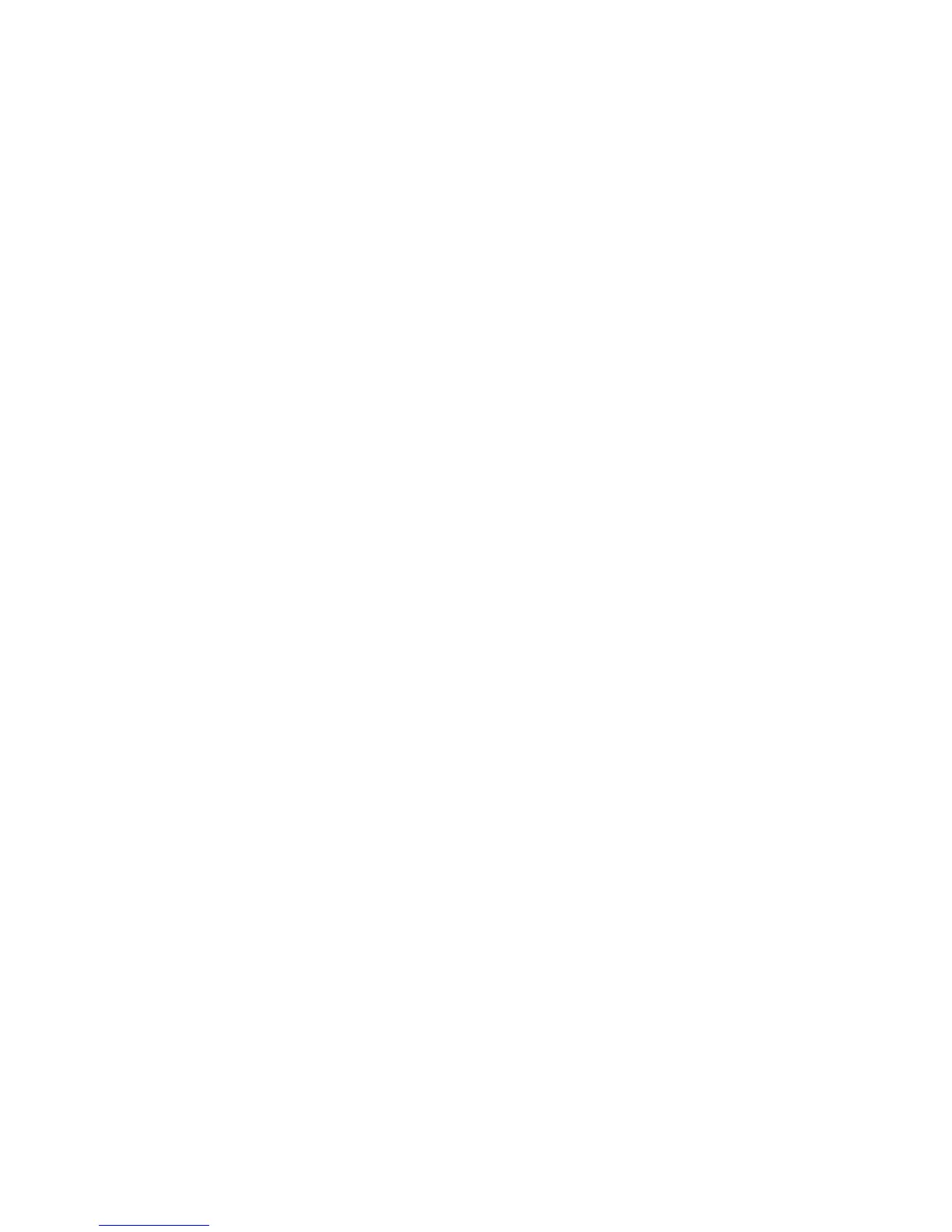6. Select Job List.
7. Use the keypad on the control panel to enter the passcode.
8. Select Confirm.
If no password code is set, the Passcode screen does not appear.
9. Use the up or down buttons to navigate the document list.
10. Select the document to print or delete.
11. If deleting a document, select Delete. Select Yes to confirm the deletion. The
document is deleted.
12. If printing a document, perform the following:
a) Using the numeric keypad, enter the number of copies to print.
b) Select Print.
c) Select what to do with the document after printing:
• Print and Delete: Starts printing the document. After printing, the document
is removed.
• Cancel: Cancels the printing of the document.
Sample Set
This feature allows you to print one set for review before printing the entire job set.
1. Press the Job Status button.
2. Select the Secure Print Jobs & More tab.
3. Select Sample Set.
The Sample Set screen is displayed.
4. Select Refresh to display the latest updated information.
Use the up or down buttons to navigate the list.
5. From the displayed list, select the applicable user.
6. Select Job List.
7. Select the document to print or delete.
8. If deleting a document, select Delete.
Select Yes to confirm the deletion. The document is deleted.
9. If printing a document, perform the following:
a) Using the numeric keypad, enter the number of copies to print.
b) Select Print.
A screen is displayed stating that the job will be deleted after printing and asking
if you still want to print the job.
c) Select Yes or No to continue printing the job.
Delayed Print
This feature allows you to print a job at a specified time and then delete the job.
1. Press the Job Status button.
12-3Xerox
®
D95/D110/D125/D136 Copier/Printer
User Guide
Job Status