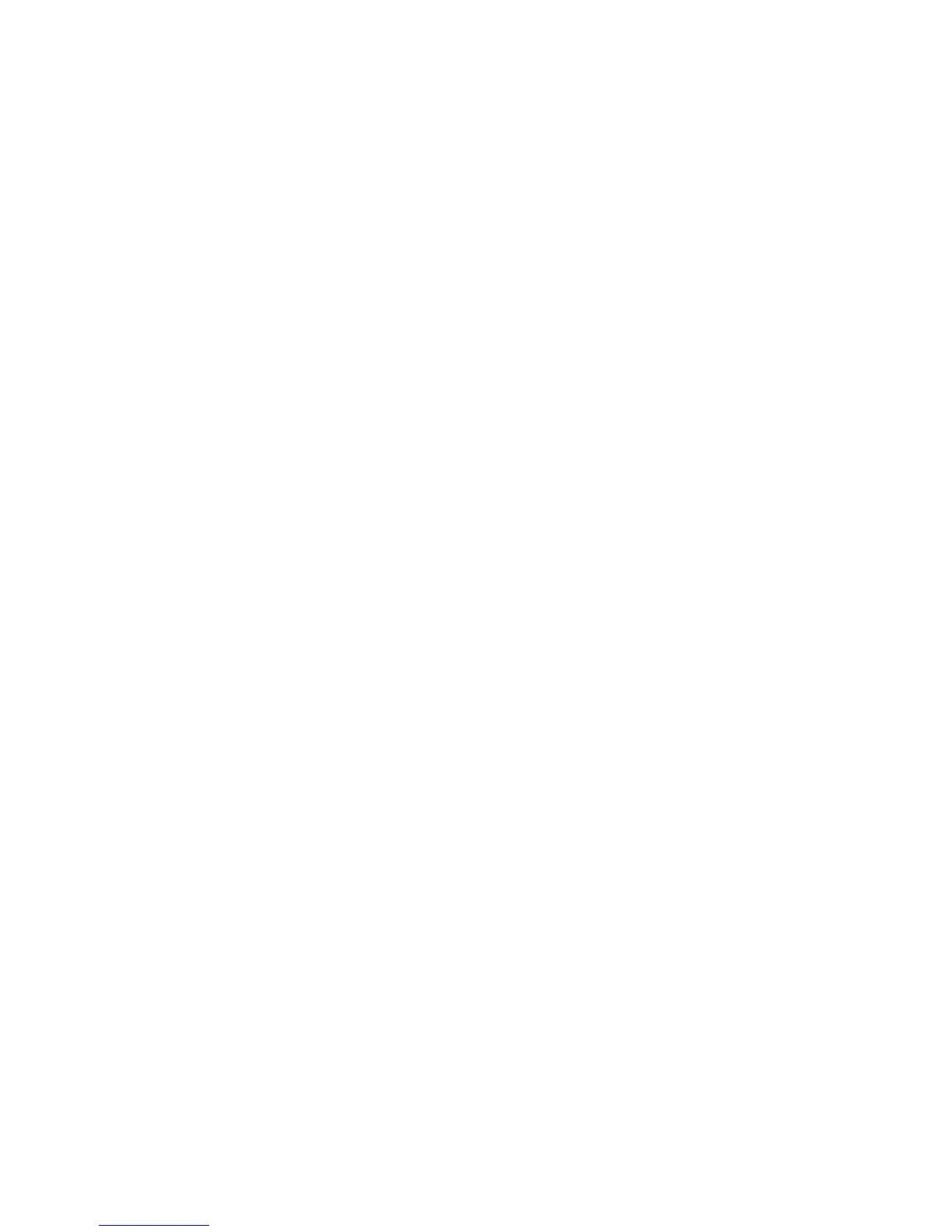6
Send from Folder
Folder Operating Procedure
Two types of folders are available: Scan & Other Jobs and Copy & Print Jobs. The folders
under Scan & Other Jobs allow you to store print files submitted by a computer and
scan files. These files stored in a folder can be sent by e-mail and be retrieved from a
network computer. You can also automate routine tasks, or register private folders and
shared folders separately.
The folders under Copy & Print Jobs allow you to store copy files and print files. You
can also save the files again and reprint them in a folder after editing the files or changing
their settings.
Selecting a Folder
The following describes how to select a folder under Copy & Print Jobs. Access to some
folders may be restricted, depending on the settings of the Authentication feature.
1. Select Send from Folder on the Services Home window.
2. On the Send From Folder screen, select Copy & Print Jobs, and then select a folder.
3. Select a folder displayed on the window or select one using Go to.
4. In the Go to section, a folder at the top will display when you enter the 3-digit folder
number with the numeric keypad.
6-1Xerox
®
D95/D110/D125/D136 Copier/Printer
User Guide