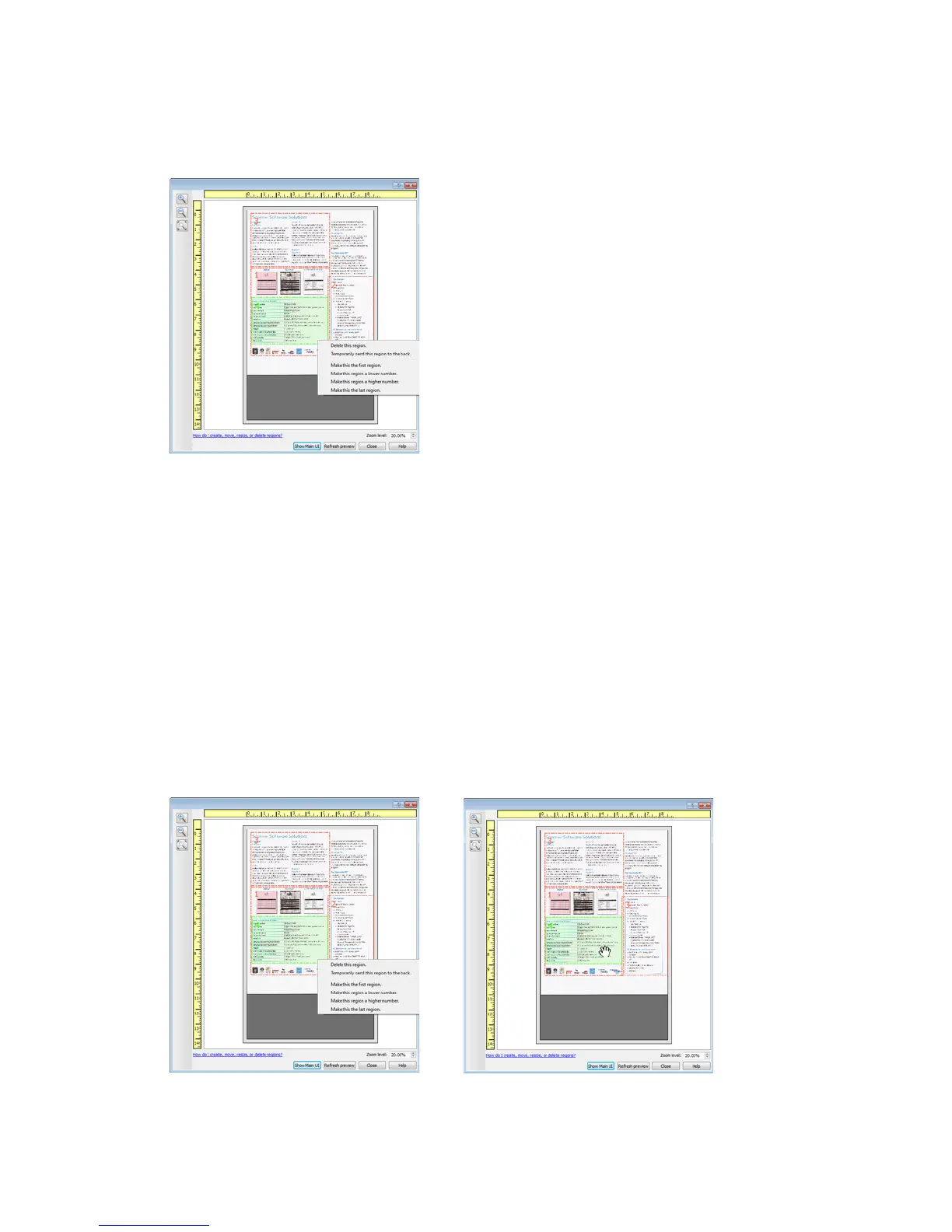Using the Preview Window TWAIN Scanning Guide
User’s Guide 11
Deleting regions—to delete a region, place your mouse cursor over the region you want to
delete. The region will highlight indicating it is the active region under the mouse cursor. Right-
click on the region and select the delete option from the menu.
Move, Resize, or Delete a Blocked Region
If there is a region you cannot move or resize because another region is in the way, you can
temporarily move that region behind the other regions. Right-click on the region that is in the way
and select Temporarily send this region to the back to move that region behind the one that
you want to move or resize. This is a temporary change in the region ordering and cannot be
undone. That region will automatically move back into its position when you click to move or
resize a region.
Reordering Regions
If you have created multiple scan regions, you can reorder the region priority from the right-click
menu for the regions. The priority determines which region gets processed first while scanning. For
example, region 1 will be processed first and appear in the scanning application as the first image.
Right-click on the region and select an option from the menu.