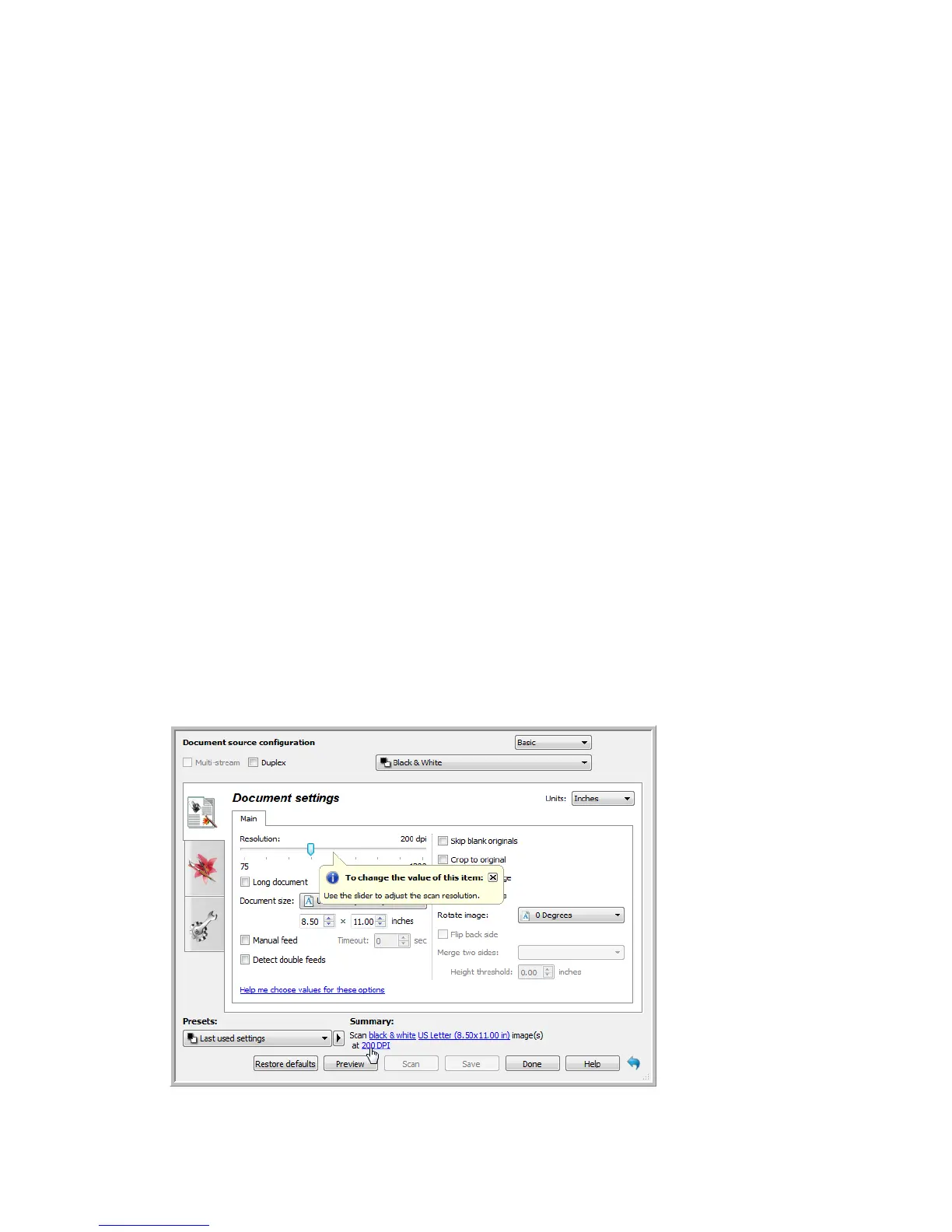Document Source Configuration TWAIN Scanning Guide
User’s Guide 15
While the option to enable or disable Sides identical is in the source configuration list, the color
mode is not the only option that can be individually configured for each side. Other options in the
scanner interface, such as resolution, brightness, contrast, etc... will also be individually set for each
source. After you deselect Sides identical, any changes you make in the scanner interface will
only be applied to the option that appears at the top of the list (for example, “Input tray (Front
side) Color”).
To set the scanner options individually for each side:
1. Click the drop down menu and deselect Sides identical.
2. Select the color mode you want for the first side.
3. Click the top of the menu to collapse the list. Select the options in the scanner interface that
you want to use for the first side.
4. When you are done making changes for the first side, click in the source configuration list and
select the color mode for the second side.
5. That side selection will now be displayed in the top of the source configuration list (for
example, “Input tray (Back side) Gray”).
6. Click the top of the menu to collapse the list. Select the options in the scanner interface that
you want to use for the second side.
Tip: Save the changes to a Preset when you are done selecting options for each side. Please refer
to “Presets” for more information.
Summary
The Summary area displays some of the basic scan options selected in the interface. Clicking on
one of the links will open the area of the interface where the setting is located.