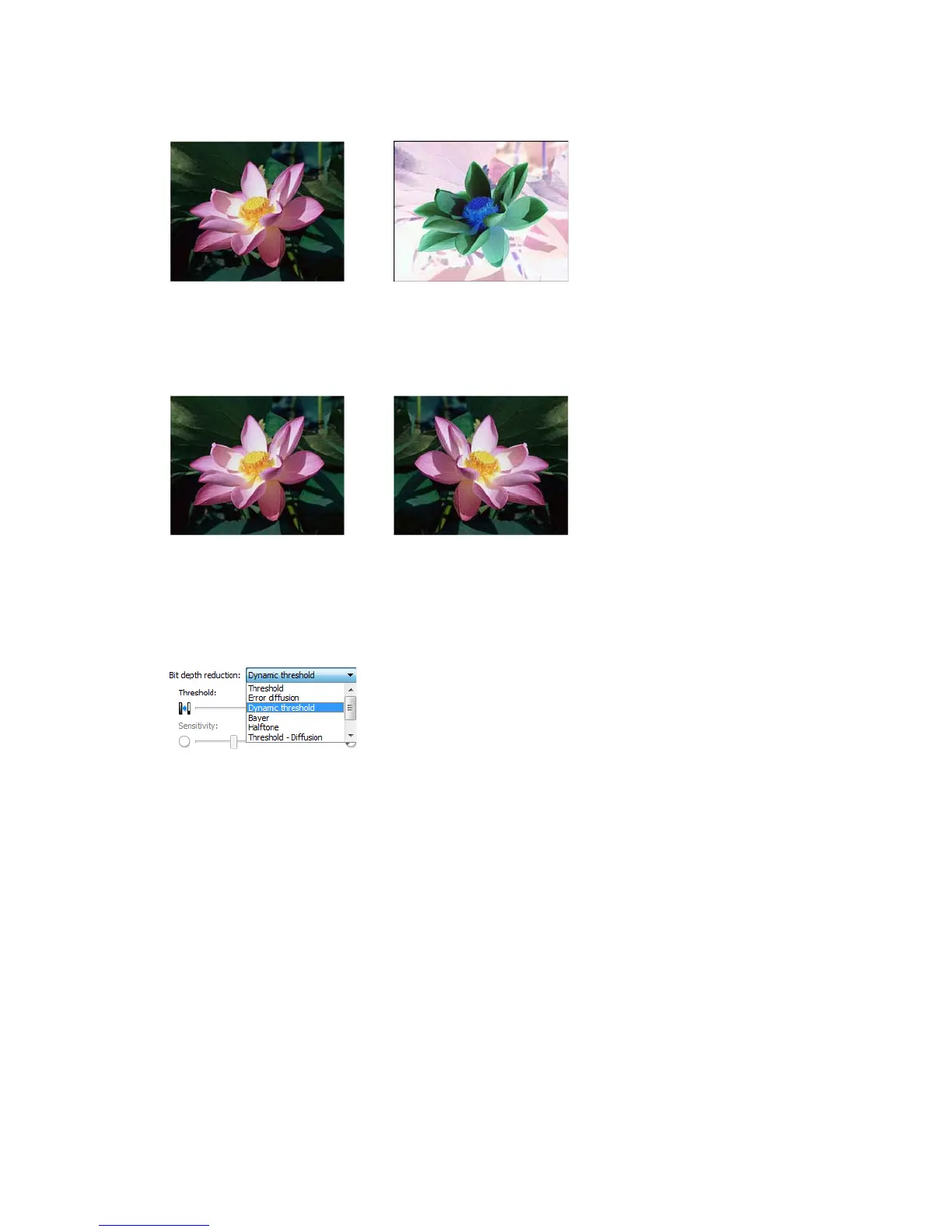TWAIN Scanning Guide Image Enhancements
40 User’s Guide
The following example shows the original color image and the inverted image.
Mirror Image
The Mirror image option flips the image left-to-right.
Bit Depth Reduction
The Bit depth reduction options are only available when scanning in black and white. Click the
drop down menu and select an option from the list.
Threshold and Dynamic threshold
Threshold enables you to set what level of light or dark to look for on a page. When scanning in
black and white, everything on the page is set to either white pixels or black pixels in the final
image. If the text on the page is a light color, then the text may be gone in the final image as the
scanner will change those light colors to white pixels. The threshold slider lets you set the level of
darkness or lightness of the text on the page. Dynamic threshold attempts to evaluate the image
and dynamically adjust the threshold level. These options work best for documents that contain
only text such as business letters, spreadsheets, reports, etc...