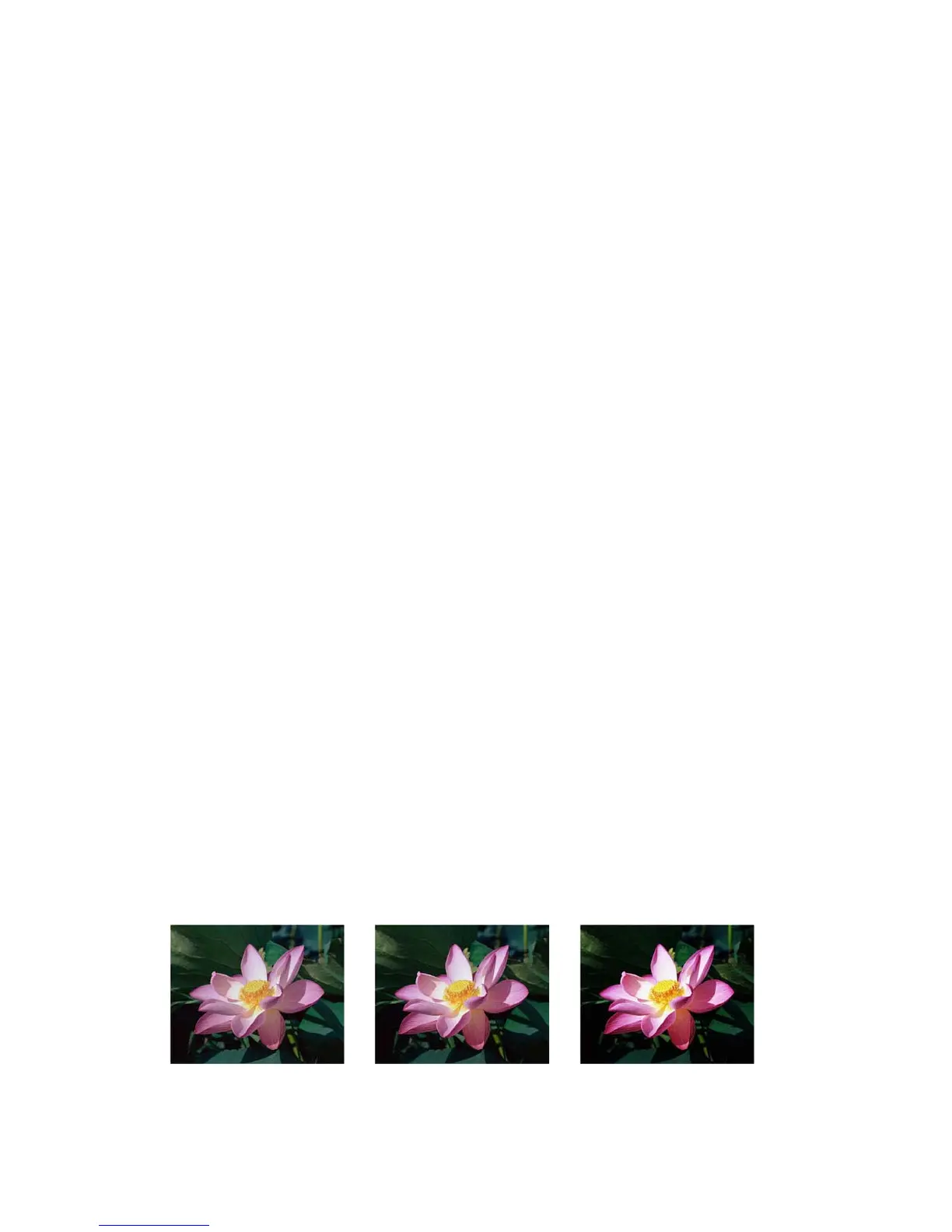Image Enhancements TWAIN Scanning Guide
User’s Guide 37
Contrast
Contrast refers to the differences between the light and dark portions in the image. Move the
slider left or right to decrease or increase the contrast levels. Increasing the contrast level
emphasizes the difference between the lighter and darker portions of the image, decreasing the
contrast de-emphasizes that difference.
Choosing contrast values
While Brightness adds the same amount of gray or white to all pixels in the image, Contrast
adjusts the pixels based on the pixel color level. For instance, increasing the contrast level will add
white to light colored pixels and gray to dark pixels to make the difference between color levels in
the image crisper. Decreasing the contrast level will have the opposite effect, where light colored
pixels are modified with gray and dark pixels are modified with white to make the transition of
colors in the image appear smoother.
Adjusting the contrast level is based on how you want the image to appear and there is no
standard to adhere to. Contrast works in conjunction with brightness for image enhancement,
when decreasing the brightness level, the overall image becomes darker, in which case you may
want to increase the contrast level so that the differences between the lighter and darker portions
of the image are clearer.
Below are some recommended options for contrast image correction based on the original
document quality.
•Original documents of good quality - 50%
• Pencil written letters, forms, or drawings - 55% to 65%
• Faded pictures or old documents with faded text - 60% to 70%
• Light colored carbon copy paper, such as yellow or pale pink or pale green, with light text -
45% to 55%
•Newspaper or magazine pages - 55% to 70%
• Book pages - 60% to 75%
• Pictures taken inside or in the shade - 40% to 60%
Color image contrast examples
The examples below show the original image at the default setting of 50% contrast level, 25%
contrast and 75% contrast.
Contrast: 25% Contrast: 50% Contrast: 75%