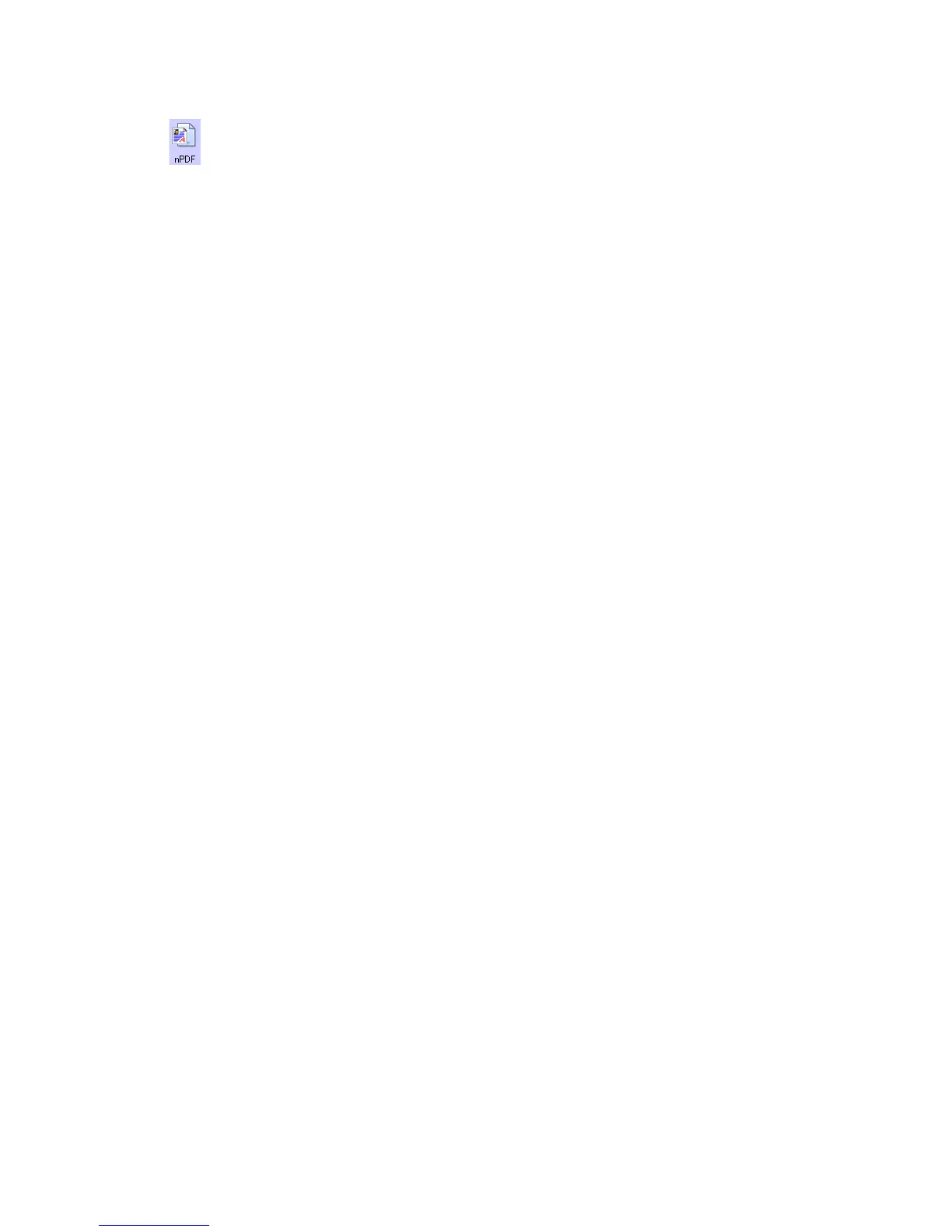Xerox
®
DocuMate
®
3640
User’s Guide
122
Additional options are available on the menu for the sPDF and nPDF text formats. The three image
quality settings are:
• Minimize Size—smallest file size, lowest image quality.
• Normal—medium file size, some loss of image quality.
• Maximize Quality—largest file size, no loss of image quality.
The Use MRC option is a special processing procedure for documents scanned with the PDF format.
• Use MRC—MRC stands for Mixed Raster Content. MRC is an advanced technique for optimizing
the image quality of scanned documents. Without MRC, the scanned image is produced using a
single process to capture and display the image on the computer screen, even if the document
contains both text and graphics. With MRC, the image is produced using separate processes for
text, graphics, and other elements on the document page. The result is clearer graphics and
sharper text characters. Scans with Use MRC selected may take slightly longer to complete the
processing. Select Use MRC for documents with harder-to-read text or lower-quality graphics to
get the best possible scan output image. The Use MRC option is available for sPDF and PDF.
Normal PDF—the.pdf file format used by Adobe Acrobat. This format converts
scanned text into a PDF with the text ready for editing in a PDF editing program.
Note: Documents scanned with nPDF and sPDF automatically include OCR
processing. If the processing does not recognize a large number of the text characters
in the document, change the image quality setting and re-scan the document. For
example, change from Minimize Size to Normal to see if the text recognition
improves.
