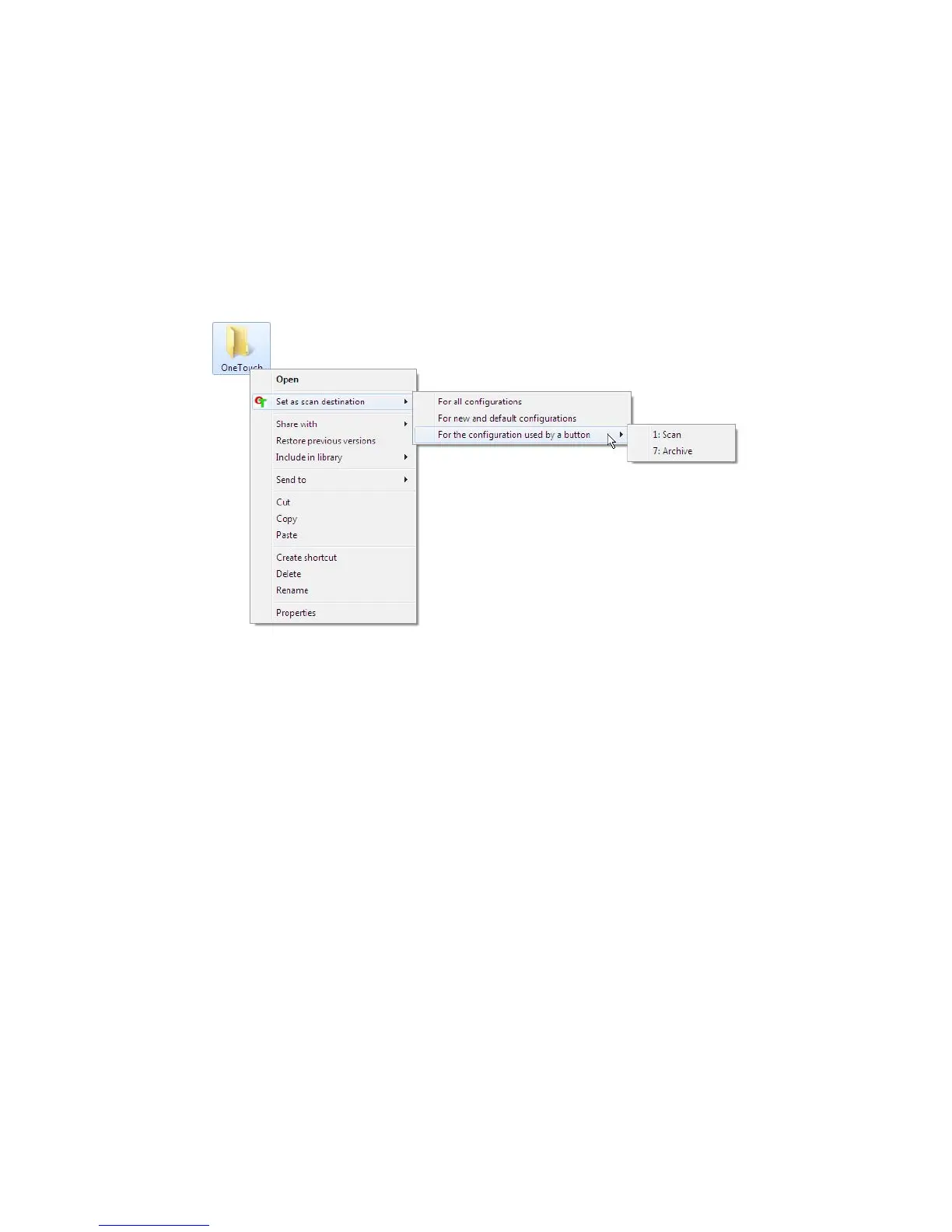Xerox
®
DocuMate
®
3640
User’s Guide
76
Setting the Folder from Windows
When OneTouch was installed, a storage option was added to the right-click menu of your Windows
folders. This menu option allows you to set the Transfer to Storage folder location without opening
OneTouch first.
1. Right-click on the folder you want set as the scan destination.
2. Hover the mouse cursor over the Set as scan destination option and the sub-menu will open to
the right. Click on the setting you want the Storage location to be updated with.
• For all configurations—select this option to have the storage location, in all scan
configurations Storage Options tabs, updated to use this location. Note that the storage Link
Properties location will also update to use this location.
• For new and default configurations—select this option to have the OneTouch Link
Properties storage location updated. Any scan configurations that you have not previously
updated, with custom storage locations, will also use this location.
• For configuration used by a button—when you select this option, another sub-menu will
open to the right. The sub-menu will contain a list scanner buttons that are currently set to
scan to the Transfer to Storage destination. Select the button you want updated to use this
location. This option modifies only the scan configuration that is assigned to the button you
select. If you have multiple OneTouch 4.6 scanners installed, the first sub-menu will show a
list of the currently connected scanners for you to select which scanner to update.
Note that this option is disabled if there is no scanner plugged in and turned on.
Scanning to Multiple Folders
When archiving documents with Transfer to Storage option, you can scan the documents to different
folders. For example, one folder might be for “Business Receipts,” a second folder might be for “Personal
Receipts,” and a third folder might be for “Annual Receipts.”
