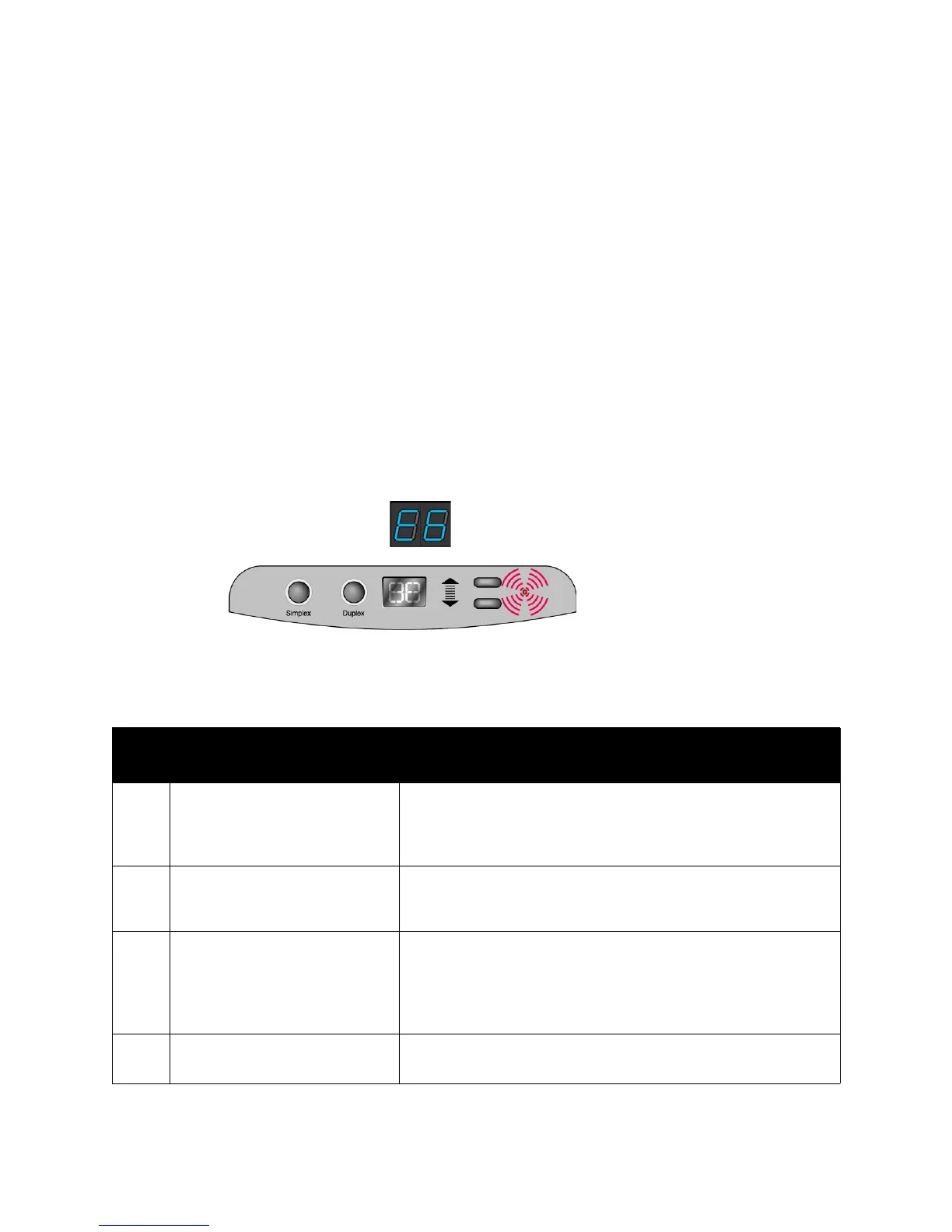Xerox
®
DocuMate
®
3640
User’s Guide
208
Error Light Troubleshooting Codes
The status light indicates the current state of the scanner. Descriptions of the most common patterns
are listed below. Contact Xerox Technical Support if you experience a different blinking pattern.
Normal Operation
• Blinking blue: indicates the scanner is waking up from power saving and preparing to scan.
• Steady blue: indicates the scanner is ready to scan.
• Steady red: indicates that the scanner is busy.
Error Codes
If your scanner experiences hardware problems, the status light will blink red, and the LED flashes an
“E” then the error code number.
In all cases you should turn off your scanner and check your scanner setup. Open the scanner and
make sure your input tray is fully seated in the scanner casing, make sure your ADF pad is securely
snapped in place, verify the connections to the PC and wall.
Error
Code
Problem Description Solution
0 Scanner is not connected to the
computer. (The LED does not
flash “E” and the status light
remains red.)
A cable may be loose. Check that the scanner’s cables are correctly
attached to the computer. If the scanner still does not connect,
reboot the computer.
1 or 6 The scanner does not recognize
that the scanning head is in the
correct position to start scanning.
This usually occurs after a paper jam. Turn the scanner off then
back on again. If the problem persists, turn off the scanner, restart
the computer, then turn the scanner on.
2 or 3 The scanner lamp is either turned
off or the lamp has not warmed
up enough to initiate scanning.
In the OneTouch hardware properties turn the scanner lamp on. If
the lamp is already on, turn the lamp off then on again. If the
problem persists and your scanner’s power is plugged into a surge
protector or UPS battery backup, try plugging the scanner power
directly into a wall outlet.
4Paper jam
Open the ADF cover and remove the jammed page. See
Clearing
Paper Jams
on page 195 for details.
The LED displays “E” and
the error code number
(such as 6).
The red light flashes the
number of times as the
error code .
