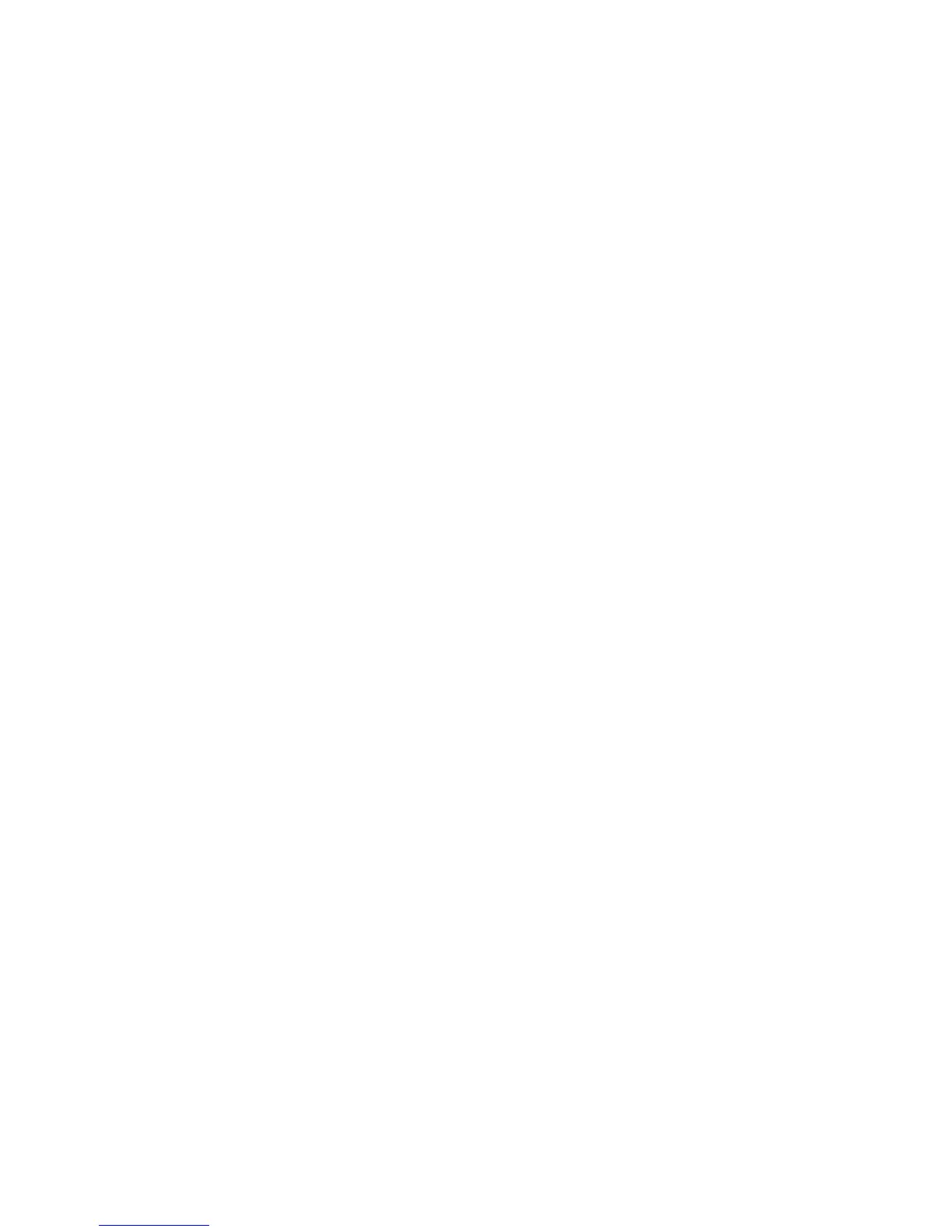Xerox
®
DocuMate
®
3640
User’s Guide
131
Output Format Options
• Automatic—the document will be formatted as close to its original as possible. The OneTouch
software will adjust its settings to the most appropriate for the document being scanned in order
to match your selected output format. The output quality will be maximized and the processing
time minimized.
• No formatting—the document will be plain text, one column, left-aligned in a single font and
font size. You can then export the plain text to nearly all file types and target applications.
• Retain fonts and paragraphs—this output format retains the font and paragraph styling,
including graphics and tables without columnized text, but does not retain layout formatting. If
the document is being scanned as an Excel spreadsheet, each detected table or spreadsheet
becomes a separate worksheet, while other content is placed on the last worksheet.
• Flowing page—this format preserves the original layout of the pages, including columns. This is
done wherever possible with column and indent settings, but not with text boxes or frames. Text
will then flow from one column to the other, which does not happen when text boxes are present.
• True page—this output format uses absolute positioning on the page to keep the original layout
of the pages, including columns. This is done with text, picture and table boxes and frames. True
Page is the only choice for documents scanned with the PDF format. It is not available for the TXT,
RTF, CSV, or XLS formats.
• Spreadsheet—this output format produces results in a tabular form with each page becoming a
separate worksheet. The worksheets can then be opened in a spreadsheet application. The
Spreadsheet output option is only available for documents scanned with the XLS format.
These options will now apply to the OCR processing when you select any text format as the page
format.
