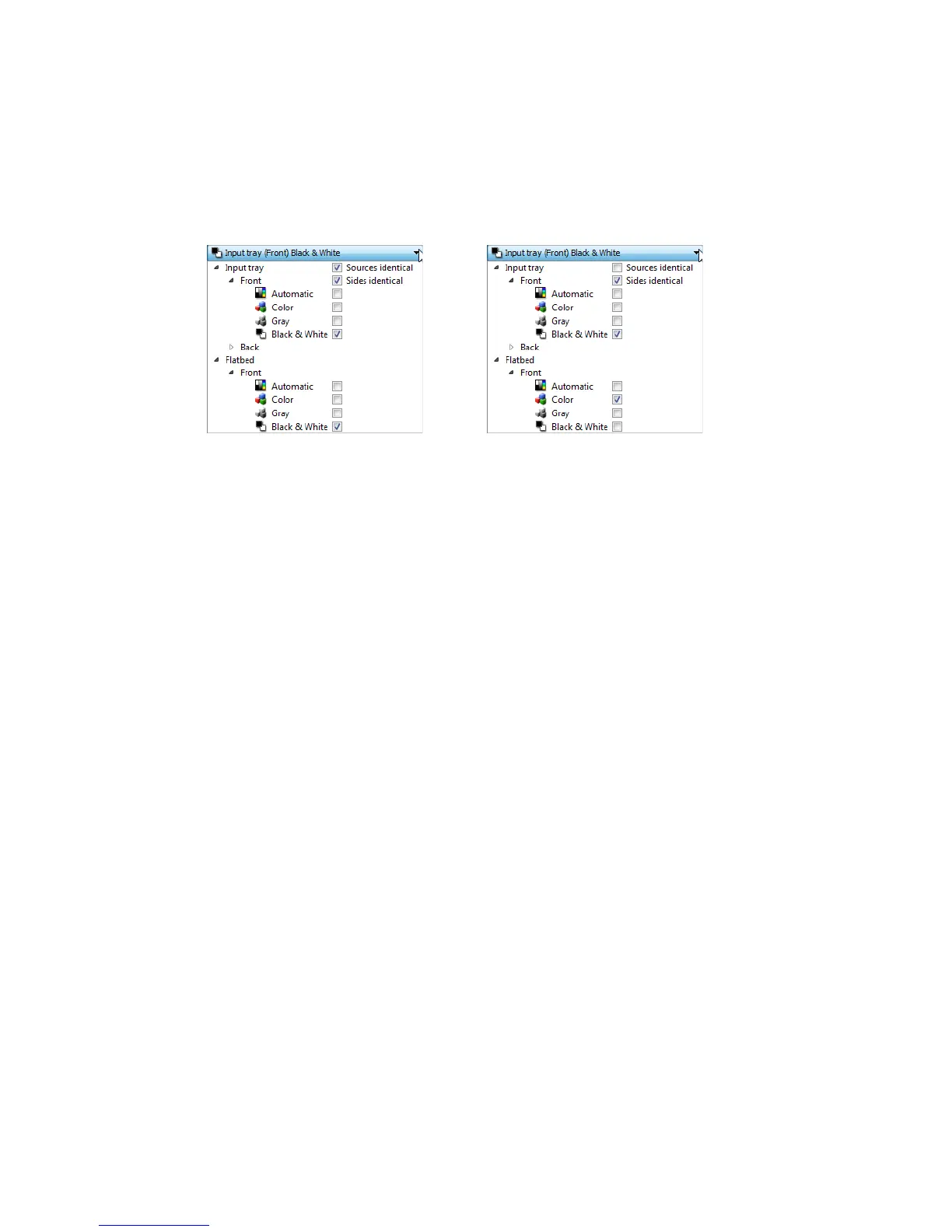Xerox
®
DocuMate
®
3640
User’s Guide
153
Sources identical
If the scanner has multiple paper source options, select this option to have the settings you choose in
the interface apply to all paper sources in the scanner. For instance, if you select color scanning when
scanning from the input tray, then the flatbed or front feed tray scans will also be in color.
While the option to enable or disable Sources identical is in the source configuration list, the color
mode is not the only option that can be individually configured for each source. Other options in the
scanner interface, such as resolution, brightness, contrast, etc... will also be individually set for each
source. After you deselect Sources identical, any changes you make in the scanner interface will only
be applied to the option that appears at the top of the list (for example, “Input tray (Front side) Black
and White”).
To set the scanner options individually for each source:
1. Click the drop down menu and deselect Sources identical.
2. Select the color mode you want for the first source.
3. Click the top of the menu to collapse the list. Select the options in the scanner interface that you
want to use for the first source.
4. When you are done making changes for the first source, click in the source configuration list and
select the color mode for the second source.
That source selection will now be displayed in the top of the source configuration list.
5. Click the top of the menu to collapse the list. Select the options in the scanner interface that you
want to use for the second source.
Tip: Save the changes to a Preset when you are done selecting options for each source. Please refer to
Presets for more information.
(Example: Sources are identical) (Example: Sources are different)
