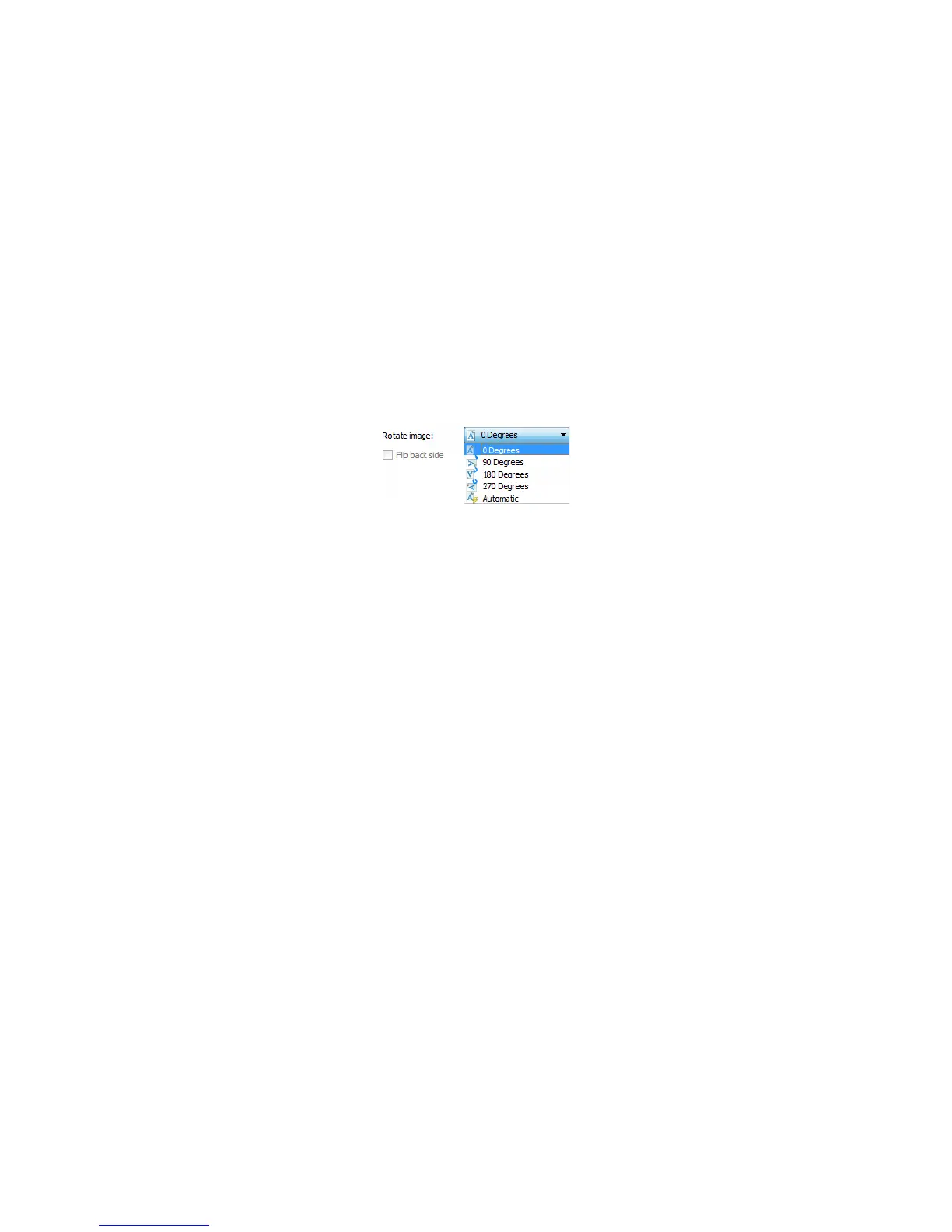Xerox
®
DocuMate
®
3640
User’s Guide
166
Straighten Image
Select this option to let the scanner automatically determine if a page is skewed, then straighten its
image. This option is only available if the scanner supports this feature.
If you are scanning using an automatic document feeder, and the page is fed through at too great of
an angle, the image may not straighten correctly. In that case, re-scan the page making sure the paper
guides are adjusted to the width of the pages in the input tray so that the pages are pulled straight
through the scanner.
Rotate Image
Select an option in this list to have the final image rotated when scanning is complete.
Flip Back Side
Select this option if you are scanning duplex pages that are calendar style orientation. This option will
rotate the back side image 180 degrees from the front side. When scanning in duplex mode without
this option selected, the back side image of calendar orientation pages will appear upside down in the
final scan. This option does not automatically determine book page orientation versus calendar page
orientation. If you have this option selected when scanning book orientation pages, the image for the
back side of the page will appear upside down in the final scan. If you are scanning a batch of
documents that contain both types of orientation, we recommend that you select Automatic in the
Rotate image list.
This option is available only if the current scanner supports duplex scanning and the Duplex option is
selected in the scanning interface.
Merge Two Sides
When scanning in duplex mode, you can enable this option to have both sides of a scanned item
appear on one page in the final image file. The options in the list allow you to select where you want
the front side image to appear in relation to the back side image in the final file.
