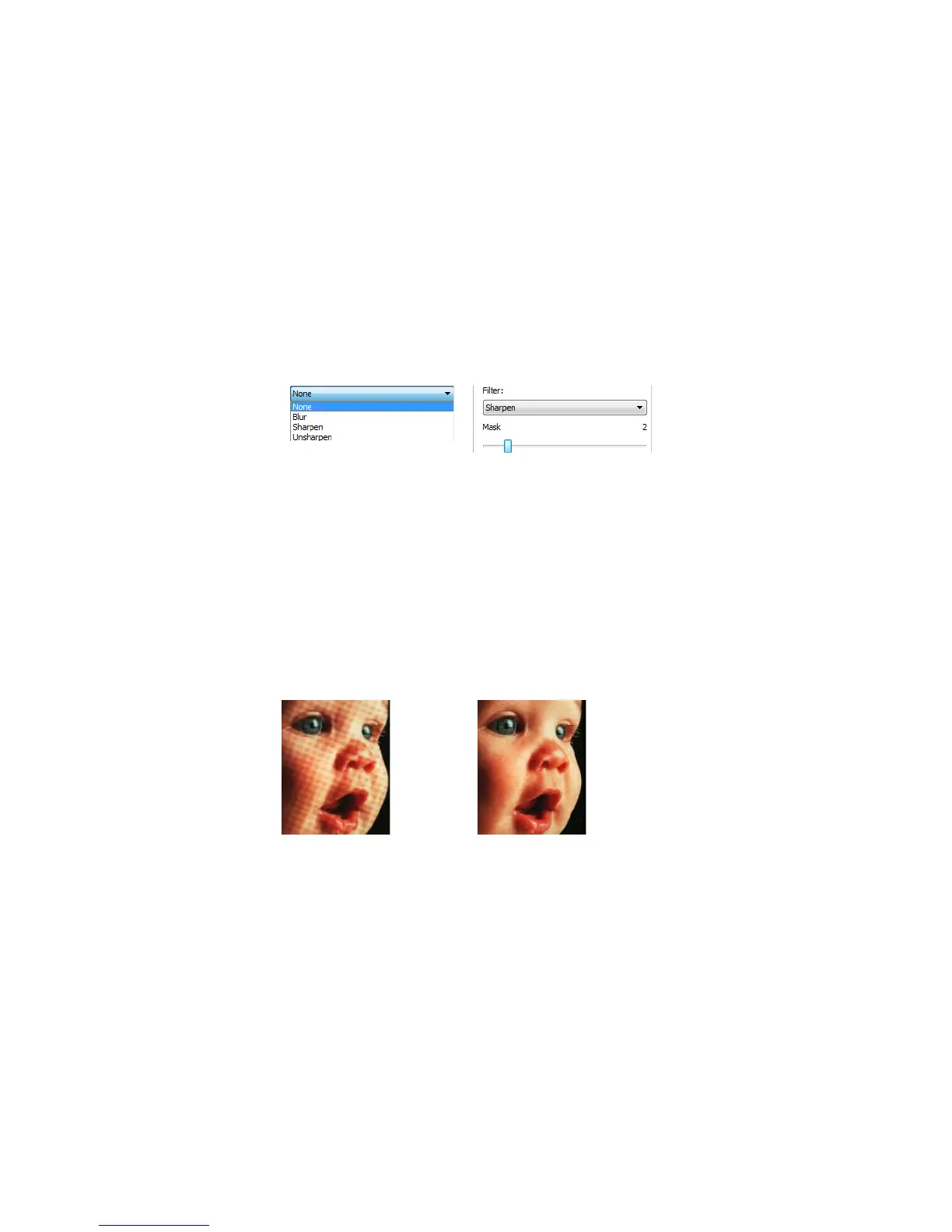Xerox
®
DocuMate
®
3640
User’s Guide
182
Number—this is the maximum number of dots within the radius that should be considered a speckle.
If this number of dots are in the circle, the dots will not be considered a speckle and remain in the
image. If there are less than this number of dots in the circle, the dots are considered a speckle and
removed from the image.
For example, if the radius is 3 and the number is 5, then the document is evaluated in sections of 3x3
pixels and if there are more than 5 stray dots within a 3x3 area, they are not considered a speckle.
Filter
Use the Filter option to increase or decrease the sharpness in the scanned image. Click the drop down
menu and select an option from the list.
Moiré Reduction
Moiré patterns are wavy or rippled lines that may appear in the scanned images of newspapers and
magazines, and sometimes scanned images of photos, line drawings, and color scans of textured
paper. Select the Moiré reduction option to have the driver attempt to find and remove moiré patterns
from the image. Please note that when Moiré reduction is enabled the scanner may scan slower as the
image is checked for moiré patterns. This option is only available when scanning in Color or Gray.
Moiré radius—you can set the size of the area to be evaluated in the Moiré radius field. Adjusting the
radius will produce different results for the various types of items that can be scanned. With this
feature, you may have to test scan a few times, adjusting the Moiré radius as needed, until you obtain
the best results for the type of paper in your scan job. Note that the higher the number is in the Moiré
radius field, the longer it will take the driver to evaluate the image.
Image with moiré patterns Image with moiré patterns
removed
