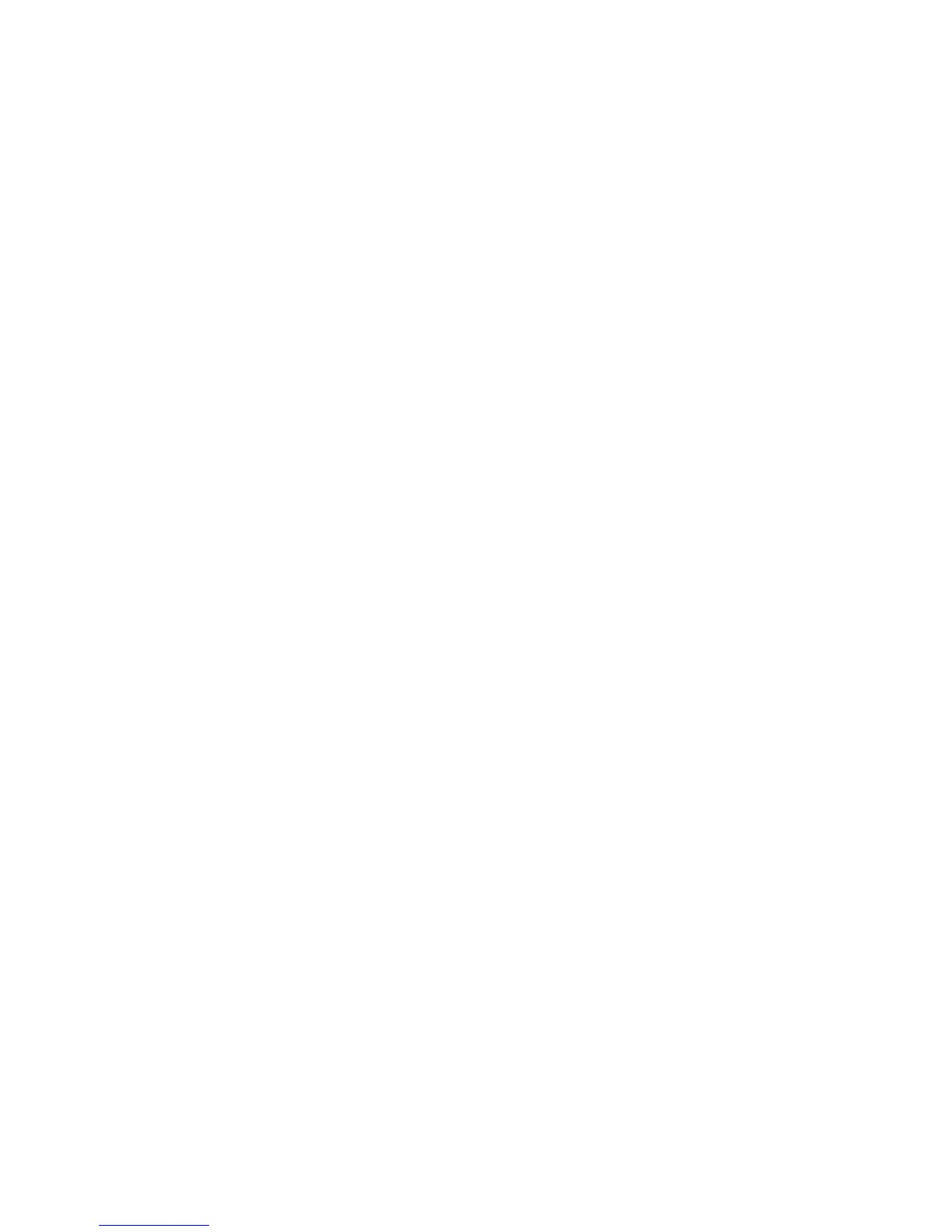Xerox
®
DocuMate
®
3640
User’s Guide
61
• Skip blank originals—select this option to have the scanner detect if a blank page has been fed
through the scanner, and remove it from the final file. Typically you might use this option when
scanning a stack of two-sided pages which have a number of blank sides.
Sensitivity—you can adjust the sensitivity level of the blank image detection.
Note that when the Options tab feature Use job separator in multi-page batch is enabled, and
the option selected is When a blank page is detected, the sensitivity level for Skip Blank Originals
is the sensitivity level that will be used when both features are enabled.
Note that when the feature Use job separator in multi-page batch is enabled, and the option
selected is When the number of images reaches, the blank originals are discarded before the
images are counted. For example, if you scan 3 pages in duplex mode, each side of the page is
counted as an image and the total number of images is 6. When Skip Blank Originals is enabled,
and 2 of the 3 pages in the stack are blank on one side, the total number of images counted is 4
not 6.
• Double Feed Detection—selecting this option turns on the scanner hardware feature that detects
when multiple pages feed through the scanner at one time. This option is only available if the
scanner supports this feature.
• Manual Feed Mode—select this option to enable a delay from when the last page is scanned and
when the scanner stops the scan job.
To scan with manual feed mode:
1. Select Manual feed mode.
2. In the Timeout field, input the amount of time you want the scanner to wait from when the
last page is scanned and when the scanner stops scanning.
3. Place a document in the scanner.
4. Click Scan.
5. The scanning progress dialogue on-screen will display a countdown indicating how much
time you have to place the next document in the scanner.
6. When you are done scanning all pages in your document, you can click on Abort to stop the
timer or simply let the timer run out.
