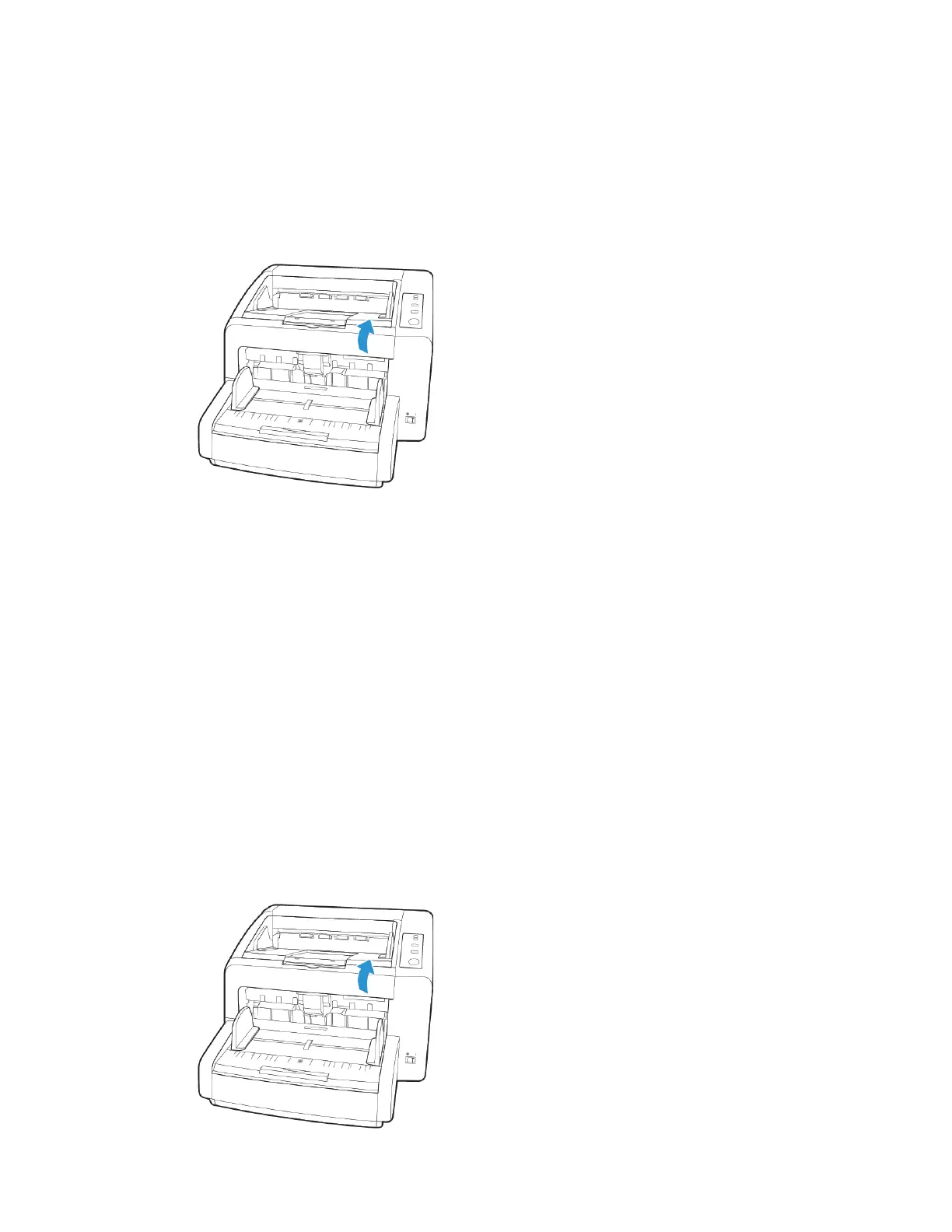Xerox
®
DocuMate
®
4799 Scanner Options, Maintenance and Troubleshooting
6-4 User Guide
Clearing Paper Jams
If your scanner stops scanning due to a paper jam in the Automatic Document Feeder, use the
following procedure to remove the paper from the scanner.
1. Pull on the scanner cover release and lift the lid to open the scanner.
2. Do not attempt to remove a jammed page with the ADF door closed.
3. Remove the jammed page from the scanner.
4. Close the ADF door and continue scanning.
To reduce the number of paper jams, smooth and straighten the paper before scanning and
adjust the paper guides to the paper size.
Changing the Background Color
You can change the scanner’s background plate color between black and white. The background
color is important as it may affect the cropping quality of the scanned document. Each scanning
application is different so you should choose the color (black or white) based on the best results
you see in the final scanned document file. The default background plate is black.
Your scanner has two scanning lamps, which allows for duplex (two-sided) scanning. You must
change the background plate for both lamps at the same time.
1. Turn off the scanner power.
2. Open the scanner. Make sure there is at least 18 inches of room above the scanner to safely
open the scanner completely.