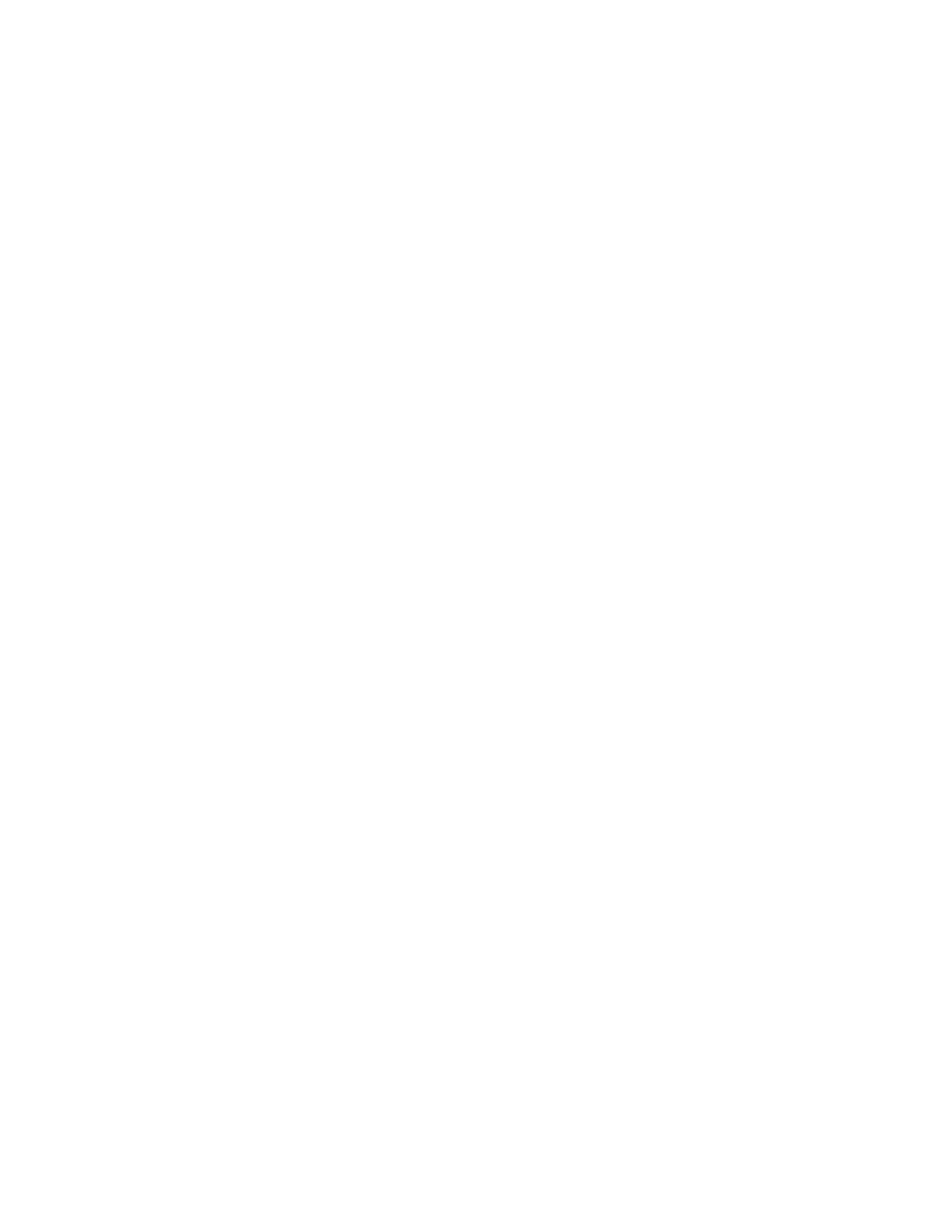Xerox
®
DocuMate
®
4799 Scanner Options, Maintenance and Troubleshooting
6-28 User Guide
Problem: My computer keeps giving me out of hard drive space error messages.
The minimum requirement of free hard drive space is for the installation of the scanner driver and
basic, low resolution, scanning. High resolution scans result in files that can be over 1 gigabyte in
size. Free up some space on your hard drive for the software to be able to save the scanned
images.
Problem: The paper jams the ADF.
To reduce the number of paper jams, smooth and straighten the paper before scanning, and
adjust the guides to the paper size. Paper fed into the ADF at an angle can cause the feed
mechanism to jam. If paper jams are occurring more frequently, try cleaning the roller with a soft
cloth dampened with Isopropyl rubbing alcohol. Excessive dust on the roller can make it appear
worn and will cause issues feeding paper. See “Cleaning the Inside of the Scanner” on page 6-6 for
cleaning instructions.
Problem: The ADF won’t feed pages properly.
A dirty or worn roller can cause documents to feed in skewed at an angle, or multiple pages to feed
at the same time. First, try cleaning the rollers as described in “Cleaning the Inside of the Scanner”
on page 6-6. If the problem persists, the separation and/or feed rollers may need to be replaced.
Please see “Replacing the Rollers” on page 6-11 and “Replacing the Rollers” on page 6-11.
Problem: If the USB cable is disconnected during a scan, the scanner does not reconnect when
the USB cable is plugged back in.
Unplug the power cable from the scanner, and then plug it back in.
If the scanner does not reconnect:
1. Unplug the power cable from the scanner.
2. Restart your computer.
3. After the restart is complete, plug the power cable back in.