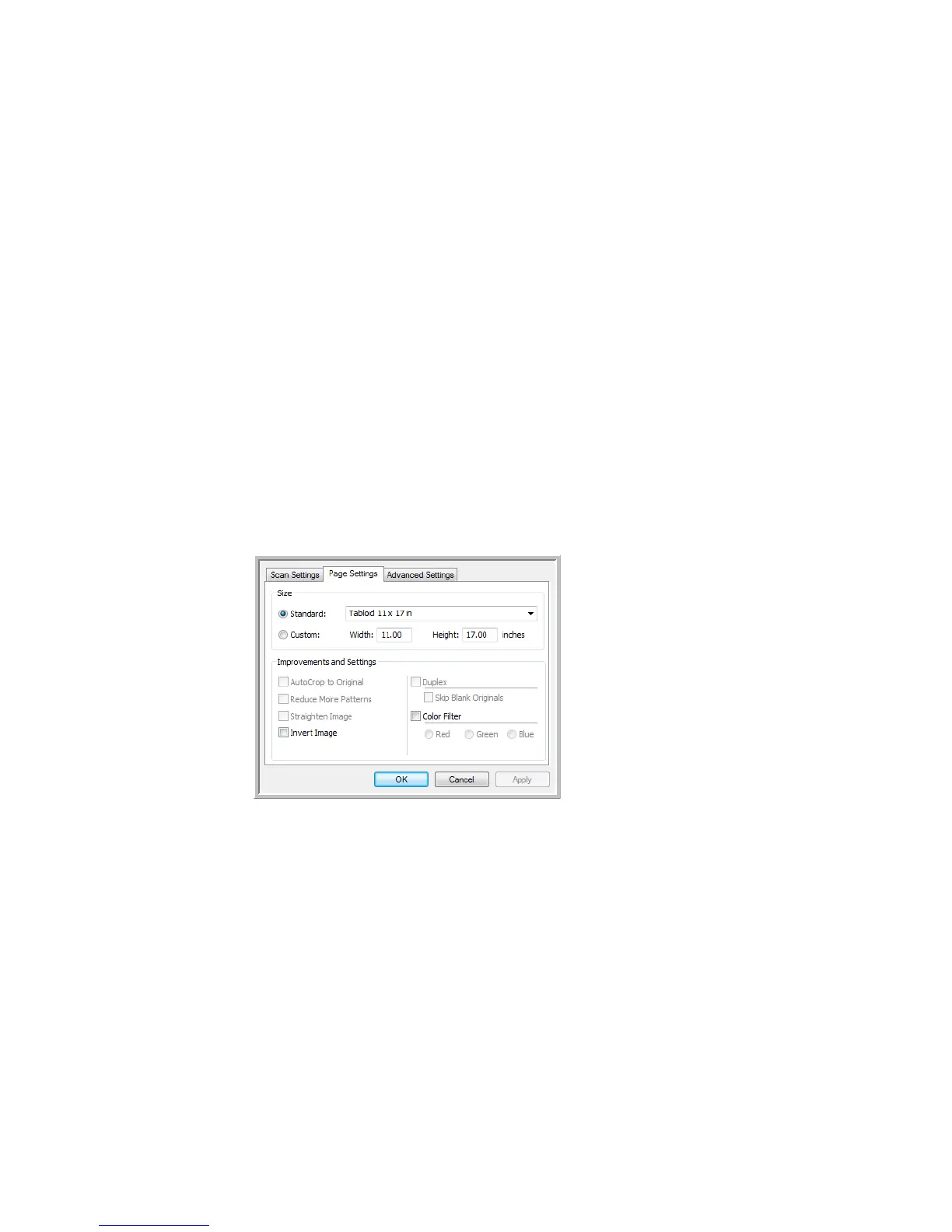Scanning From One Touch DocuMate 700
24 User’s Guide
• Black&White to scan in black and white. For example, letters and memos are usually
scanned in black and white.
• Grayscale to scan items such as documents containing drawings or black and white
photographs.
• Color to scan color photographs and other color items. Color scans have the largest file
size.
Resolution—Drag the slider to the right or left to adjust the dots per inch (dpi) of the
resolution. The higher the dpi setting, the sharper and clearer the scanned image. However,
higher dpi settings take longer to scan and produce larger files for the scanned images.
Brightness and Contrast—Drag the sliders to the right or left to adjust the brightness and
contrast of the scanned image. The Contrast setting does not apply to the Black&White
mode.
Brightness refers to the lightness or darkness of the image. Contrast is the range between
the darkest and lightest portions of the image. The greater the contrast, the more
difference between the lighter and darker shades in the image.
3. If you want to lock the configuration, click the key icon to change it from a Key to a Lock.
4. Click OK if you are done making changes for this configuration.
The Page Settings tab
Click the Page Settings tab to select options applicable to how you want the image to appear
after scanning.
Size—Click Standard, click the menu arrow and choose a page size from the list, or click
Custom and enter the horizontal and vertical page dimensions in the boxes. The maximum size
is 11.8" x 17". The units of measurement can be inches or millimeters. Click the name of the
units, inches or millimeters, to toggle between them.
Improvements and Settings—Only the options that apply to the selected scanning mode on
the Scan Settings tab are available.
• Reduce Moiré Patterns—Moiré patterns are wavy, rippled lines that sometimes appear on
the scanned images of photographs or illustrations, particularly newspaper and magazine
illustrations. Selecting Reduce Moiré Patterns will limit or eliminate moiré patterns in the
scanned image. This option is only available at lower resolutions.
Click the name to
toggle between inches
and millimeters.
