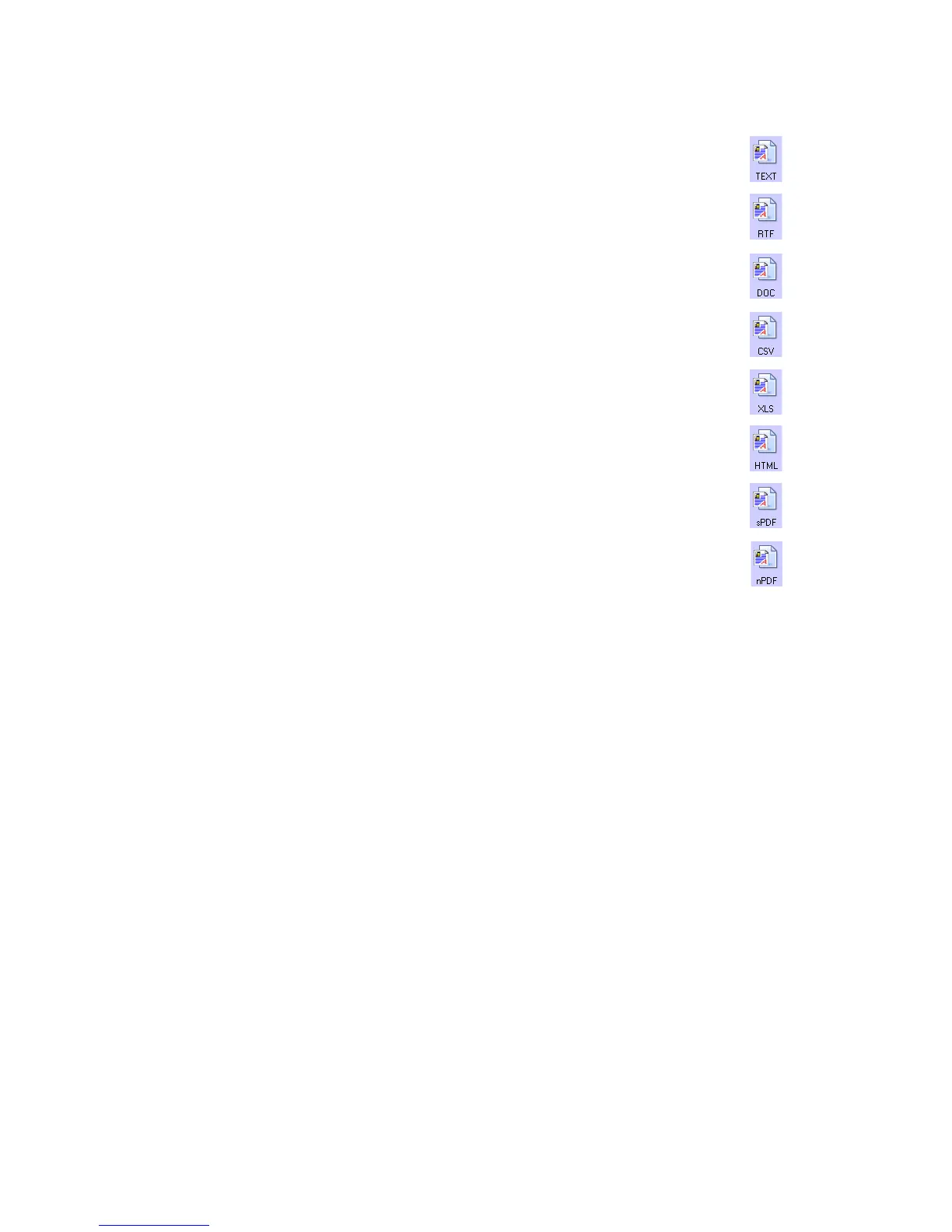User’s Guide 35
DocuMate 700 Scanning From One Touch
3. Choose the file type that you want for the text format.
Simple Text—The .txt file format. Text with no formatting; used by the standard
Microsoft Notepad application.
Rich Text Format—The .rtf file format. Text that retains formatting when converted.
Available with Microsoft Wordpad and Word.
Word Document—The .doc file format used by Microsoft Word.
Comma Delimited—The .csv file format; used for database or spreadsheet data
with fields, when the document is converted into editable text the fields are
maintained.
Excel Spreadsheet—The .xls file format used by Microsoft Excel.
HTML Document—The .htm file format used to create web pages.
Searchable PDF—The .pdf file format used by Adobe Acrobat. This format converts
scanned text into PDF with an invisible text layer for searching.
Normal PDF—The .pdf file format used by Adobe Acrobat. This format converts
scanned text into a PDF with the text ready for editing in a PDF editing program.
4. Click OK or Apply on the One Touch Properties window.
Detailed information about these text file formats, and instructions for setting up the OCR
options, are in the One Touch OmniPage Mini-Guide located on the installation disc in the User
Guides section.
