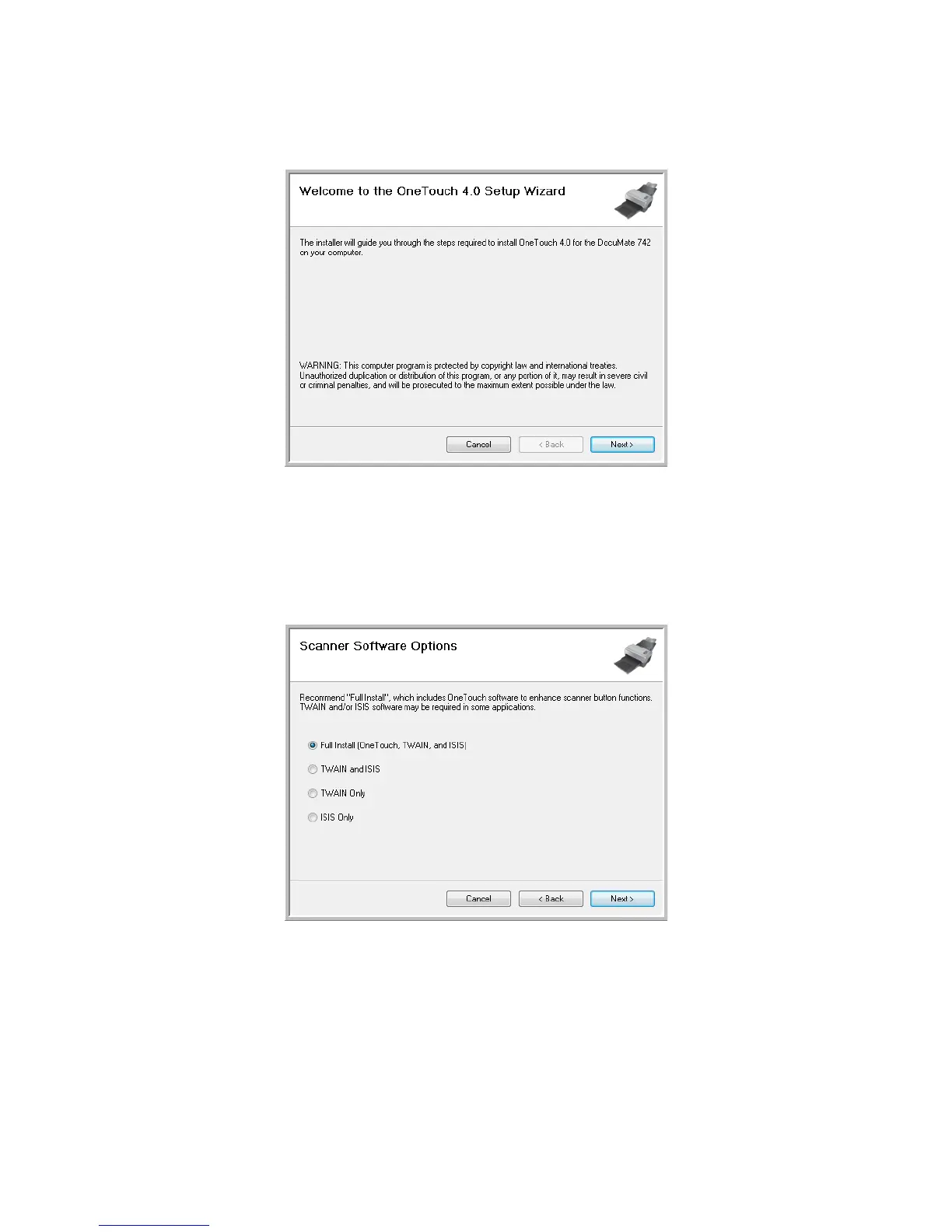Installation DocuMate 742
1-6 User’s Guide
The scanner driver installation will now start
1. The Welcome to the One Touch 4.0 Setup Wizard opens.
2. Click Next.
3. On the Xerox License Agreement window, read the license agreement. If you accept the
terms, select I Agree then click Next.
If you choose not to accept the license agreement, the installation will terminate and the
scanner driver will not be installed.
4. The next window lists the choices of the drivers that you can install for your scanner.
5. Select the option that you want then click on Next.
• Full Install (OneTouch, TWAIN and ISIS)—This is the recommended installation. It
installs the One Touch 4.0 software, which provides the necessary driver software for
the scanner buttons to work. It also installs the TWAIN and ISIS drivers for scanning
from within TWAIN and ISIS scanning applications.
• TWAIN and ISIS—The TWAIN and ISIS drivers are installed and you can scan from
within TWAIN and ISIS scanning applications. You will not be able to use the buttons
on the scanner.