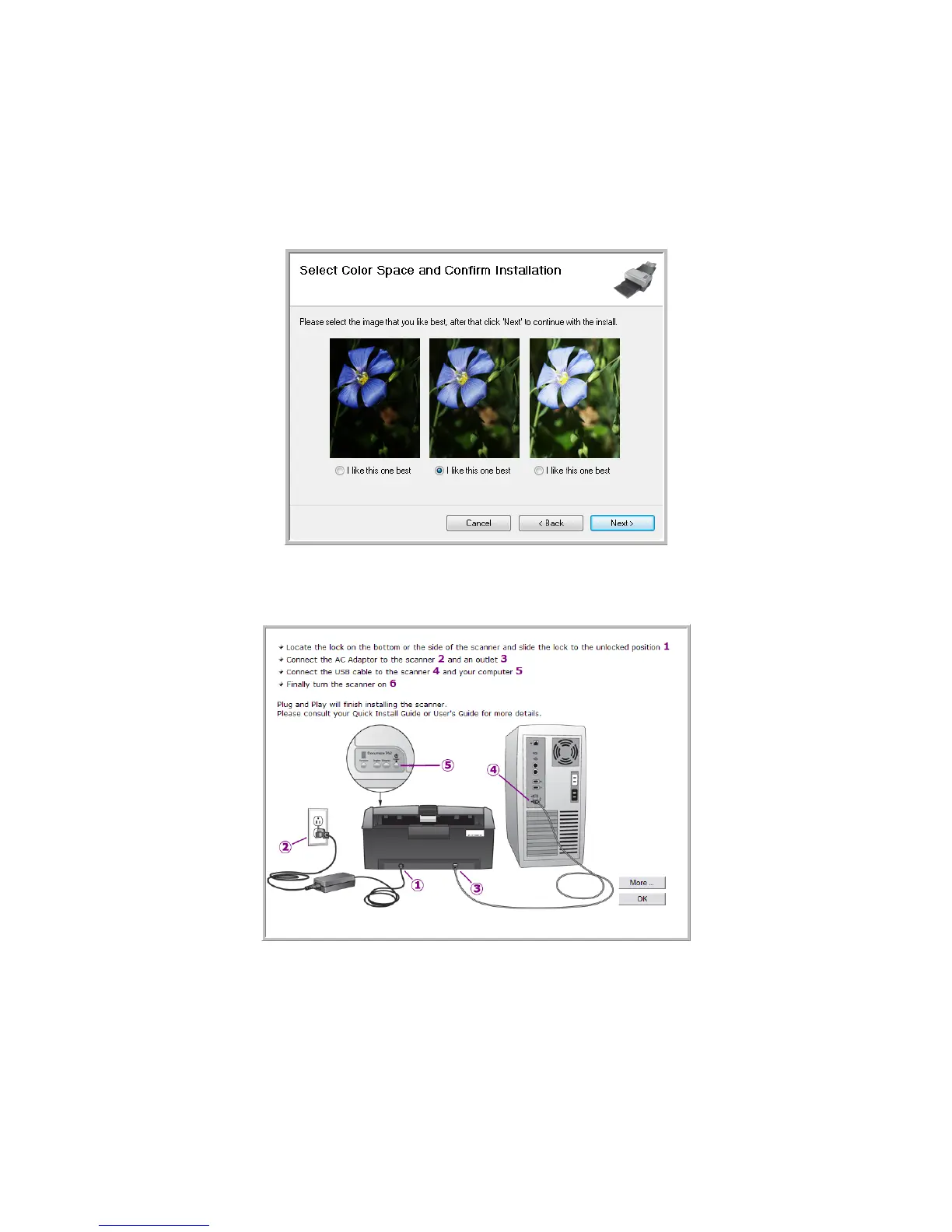User’s Guide 1-7
DocuMate 742 Installation
• TWAIN Only—The TWAIN driver is installed and you can scan from TWAIN scanning
applications only. You will not be able to use the buttons on the scanner.
• ISIS Only—The ISIS driver is installed and you can scan from ISIS scanning
applications only. You will not be able to use the buttons on the scanner.
6. A window opens with image quality samples asking you to select an image for your Color
Space setting. Select the option that looks best to you and click Next.
7. STOP when you see the “Complete the installation by connecting your hardware” window.
Do NOT click OK yet. Leave the window open and proceed to the next section.
NOTE: If you do not see this on-screen diagram for connecting the scanner, stop and follow the
instructions below.