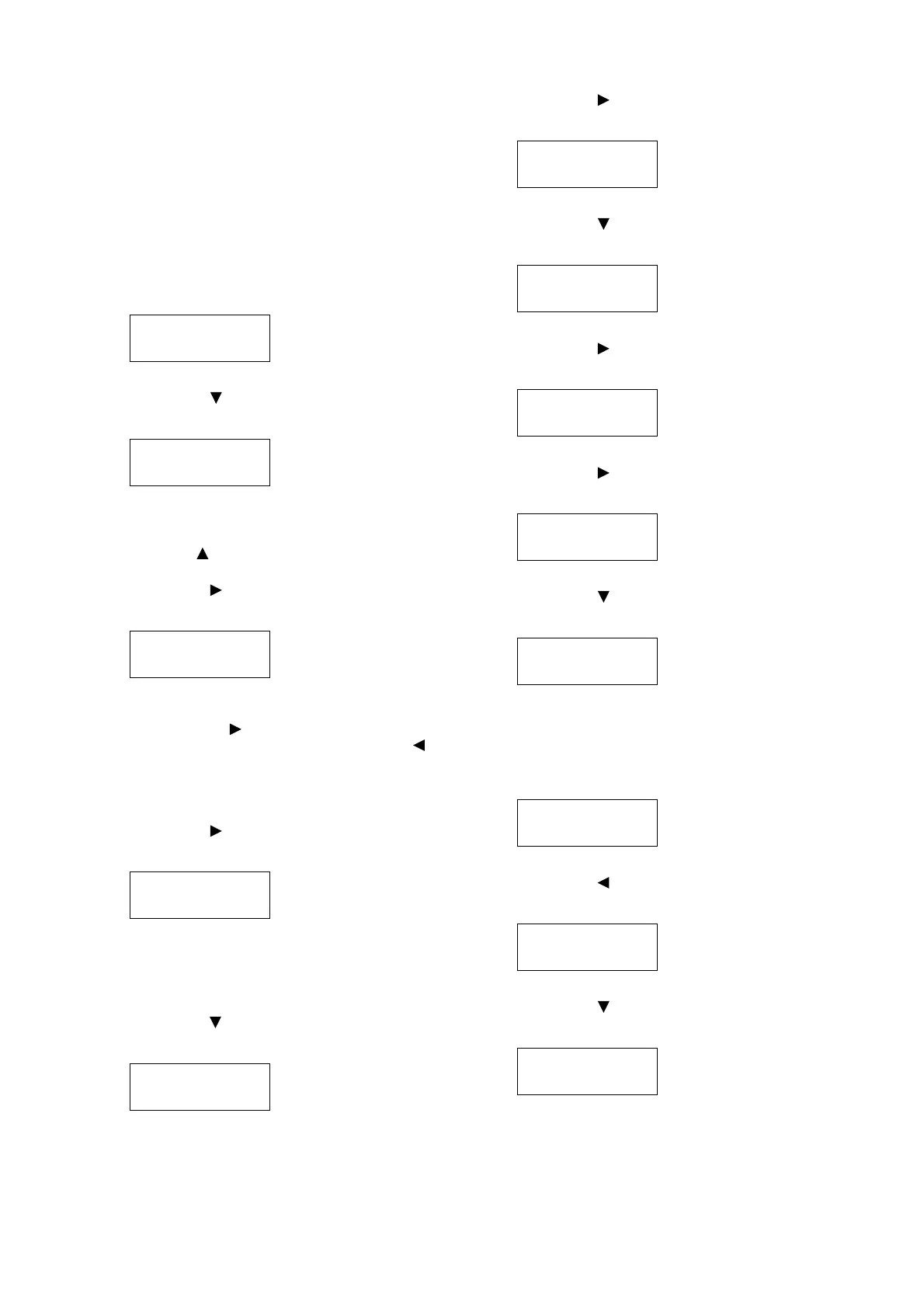24 1 Printer Environment Settings
The following explains how to set up an IP
address on the Control Panel. Depending on your
network environment, your printer also needs a
subnet mask and gateway address. Consult your
network administrator for the settings required for
your printer.
To Set the IP Address
1. On the control panel, press the <Menu>
button to display the menu screen.
2. Press the < > button until [Admin Menu] is
displayed.
Note
• If you went past the desired item, return to the item by
pressing the < > button.
3. Press the < >or <OK> button to select.
[Network/Port] is displayed.
Note
• If you pressed the < > or <OK> button on the wrong
item, return to the previous screen by pressing the < >
or the <Return> button.
• To start over from the beginning, press the <Menu>
button.
4. Press the < > or <OK> button to select.
[LPD] is displayed.
Note
• [Parallel] appears only when the Parallel Port (optional)
is installed.
5. Press the < > button until [TCP/IP Settings]
is displayed.
6. Press the < > or <OK> button to select.
[IP Mode] is displayed.
7. Press the < > button until [IPv4 Settings] is
displayed.
8. Press the < > or <OK> button to select.
[Get IP Address] is displayed.
9. Press the < > or <OK> button to select.
The current set value is displayed.
10. Press the < > button until [STATIC] is
displayed.
11. Press the <OK> button to confirm your
selection.
If [000.000.000.000] appears, skip to step
15.
12. Press the < > or <Return> button to return
to [Get IP Address].
13. Press the < > button to display [IP
Address].
Menu
LanguageEmulation
Menu
Admin Menu
Admin Menu
Network/Port
Network/Port
LPD
Network/Port
TCP/IP Settings
TCP/IP Settings
IP Mode
TCP/IP Settings
IPv4 Settings
IPv4 Settings
Get IP Address
Get IP Address
•
DHCP/Autonet
Get IP Address
STATIC
Get IP Address
•
STATIC
IPv4 Settings
Get IP Address
IPv4 Settings
IP Address
