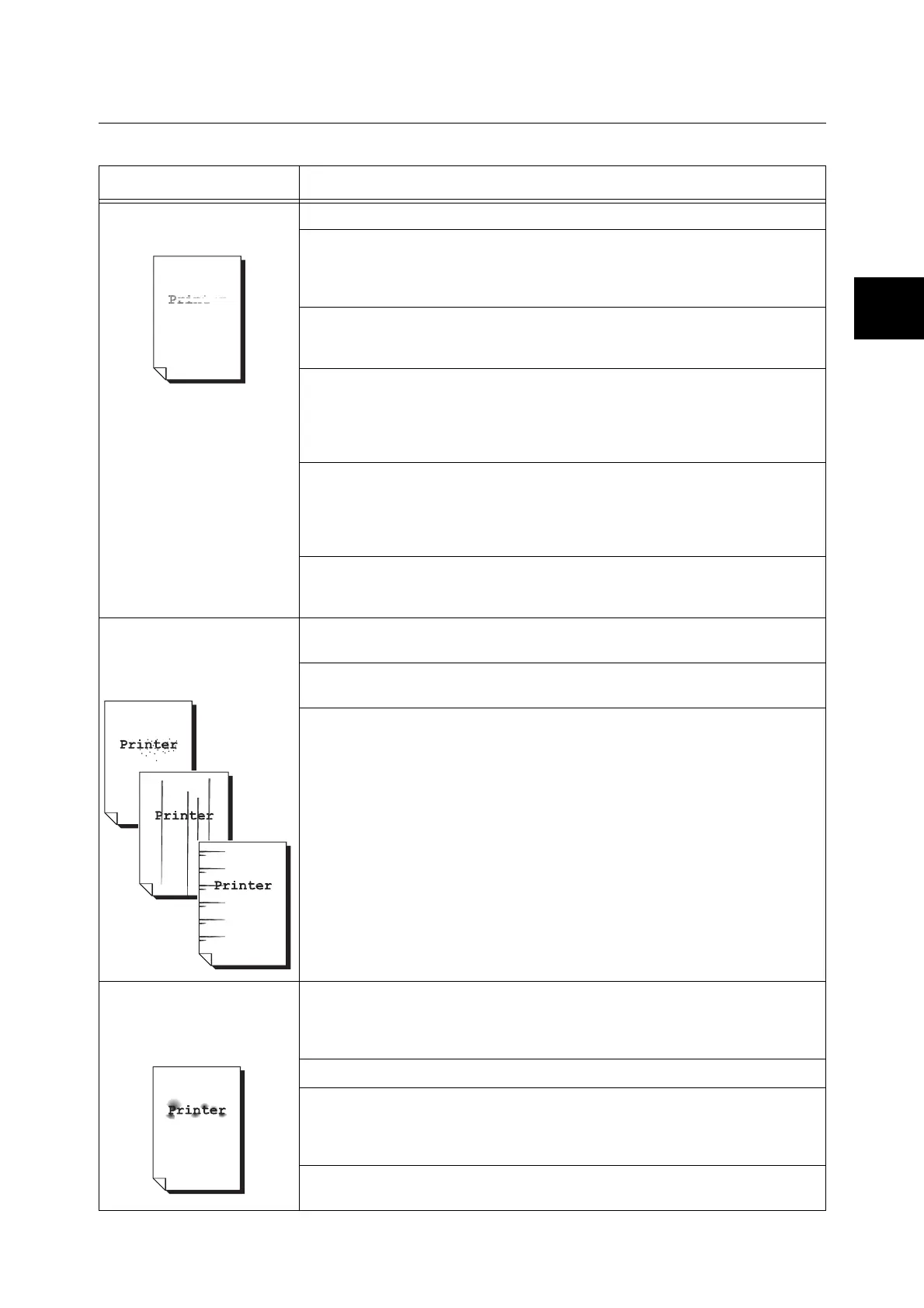Print and Image Quality Problems 57
Print and Image Quality Problems
Symptom Cause/Remedy
Output is too light.
(Faded or unclear)
The paper is damp. Load fresh paper.
The paper is not appropriate for the printer. Load appropriate media.
Refer to
• “Supported Paper” (P. 40)
A drum cartridge or the fuser unit is damaged or has deteriorated. Depending on its
condition, the drum cartridge or fuser unit may need replacement. Contact our
Customer Support Center or your dealer.
Is the toner save feature enabled?
On the [Advanced Settings] tab on your print driver, clear the [Draft Mode] check box.
Refer to
• Online help for the print driver.
On the [Image Options] tab of your print driver, change the print density settings under
[Image Settings] or [Color Balance] and then try printing again.
Refer to
• Online help for the print driver.
Change the [Paper Type] setting and try printing again. For example, if [Paper Type] is
set to [Plain], try changing it to [Bond] or [Recycled]. If it is set to [Heavyweight], try
changing it to [ExtraHeavyweight].
Color spots or color lines
appear on output.
Equally spaced smears appear
on output.
The paper path may not be clean. Print a couple of sheets or so to remove dirt from the
paper path.
The printer's interior may not be clean.
Clean the interior of the printer.
A drum cartridge or the fuser unit is damaged or has deteriorated. Depending on its
condition, the drum cartridge or fuser unit may need replacement. Contact our
Customer Support Center or your dealer.
Printing can be rubbed off with
a finger.
Toner is not fused to the paper.
Output is smudged with toner.
The paper type of the selected paper tray is not appropriate. Change the [Paper Type]
setting and try printing again. For example, if [Paper Type] is set to [Plain], try changing
it to [Bond] or [Recycled]. If it is set to [Heavyweight], try changing it to
[ExtraHeavyweight].
The paper is damp. Load fresh paper.
The paper is not appropriate for the printer. Load appropriate media.
Refer to
• “Supported Paper” (P. 40)
The fuser unit is damaged or has deteriorated. Depending on its condition, the fuser
unit may need replacement. Contact our Customer Support Center or your dealer.
