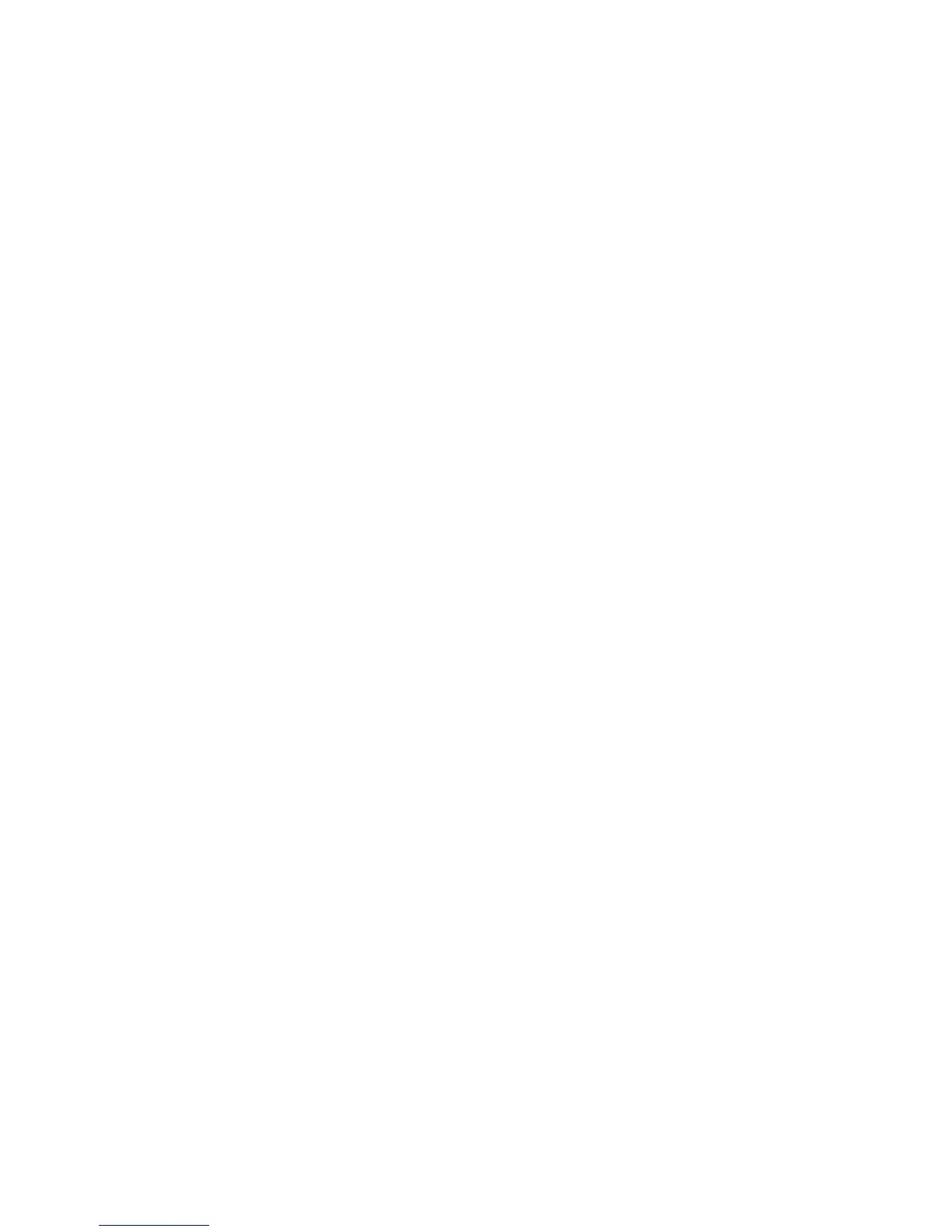Xerox Nuvera Printing with tabs
Paper Guide B-3
Note
When you finish running jobs that include cut tabs, make sure you disable Pre-Cut Tab
mode by selecting [Printer: Media Optimization] and then [Normal] from the Media
Optimization Switches dialog.
Define stocks, program, and load feeder
trays
1. At the system interface, add the tab stock to the Stock Library.
Check the tab stock packaging for required information. Use the following values for these
stock attributes:
• Stock type = Pre-cut tabs
• Sequence = the number of tabs in a bank
• For the A4/11" Tab Guide:
– Width = 9 inches (short A4 tab dimension)
– Height = 11 inches (long A4 tab dimension)
• For the A5/5.5" Tab Guide:
– Width = 6 inches (short A5 tab dimension)
– Height = 8.5 inches (long A5 tab dimension)
2. Assign the tab stock to a feeder tray.
Note
Load forward collated tab stock when printing 1-sided tabs with a DS3500/DS5000 or
BFM type finisher. Load reverse collated tabs when printing with a Multi-Function Finisher.
3. Load the tab stock as shown on the label in the tray.
• Load with tabs trailing, face up.
• Ensure that standard, uncoated tab stock is loaded a minimum of 1/2 inch (12.7 mm)
below the MAX line.
• Approximately 100 laminated or coated tabs may be loaded at a time.-
4. Adjust the paper tray guides and adjust any tabs that are misaligned.
5. Open the Feed Module front door and remove the tab guide (A4/11 or A5/5.5).
6. Install the tab guide making sure it is positioned below the actuator arm of the paper
guide.
7. Assign the 8.5 x 11 inch (A4) or 8.5 x 5.5 inch (A5) stock for the body sheets to another
paper tray and load the stock.
Refer to the User Guide and Training Aid for more detailed information.
