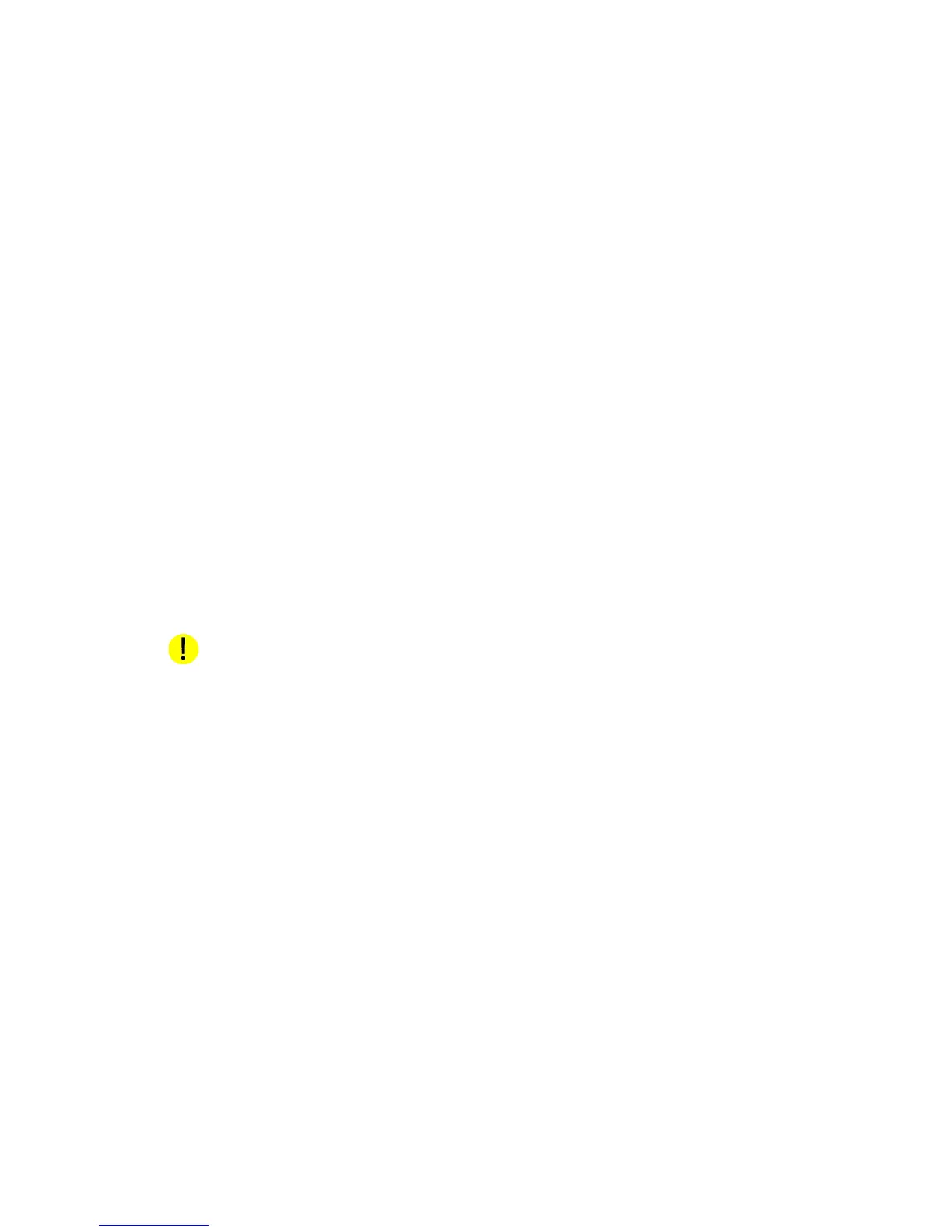Managing the Stock Library Xerox Nuvera
E-2 Paper Guide
Delete a stock
Only an Administrator level user can delete stocks from the Stock Library.
Note
If the specified stock is being used for the current job, the stock cannot be deleted. If the
specified stock is assigned to a tray, the stock cannot be deleted. Program the tray for a
different stock before continuing the procedure.
To delete a specified stock from the Stock Library:
1. From the Printer menu, select Stock Library.
2. Select the stock to be deleted. The table row is highlighted.
3. Select [Stock: Delete]
. A confirmation window opens.
4. To delete the stock from the Stock Library, select [Yes].
Edit stock attributes
To display stock attributes for a specified stock, select Stock Library from the Printer menu and
double-click the stock. A window opens and the stock attributes can be modified by an
Administrator.
Note
If the specified stock is being used for the current job, the stock attributes cannot be edited.
If the specified stock is assigned to a tray, the stock attributes cannot be edited. Program the
tray for a different stock before continuing with the procedure.
1. From the Printer menu, select Stock Library.
2. Select the stock to be edited. The table row is highlighted.
3. Double-click the row to open the Properties window.
4. Edit the stock properties.
Note
The stock name is not case sensitive and must be unique.
5. If necessary, click Options to add to or modify the Comments field. These comments will be
displayed on the settings window for this stock only.
6. When you are finished, click OK.
CAUTION
An incorrect value for any stock or media attribute can cause faults or unacceptable image
quality.