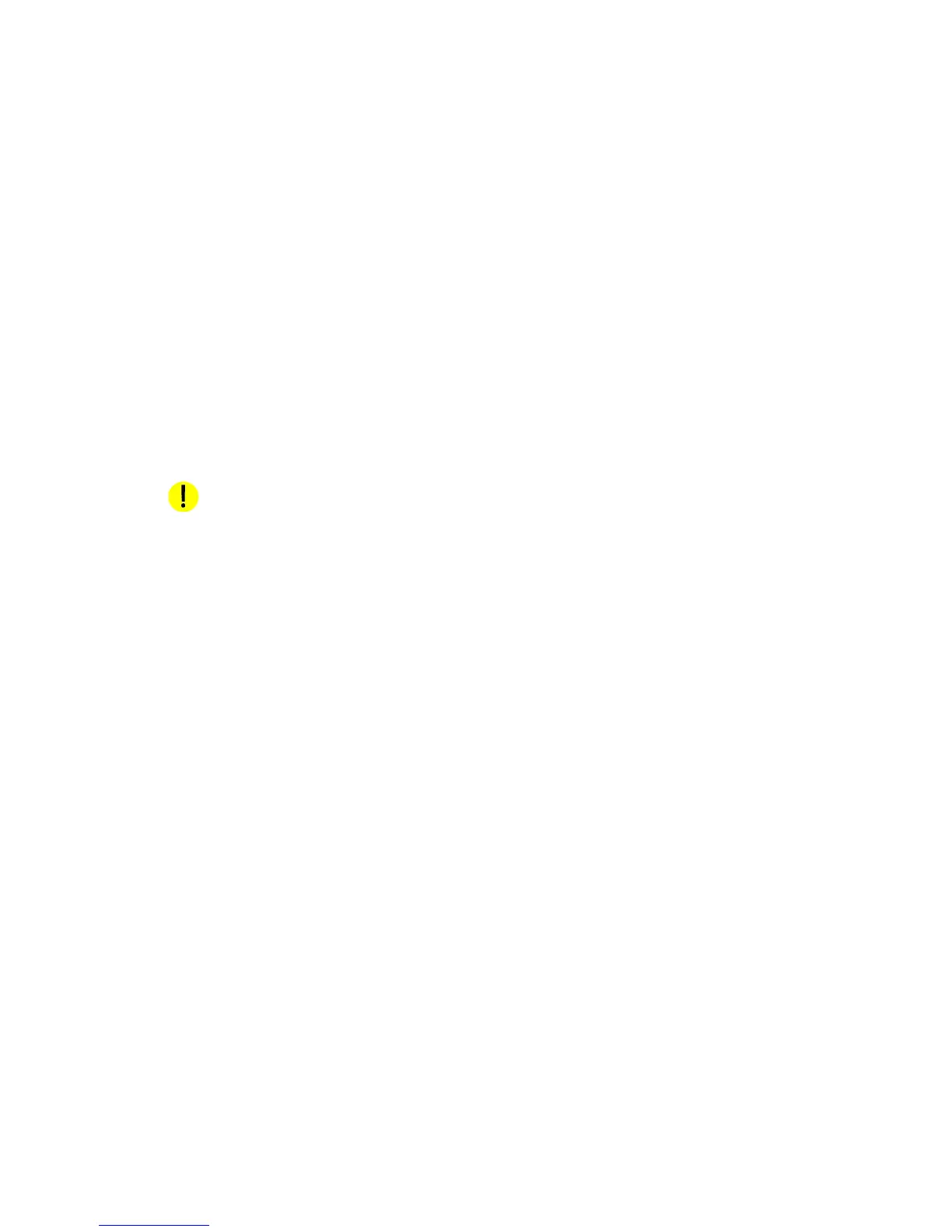Paper Guide E-1
E
Managing the Stock
Library
From the Printer menu, select Stock Library to view a list of stocks.
Define a new stock
1. From the Printer menu. select Stock Library.
2. On the Stock Library window, select New Stock.
3. The New Stock window opens.
Note
The stock name is not case sensitive and must be unique.
4. The Name field is empty; type a new value in the field.
5. Enter the stock properties.
6. Repeat steps 5 and 6 for each attribute to be modified.
7. Click Options to add to or modify the Comments field. These comments will be displayed
on the settings window for this stock only.
8. Click Add Stock. An information message confirms the addition of the stock.
9. Select Close to close the New Stock window.
Keep the New Stock window open if you want to add additional stocks.
CAUTION
An incorrect value for any stock attribute can cause faults or unacceptable image quality.
