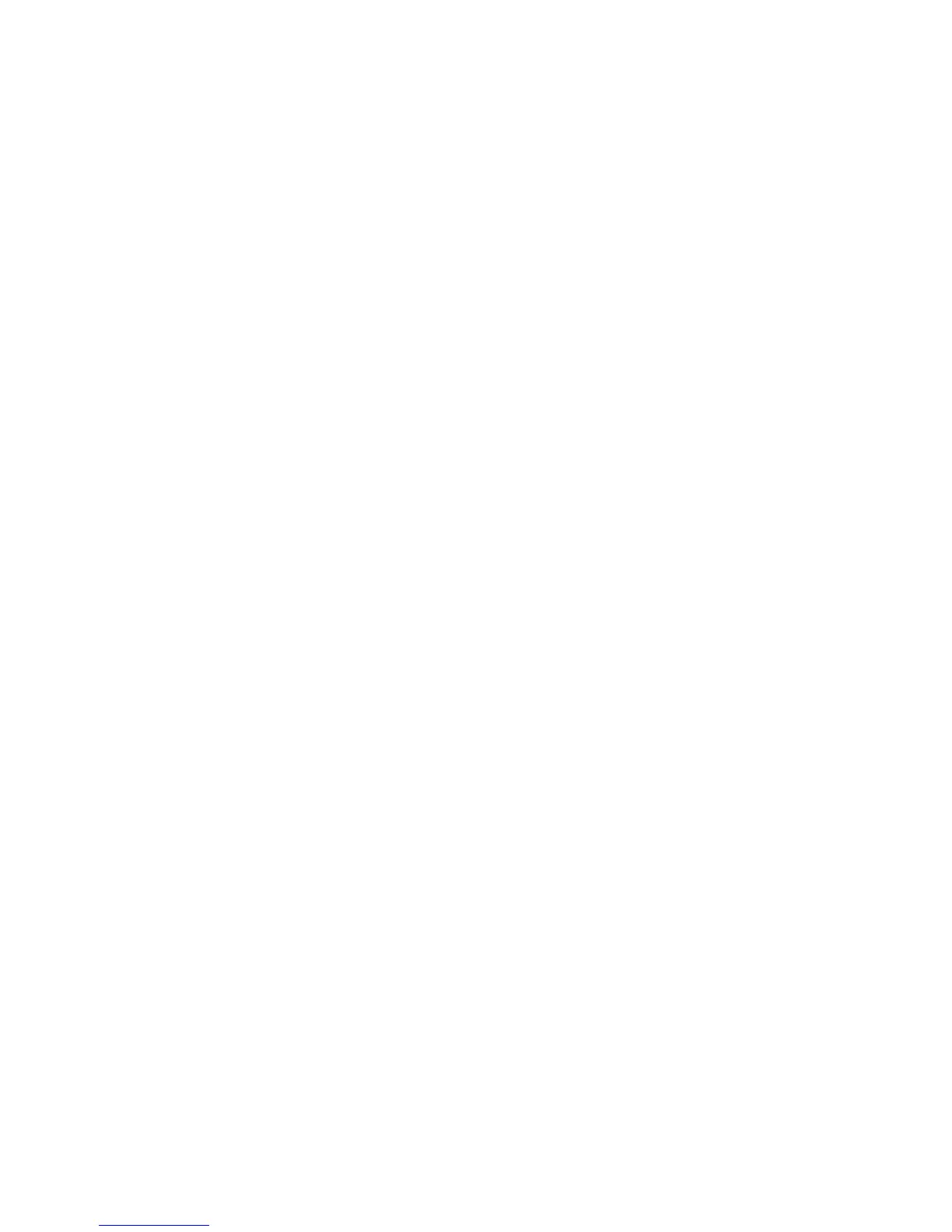Managing Finishers and Stackers Xerox Nuvera
D-2 Paper Guide
Unload stacker cart
To remove the stack from the stacker cart or top tray:
1. If an Unload condition exists, go to step 3.
To manually initiate an unload condition for a specified stacker cart or top tray, go to step
2.
2. Press the <Unload> button on the stacker control panel and wait for the stacker to be ready
for unloading.
3. To unload a stacker cart, open the stacker front door.
4. Pull the cart from the stacker.
5. Remove the stack from the cart (or use the alternate cart).
6. Push the cart into the stacker.
7. Firmly close the stacker door.
View stacker settings
To display the settings for a stacker, double-click the stacker name on the Stacking window to
open the Settings for All Stackers window.
