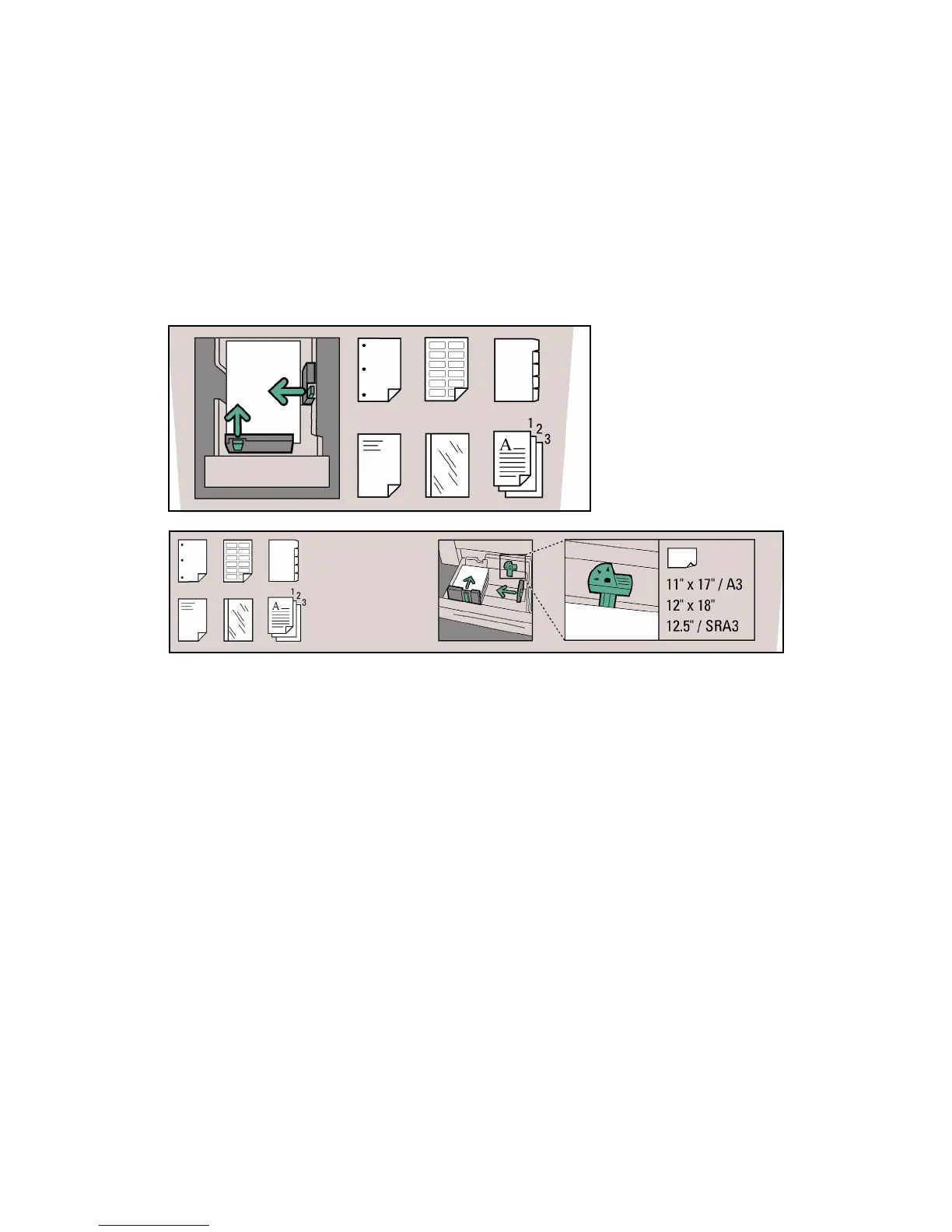Managing your paper supply Xerox Nuvera
2-8 Paper Guide
Loading paper into feeder trays
For the best possible paper handling and image quality, you must use proper techniques when
loading paper into feeder trays.
Each feeder tray has a stock loading label (see figures titled Stock Loading Label for Trays 1 and
2 and Stock Loading Label for Trays 3 and 4) that is visible when the tray is opened. Refer to the
label for help in loading different sizes and types of stock. Also refer to Chapter 3 for tips on
loading specific types of stock.
Figure 2-2: Stock Loading Label for Trays 1 and 2
Figure 2-3: Stock Loading Label for Trays 3 and 4
The following are general stock loading tips:
• Never open reams or cartons of paper until you are ready to load the paper into a feeder
tray. Reams and cartons provide a barrier to moisture, which ensures proper paper handling
and image quality.
• The stock that you load into a feeder tray must match the tray programming. The tray can
be programmed prior to loading the paper, or the paper can be loaded first and the tray
programmed later. Refer to the Configuring Paper Stocks and Tray Settings section in the
Xerox Nuvera User Guide and Training Aid.
Note
When programming a stock in a feed tray or the stock library it is important to set the
correct stock properties, especially the weight listed as gsm. Based on the weight of the
stock (gsm) setting, the feed tray ‘fluffers’ settings are modified to feed the programmed
stock. Taking time to verify the gsm setting increases runtime and productivity by
decreasing feed module paper jams.
• Inside the feeder tray, move the paper guides away from the stack before adding or
removing stock. This will help you prevent damage to the guides and the paper.
• Adjust the side and trail edge guides snug against the stack after loading the first ream of
paper then fill the remainder of the tray.
• Ensure the finger of the stack height sensor is free and rests above the top of the stack.