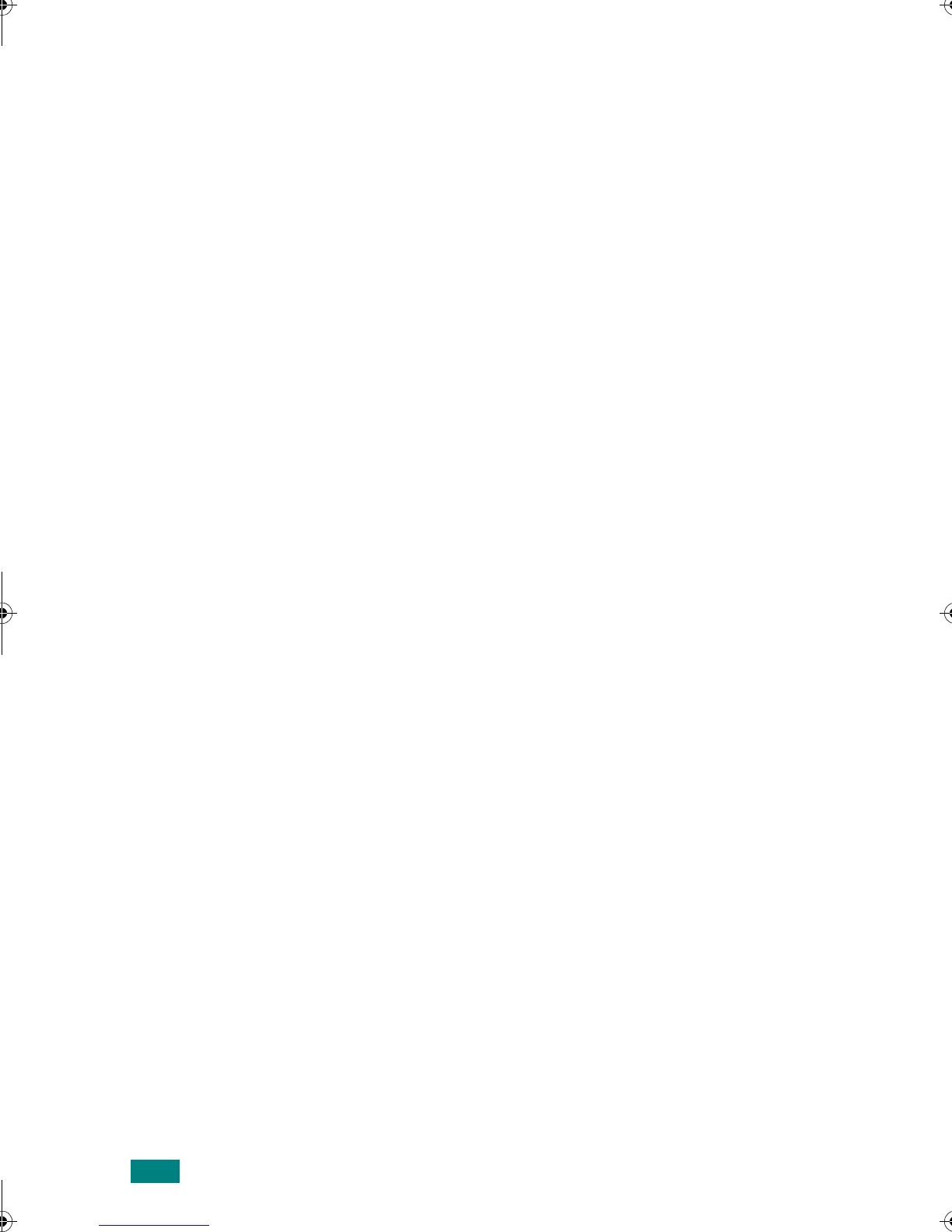12
Using a PostScript Driver
Setting Up the Printer
The way to set up your printer is different depending on which
cable you use to connect the printer to your computer- the
network cable or the USB cable.
For Network-connected Macintosh
In Mac OS 8.6 - 9.2
1
Follow the instructions on page 11 to install the PPD file on
your computer.
2
From the
Apple
menu, select
Chooser
.
3
Click
LaserWriter 8
(the PostScript driver provided with
your Macintosh).
The name of your printer appears in the list.
4
Select
XRX000xxxxxxxxx
from the printer box (where the
xxxxxxxxx varies depending your printer) and Click
Select
.
If Auto Setup does not work properly, click
Select PPD
,
choose
Xerox Phaser 3150
and click
OK
.
5
When the setup is completed, you see your printer icon
created as a desktop printer.
6
Close the
Chooser
.
7
When a message window appears telling you that you have
changed your current printer, click
OK
.
In Mac OS 10.1 - 10.3
1
Follow the instructions on page 11 to install the PPD file on
your computer.
2
Open
Print Center
from the Utilities folder.
3
Click
Add
in the Printer List.
4
Select the
AppleTalk
tab.
The name of your printer appears on the list. Select
XRX000xxxxxxxxx
from the printer box, where the
xxxxxxxxx varies depending on your printer.
wzUGGwGXYGGmSGqGX]SGYWW[GGXa\ZGwt
