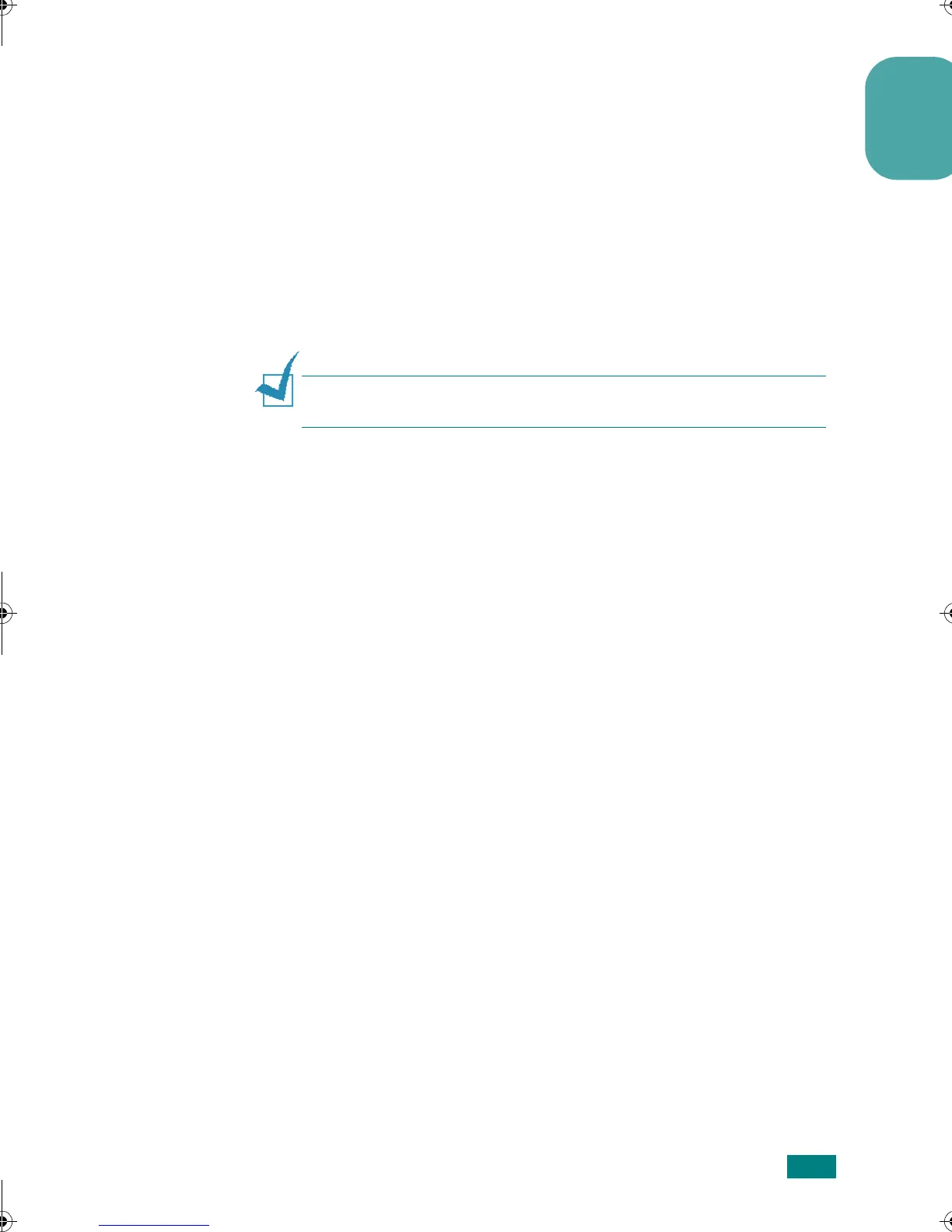Using a PostScript Driver
13
English
5
Click
Add
.
6
If Auto Select does not work properly, select
Xerox
in
Printer Model and
Xerox Phaser 3150
in Model Name.
Your printer appears in the Printer List and is set as a
default printer.
For USB-connected Macintosh
In Mac OS 8.6 - 9.2
N
OTE
: The location of the Desktop Printer Utility may be different
depending on your Macintosh OS.
1
Follow the instructions on page 11 to install the PPD file on
your computer.
2
On the
Macintosh
double-click
Application
.
3
Double-click
Utilities
.
4
Double-click
Desktop Printer Utility
.
5
Select
LaserWriter 8
, and select
Printer (USB)
in the list
box. Then click
OK
.
6
Click
Change
in the USB Printer Selection section. The
name of your printer appears in the list.
7
Click
Phaser 3150
, and click
OK
.
8
Click
Auto Setup
in the PostScript Printer Description
(PPD) File section.
If Auto Setup does not work properly, click
Select PPD
and
choose
Xerox Phaser 3150
.
9
When the setup is completed, click
Create
.
10
Click
Save
.
11
Fill in the
Printer Name
field and click
OK
.
wzUGGwGXZGGmSGqGX]SGYWW[GGXa\ZGwt
