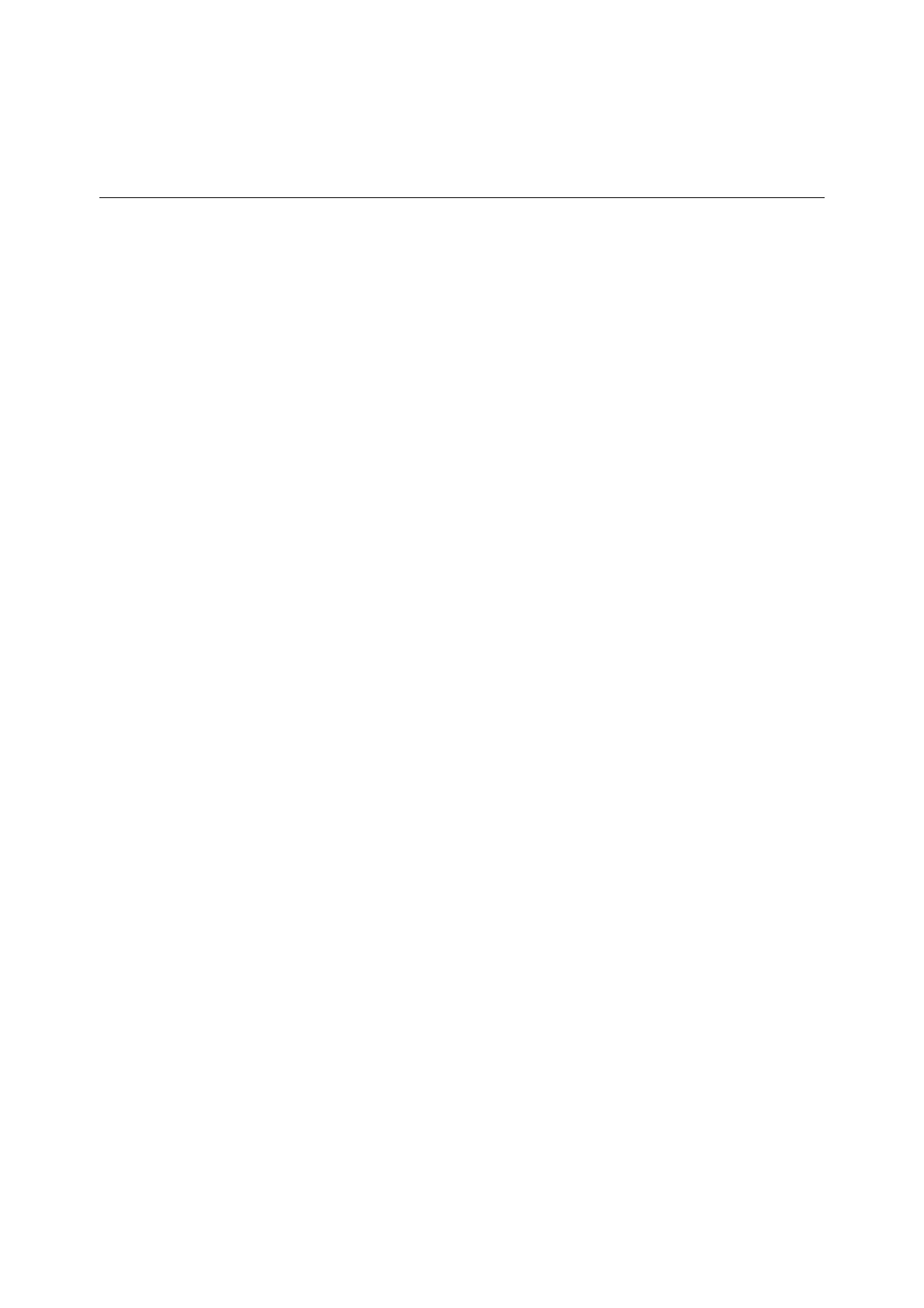Installing and Configuring the PostScript Driver on Macintosh 25
Important: The passcode must be the same as the one registered on the machine. If you
have entered a wrong passcode, your job will not be printed. Confirm the passcode with
your machine administrator.
[Job Type] window
This window appears when [Job Type] is selected in "Switching items displayed"
(P. 20).
Specify the type of job to print.
List of setting items
[Job Type]
Select from [Normal Print], [Secure Print] and [Sample Set].
If [Normal Print] is selected, the print job will be processed normally.
If [Secure Print] is selected, the document to be printed will be saved in the printer's
hard disk.
Set up the User ID, document name, and passcode (optional), and save the
document to the printer for printing.
If [Sample Set] is selected to print multiple copies of the document, only one set of
the document will be printed first.
The remaining sets of document will be saved in the printer's hard disk under the
User ID and document name specified here.
Important: [Secure Print] and [Sample Set] are available only when the [Hard Disk] check
box on "[Printer Info] window" (P. 19) is selected.
[User Name]
Specify the User Name for Secure Print and Sample Set.
You can enter up to 8 alphanumeric characters.
NOTE: This setting is available when either [Secure Print] or [Sample Set] is selected for
[Job Type].
[Enter a 0 to 12 Digit Secure Print Passcode]
Specify the passcode for Secure Print.
You can enter up to 12 numeric characters as the passcode.
If none is entered, no passcode will be set up.
NOTE: This setting is available when [Secure Print] is selected for [Job Type].
[Document Name]
Specify the type of document name for Secure Print and Sample Set.
Select [Enter Document Name] or [Use Existing Name].
If [Use Existing Name] is selected, the name of the printing document becomes the
document name.
If [Enter Document Name] is selected, the text entered in [Document Name]
becomes the document name.
