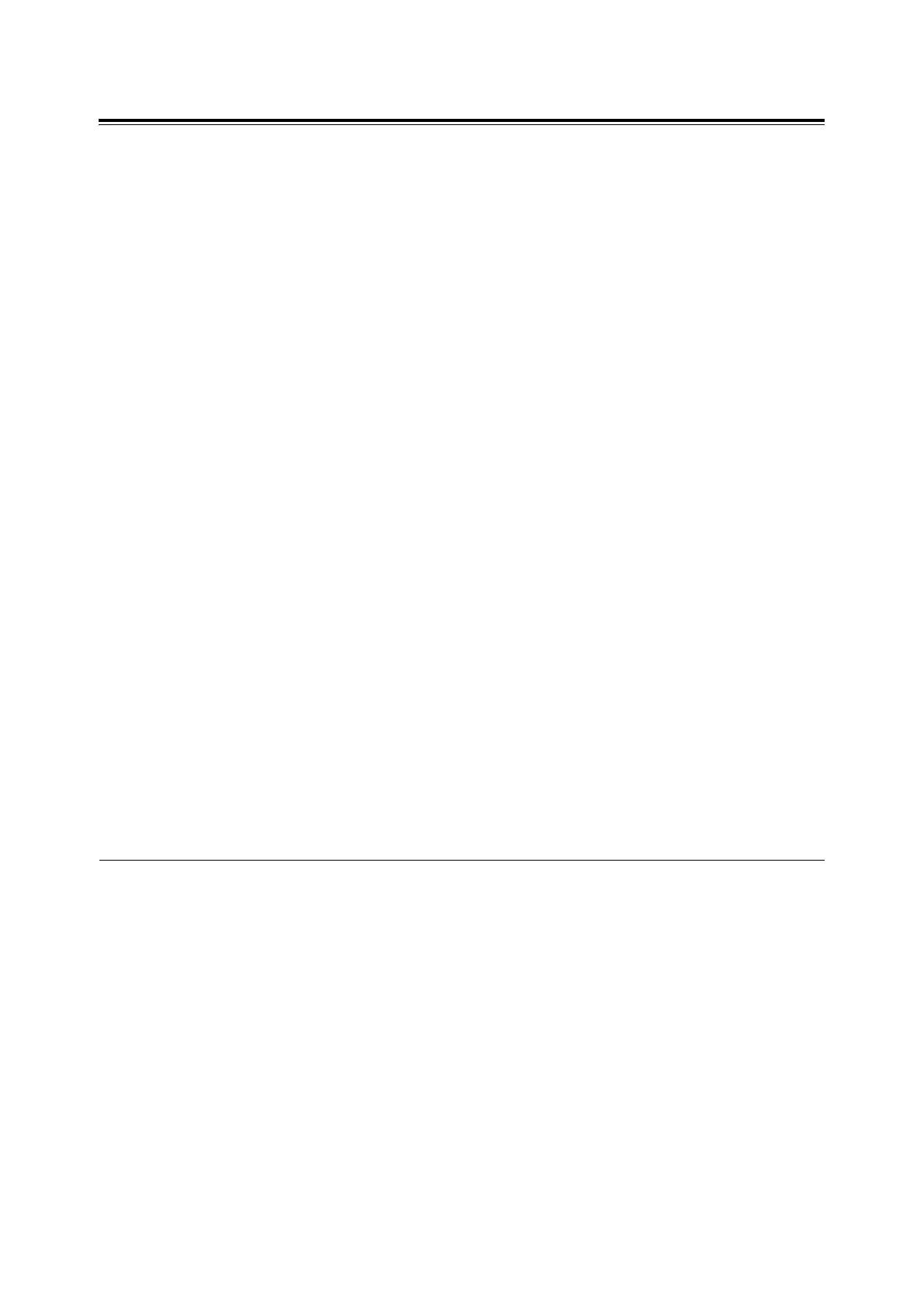20 Installing and Configuring the PostScript Driver on Macintosh
[Print window]
Specify the settings for the print job.
List of setting items
[Printer]
Select the printer at the output destination.
[Presets]
Saves the common print job settings to be used for future print jobs. Select [Save
As...] to save the settings. Once selected, the print job will be printed in the saved
print job settings.
You can edit or delete the registered contents.
NOTE: Selecting [Standard] will reset all values to their respective defaults.
Switching items displayed
Switch the setting items that are displayed in the Print window.
Select any of the following categories to display the setting items under that
category.
• "[Copies & Pages] window" (P. 20)
• "[Layout] window" (P. 21)
• "[Output Options] window (for OS X 10.3 only)" (P. 21)
• "[Scheduler] window" (P. 22)
• "[Paper Handling] window" (P. 22)
• "[Cover Page] window (for OS X 10.4 only)" (P. 23)
• "[Job Control] window" (P. 24)
• "[Job Type] window" (P. 25)
• "[Printer Features] window" (P. 26)
[Copies & Pages] window
This window appears when [Copies & Pages] is selected in "Switching items
displayed" (P. 20).
Specify the number of copies and the pages to print.
List of setting items
[Copies]
Specify the number of copies to print.
[Collated]
Specify the collation setting.
Select the check box to enable this feature.
[Pages]
Specify the pages to print.
