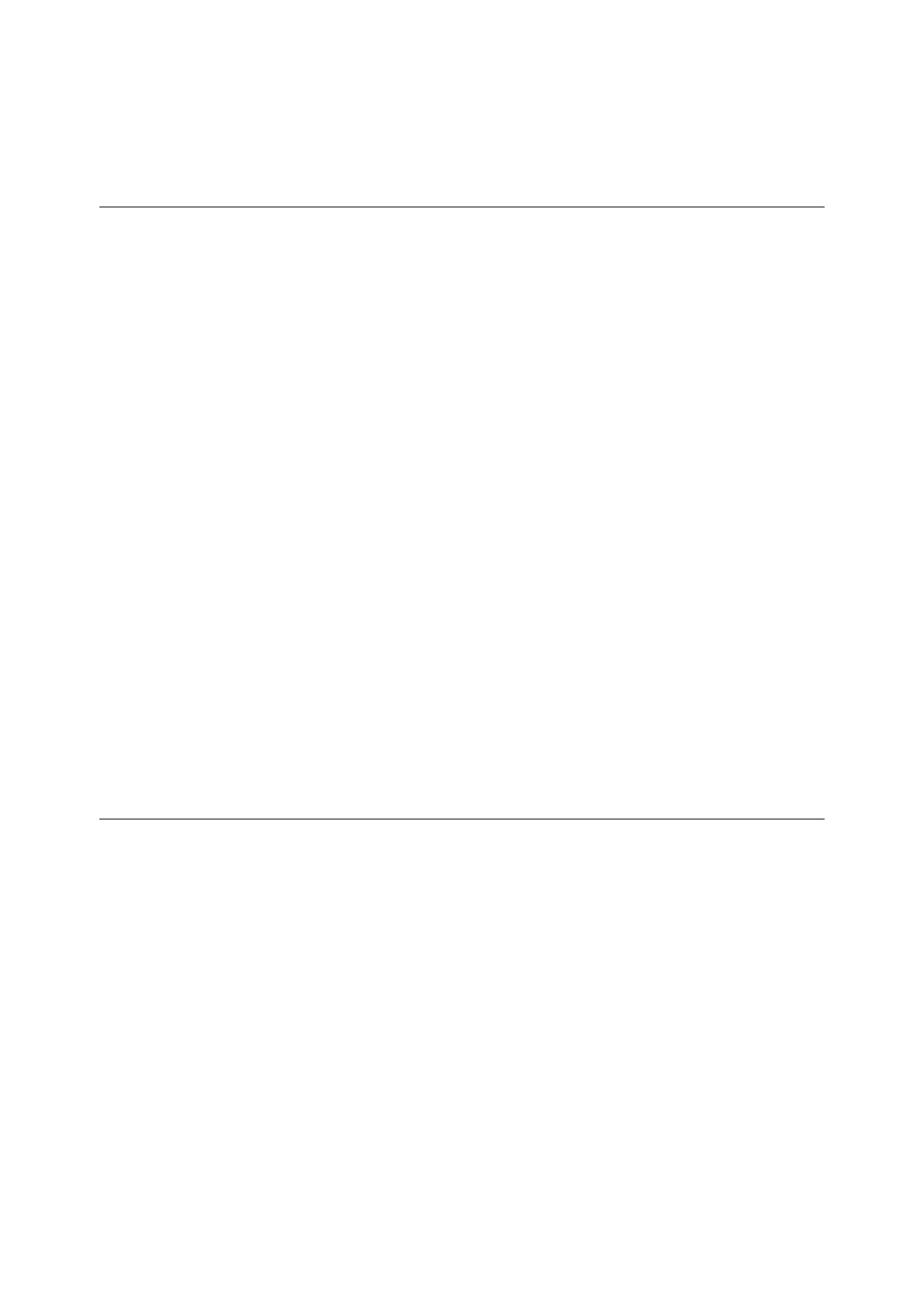Installing and Configuring the PostScript Driver on Macintosh 21
Select [All] to print all pages.
Alternatively, specify the range of pages to print by entering the page number in
[From:] and [to:].
[Layout] window
This window appears when [Layout] is selected in "Switching items displayed"
(P. 20).
You can specify the layout of the document to print.
List of setting items
[Pages per Sheet]
Prints 2, 4, 6, 9 or 16 consecutive pages of the document on a single page of paper.
You can verify your setting on the image displayed on the left.
[Layout Direction]
Specify the order in which the images are allocated on the physical page when
[Pages per Sheet] is selected.
You can verify your setting on the image displayed on the left.
[Border]
Specify whether to add a border for each logical page on the paper when [Pages
per Sheet] is selected.
You can verify your setting on the image displayed on the left.
[Two Sided Printing] (for OS X 10.3) / [Two-Sided] (for OS X 10.4)
Performs 2 sided printing.
You can perform 2 sided printing with [Long-edged binding] or [Short-edged
binding].
You can verify your setting on the image displayed on the left.
[Output Options] window (for OS X 10.3 only)
This window appears when [Output Options] is selected in "Switching items
displayed" (P. 20).
Set up this option if you are not producing the print job on paper.
List of setting items
[Save as File]
Specify whether to send the print job to the printer or save it to file.
When the check box is selected, the [Print] button will change to [Save...] button.
Click the [Save...] button to display the [Save As] dialog box. Specify the file name
and the destination, and save the print job to file.
If the check box is not selected, the print job will be sent for printing on paper.
[Format]
To save the print job as file, specify the format.
