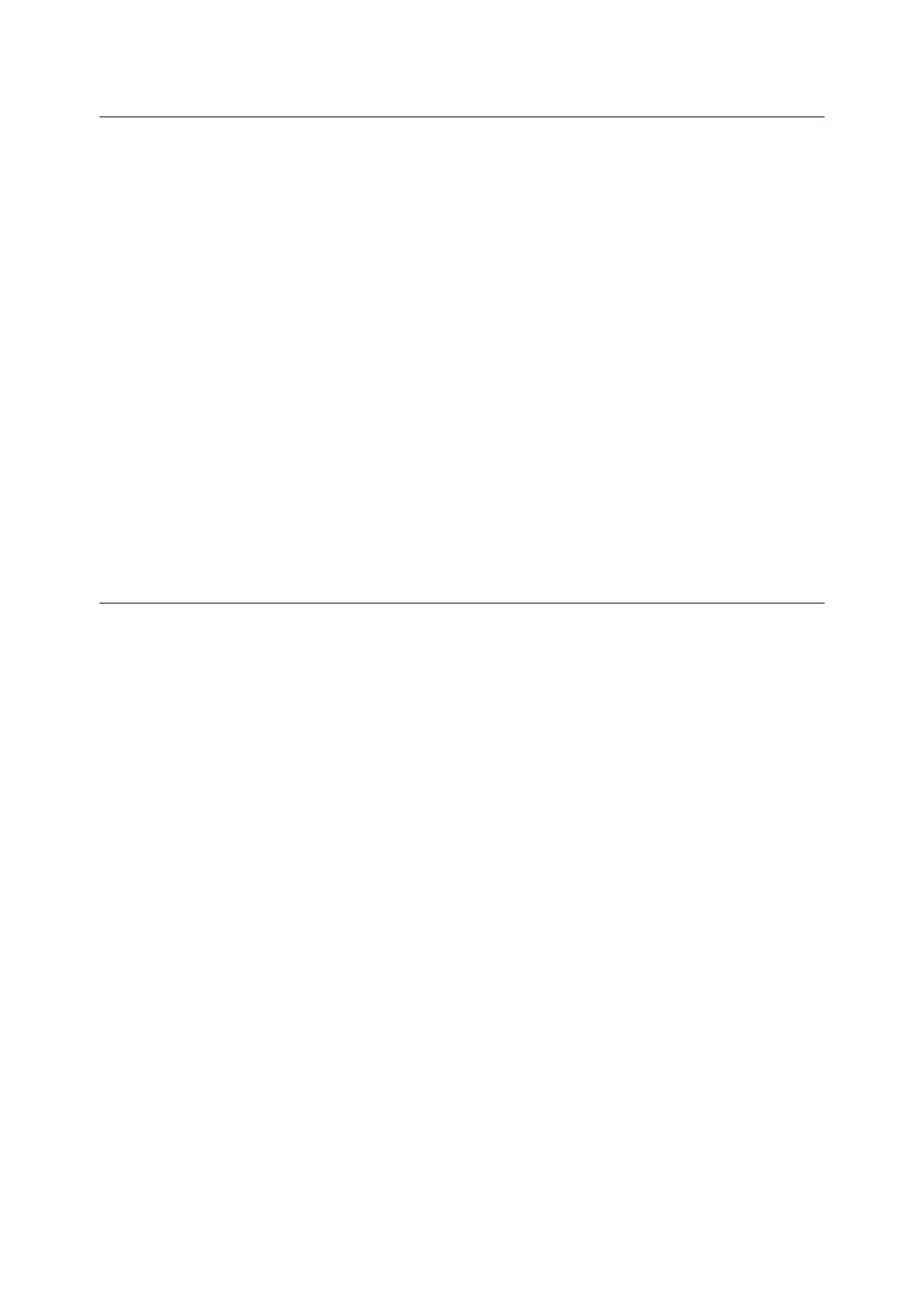22 Installing and Configuring the PostScript Driver on Macintosh
[Scheduler] window
This window appears when [Scheduler] is selected in "Switching items displayed"
(P. 20).
Specify the time to print the document and the priority of the document.
List of setting items
[Print Document]
Specify the time to print the document.
Select [Now], [At], or [On Hold].
If [Now] is selected, click the [Print] button to print the document.
If [At] is selected, specify a time to print the document later.
If [On Hold] is selected and the [Print] button is activated, the print job will be put on
hold.
[Priority]
Specify the output priority.
When there are multiple documents to be printed, document with higher priority will
be printed first.
Select [Urgent], [High], [Medium], or [Low].
[Paper Handling] window
This window appears when [Paper Handling] is selected in "Switching items
displayed" (P. 20).
Specify the order in which the pages are printed and the pages to print.
NOTE: The contents displayed maybe different depending on the version of your operating
system.
For Mac OS X 10.3
List of setting items (for OS X 10.3)
[Reverse page order]
Specify order in which the pages are printed.
If the check box is selected, the pages will be printed in reverse order.
[Print]
Specify the pages to print.
For Mac OS X 10.4
List of setting items (for OS X 10.4)
[Page Order]
Specify order in which the pages are printed.
Select [Automatic], [Normal], or [Reverse].
When [Automatic] is selected, the pages will be printed in the normal order.
When [Normal] is selected, the pages will be printed in the normal order.
When [Reverse] is selected, the pages will be printed in the reverse order.
