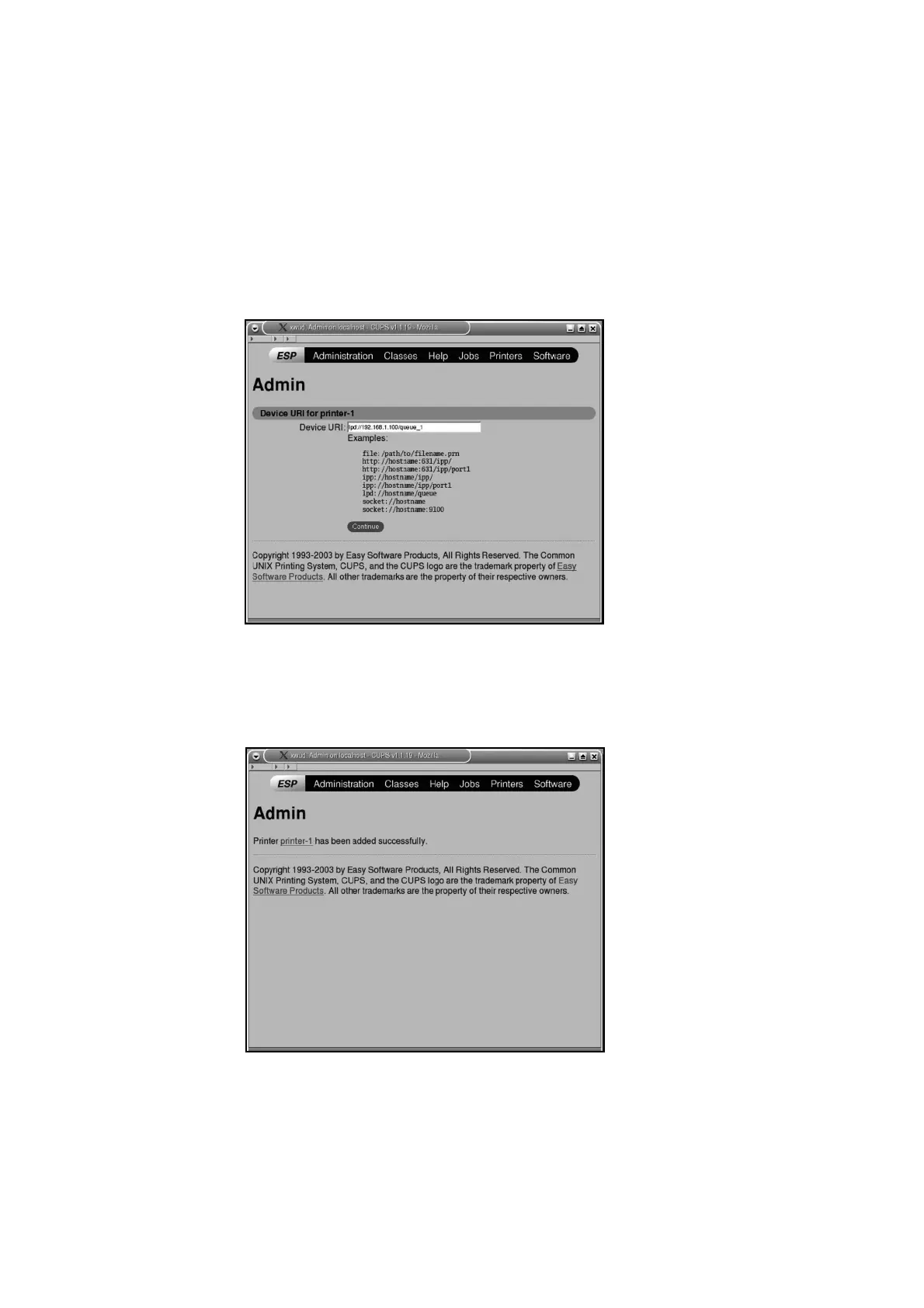34 Installing and Configuring the PostScript Driver on Linux
LPR Connection
1. From the [Device] menu, select [LPD/LPR Host or Printer], and click
[Continue].
2. Enter “lpd://(printer IP address) / (queue name)” at [Device URI], and click
[Continue].
The following graphic illustrates the entry when the printer IP address is
“192.168.1.100” and the queue name, “queue_1”.
NOTE: Enter any name for the queue name.
3.
Select [Xerox] from [Make], and click [Continue].
4. Select the driver to be used from [Model], and click [Continue].
5. Check that the next message is displayed in the following screen.
The print queue is created.
USB or Parallel Connection
1. From the [Device] menu, select [USB Printer #1] or [Parallel Port #1]
according to the connection method, and click [Continue].
