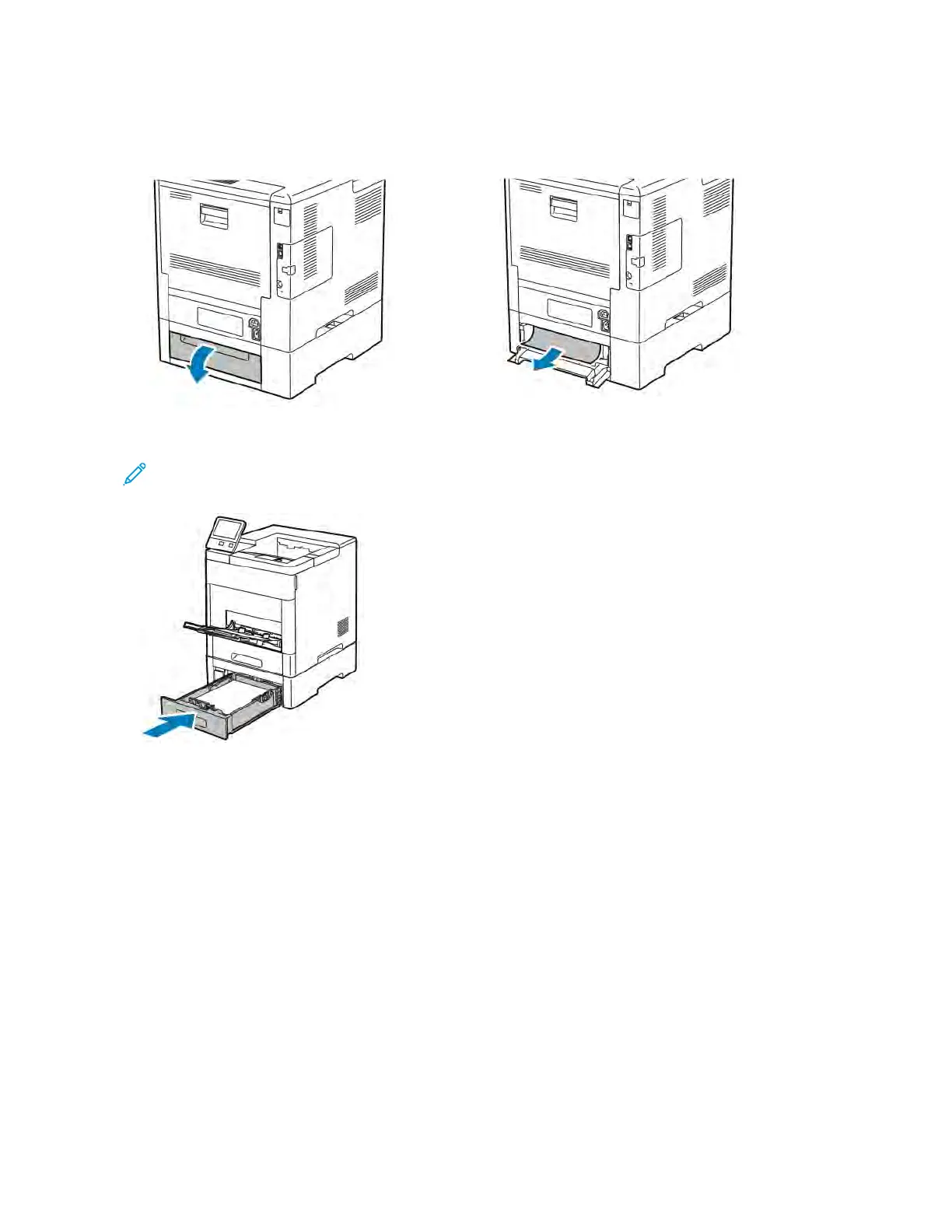4. For the same tray, at the back of the printer, locate the jam-access door. Open the door, then remove any
jammed paper.
5. Re-insert the paper tray into the printer, then push the tray in until it stops.
Note: If the tray is extended for legal-size paper, the tray protrudes when it is inserted into the printer. If
removed in a previous step, replace the tray cover.
6. When paper trays are set to Fully Adjustable, you are prompted to verify or change the paper settings.
a. To confirm the same paper size, type, or color, touch OOKK.
b. To select a new paper size, type, or color, touch the current setting, then select a new setting. When
finished, touch OOKK.
Clearing Paper Jams from the Fuser Area
To resolve the error displayed on the control panel, clear all paper from the paper path.
Xerox
®
VersaLink
®
B600/B610 Printer User Guide 161
Troubleshooting
