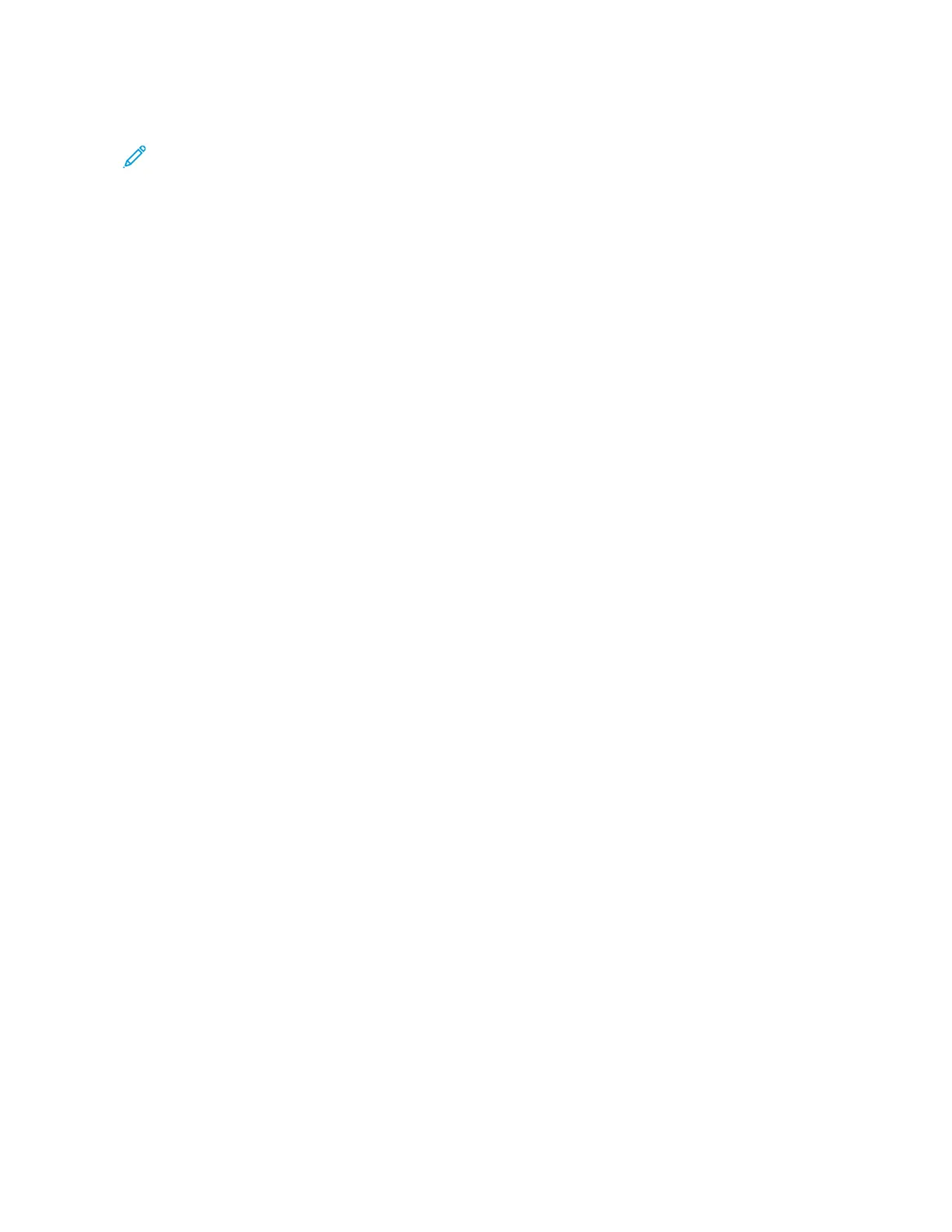For details on using Wi-Fi Direct, refer to the documentation provided with your mobile device.
Note: Depending on which mobile device you are using, the printing procedure varies.
Printing with AirPrint
You can print directly from your iPhone, iPad, iPod touch, or Mac using AirPrint
®
. To enable AirPrint
®
for your printer, refer to Configuring AirPrint. To use AirPrint
®
, ensure that your mobile device is
connected to the same wireless network as the printer.
To print with AirPrint
®
:
1. Open the email, photograph, website page, or document that you want to print.
2. Tap the Action icon.
3. Tap Print.
4. Select your printer, then set the printer options.
5. Tap Print.
Printing from a MOPRIA-Enabled Mobile Device
MOPRIA
™
is a software feature that enables users to print from mobile devices without requiring a
print driver. You can use MOPRIA
™
to print from your mobile device to MOPRIA
™
-enabled printers.
• MOPRIA
™
and all of its required protocols are enabled by default.
• Ensure that you have the latest version of the MOPRIA
™
Print Service installed on your mobile
device. You can obtain a free download from the Google Play Store.
• Wireless devices must join the same wireless network as the printer.
• The name and location of your printer appears in a list of MOPRIA
™
-enabled printers on
connected devices.
To print using MOPRIA
™
, follow the directions provided with your mobile device.
PPrriinntt JJoobbss
Managing Jobs
From the control panel Jobs menu, you can view lists of active jobs, secure jobs, or completed jobs.
You can pause, delete, print, or view job progress or job details for a selected job. From the Jobs
window in the Embedded Web Server, you can view a list of active and completed print jobs. For more
information, refer to Managing Jobs Using the Embedded Web Server.
A print job can be held by the printer when it is unable to complete a print job. For example, when the
printer needs attention, paper, or supplies. When the condition is resolved, the printer automatically
resumes printing. When you send a Secure Print job, the job is held until you release it by typing a
passcode at the control panel. For more information, refer to Printing Special Job Types.
Pausing the Print Job with the Option to Delete It
1. At the printer control panel, press the Home button.
2. Touch Jobs, then touch the name of the print job.
135
