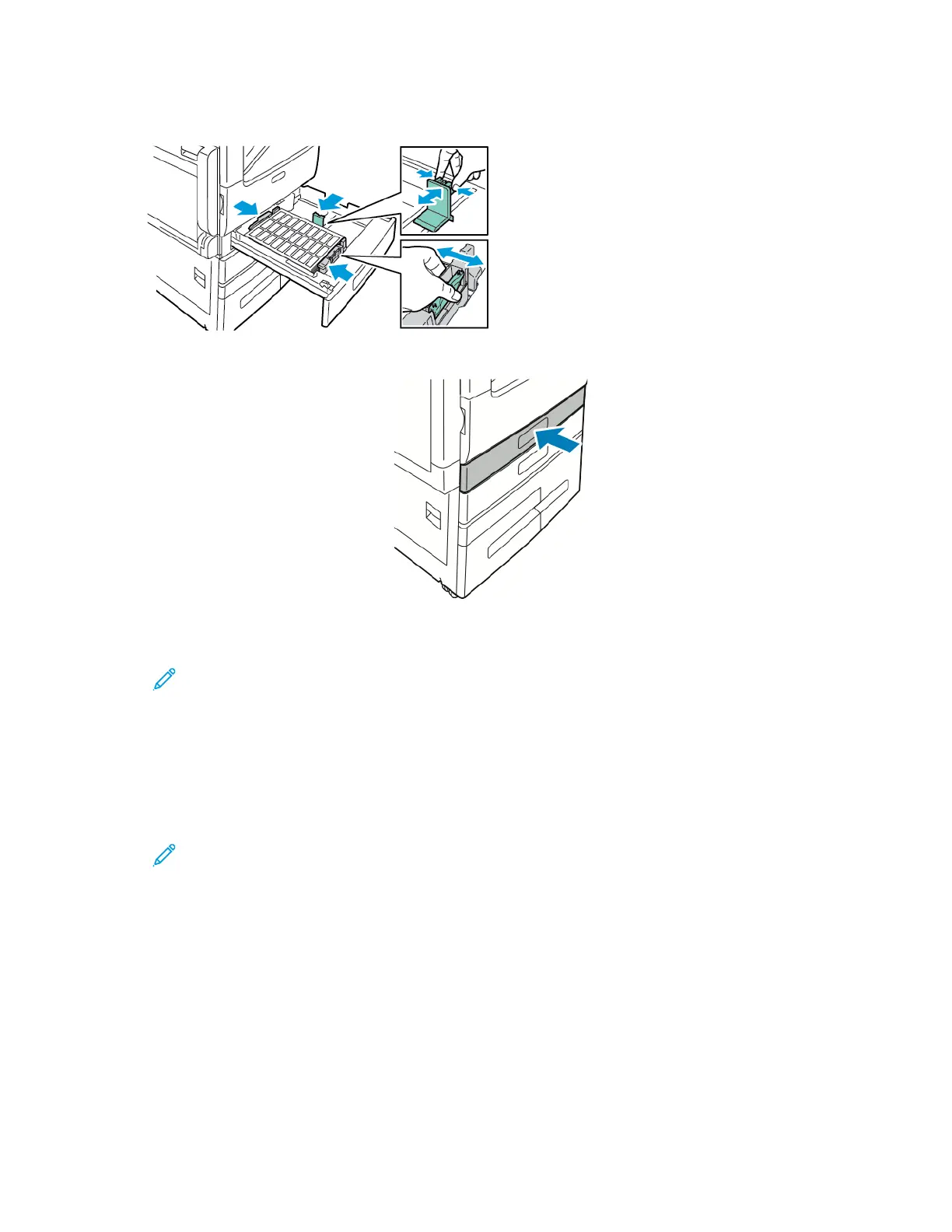6. Adjust the length and width guides to fit the paper.
7. Slide the tray back into the printer.
8. At the control panel, select the correct paper size, type, and color. Ensure that the paper type is
set to Labels.
Note: To change the paper settings when the tray is set to Dedicated mode, refer to
Configuring Tray Settings.
9. To confirm the settings, touch OK.
10. To return to the Home screen, press the Home button.
Loading Labels in Trays 3 and 4
1. Pull out Tray 3 or Tray 4 until it stops. Wait for the tray to lower and stop.
Note: Ensure that labels are the correct size for the tray. Do not load custom-size paper
into Trays 3 or 4.
176
