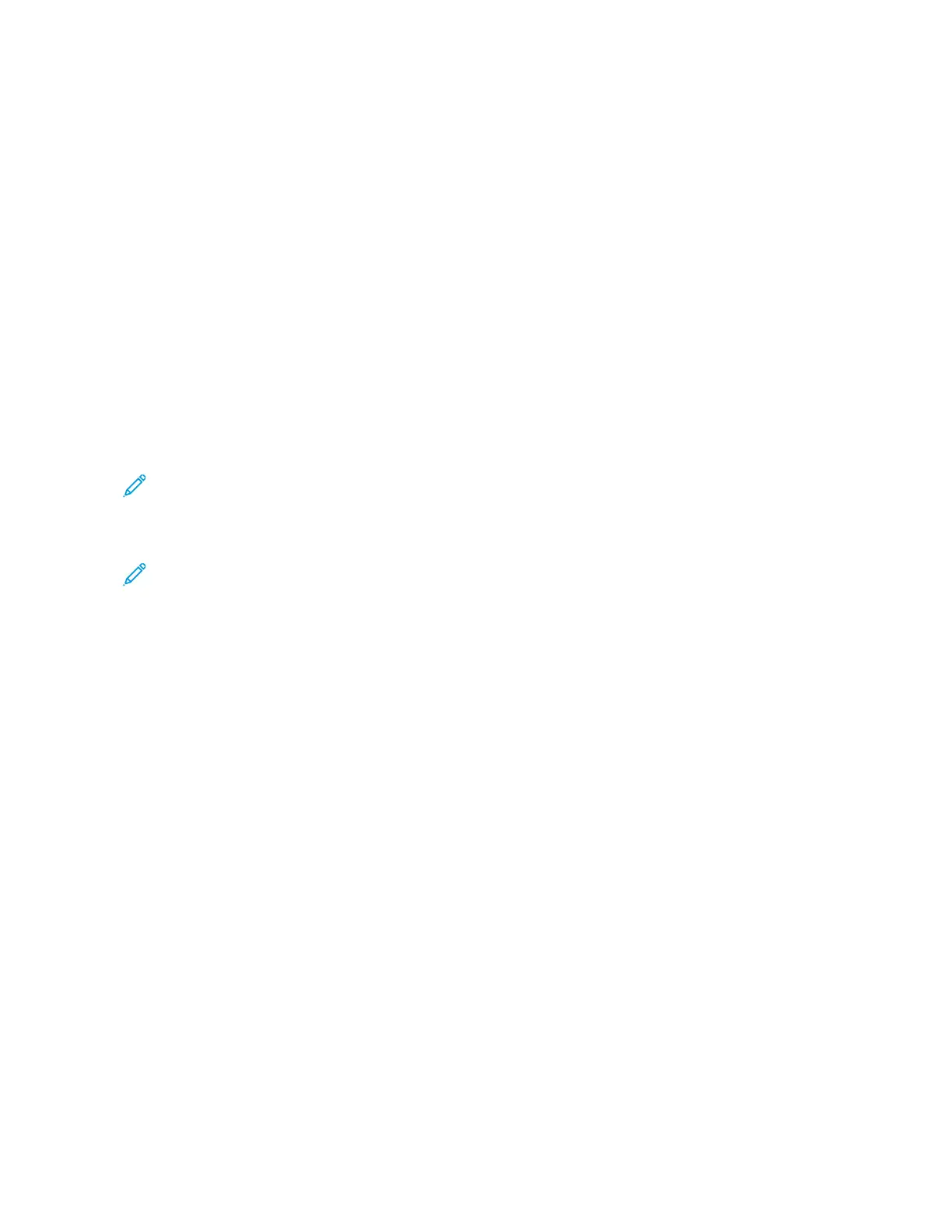Connecting to a Wired Network
1. Ensure that the printer is powered off.
2. Attach a Category 5 or better Ethernet cable from the printer to the network or router socket. Use
an Ethernet switch or router, and two or more Ethernet cables. Connect the computer to the
switch or router with one cable, then connect the printer to the switch or router with the second
cable. Connect to any port on the switch or router except the uplink port.
3. Attach the power cord, then plug in the printer and power it on.
4. Set the network IP printer address, or set up the printer for automatic printer IP detection. For
more information, refer to the System Administrator Guide at www.xerox.com/office/
VLB71XXdocs.
Connecting to a Wireless Network
A wireless local area network (WLAN) provides the means to connect 2 or more devices in a LAN
without a physical connection. The printer can connect to a wireless LAN that includes a wireless
router or wireless access point. Before connecting the printer to a wireless network, the wireless router
must be configured with a service set identifier (SSID) and any necessary credentials.
Note: Wireless networking is available only on printers with the optional Wireless Network
Adapter installed.
Configuring the Printer for a Wireless Network
Note: Before you configure wireless network settings, install the Xerox
®
Wireless Network
Adapter Kit.
If you purchased and installed a Wireless Network Adapter Kit, you can connect the device to a
wireless network. If the device is connected to a wired network, you can configure wireless networking
at the device, or use the Embedded Web Server. For details on configuring wireless network settings,
refer to the System Administrator Guide at www.xerox.com/office/VLB71XXdocs.
After the Wireless Network Adapter is installed, remove it only as necessary. For information on
removing the adapter, refer to Removing the Wireless Network Adapter.
Installing the Wireless Network Adapter
The optional wireless network adapter plugs in to the back of the control board. After the adapter is
installed, and wireless networking is enabled and configured, the adapter is able to connect to a
wireless network.
To install the Wireless Network Adapter:
1. Power off the printer.
59
