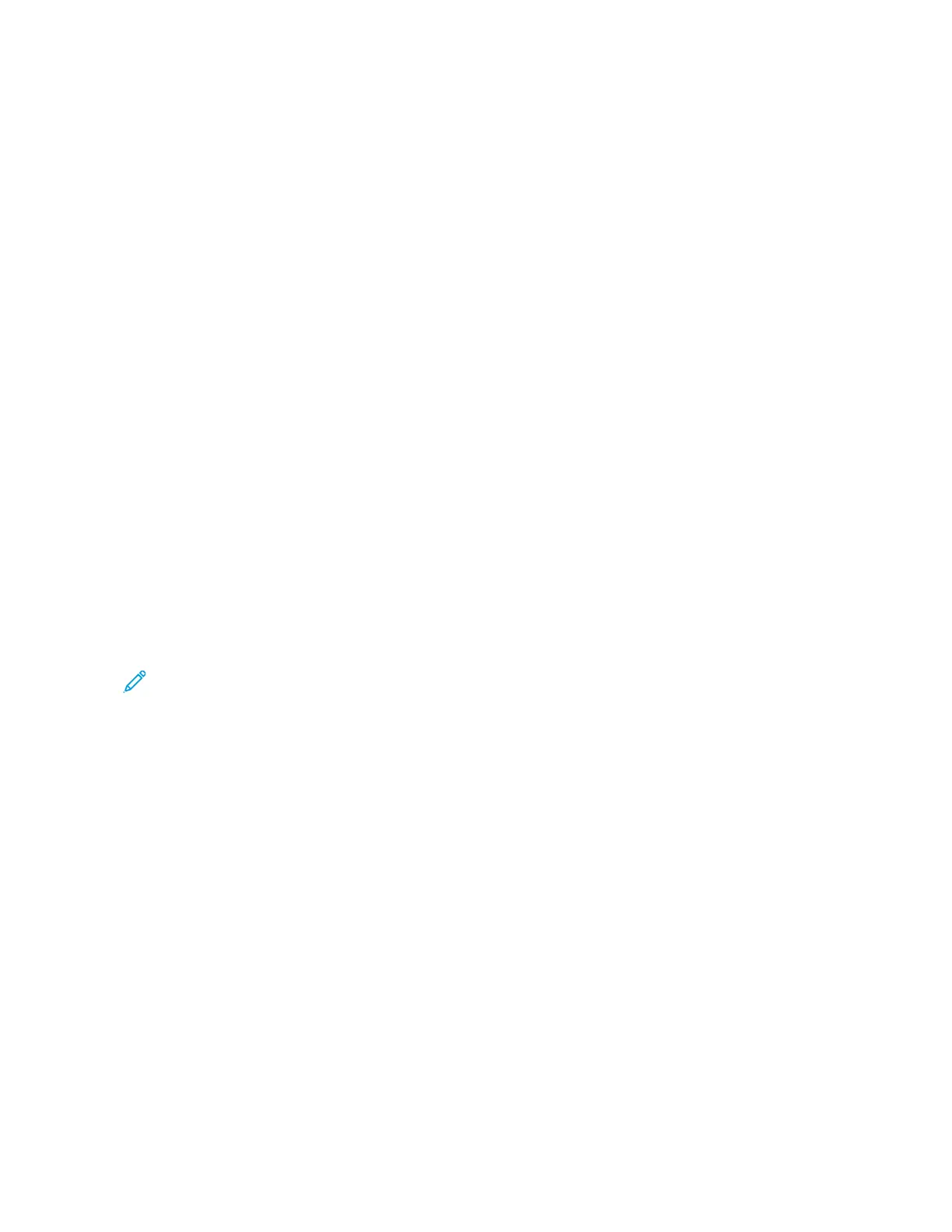2. To open the Printing Preferences window, select your printer, then click PPrrooppeerrttiieess or PPrreeffeerreenncceess.
3. In the Printing Properties window, click the tabs, then select the required settings.
4. In the Printing Properties window, click SSaavveedd SSeettttiinnggss or PPrreesseettss, then click SSaavvee AAss.
5. Type a name for the saved setting or preset, then choose preset options, if available:
a. Choose an icon for the preset.
b. To enable the preset as 1–Touch, select 11––TToouucchh PPrreesseett.
c. To share the preset in all print drivers, select SShhooww tthhiiss PPrreesseett iinn AAllll DDrriivveerrss.
6. Click OOKK.
7. To print with these settings:
a. From the Saved Settings or Presets list, select the name of the preset.
b. For a 1–Touch preset, click 11––TToouucchh, then click the required 1–Touch preset.
MACINTOSH PRINTING OPTIONS
Selecting Printing Options for Macintosh
To use specific printing options, change the settings before sending the job to the printer.
1. With the document open in your application, click FFiillee >> PPrriinntt.
2. Select your printer.
3. In the Print Options menu, select XXeerrooxx FFeeaattuurreess.
Note: To see all printing options, click SShhooww DDeettaaiillss.
4. Select any other required printing options from the lists.
5. To send the job to the printer, click PPrriinntt.
Selecting Finishing Options for Macintosh
If your printer has a finisher installed, select finishing options in the Xerox
®
Features of the print driver.
To select finishing options in the Macintosh print driver:
1. Open the Print dialog box, then click SShhooww DDeettaaiillss. Click the application menu for your current application,
then select XXeerrooxx FFeeaattuurreess.
2. To select stapling options, for Finishing, click the arrow, then select an option.
138
Xerox
®
VersaLink
®
C71XX Series Color Multifunction Printer User Guide
Printing
